Managing the static routing table” on, Managing the static routing table – ADC Campus-REX2 RS User Manual
Page 69
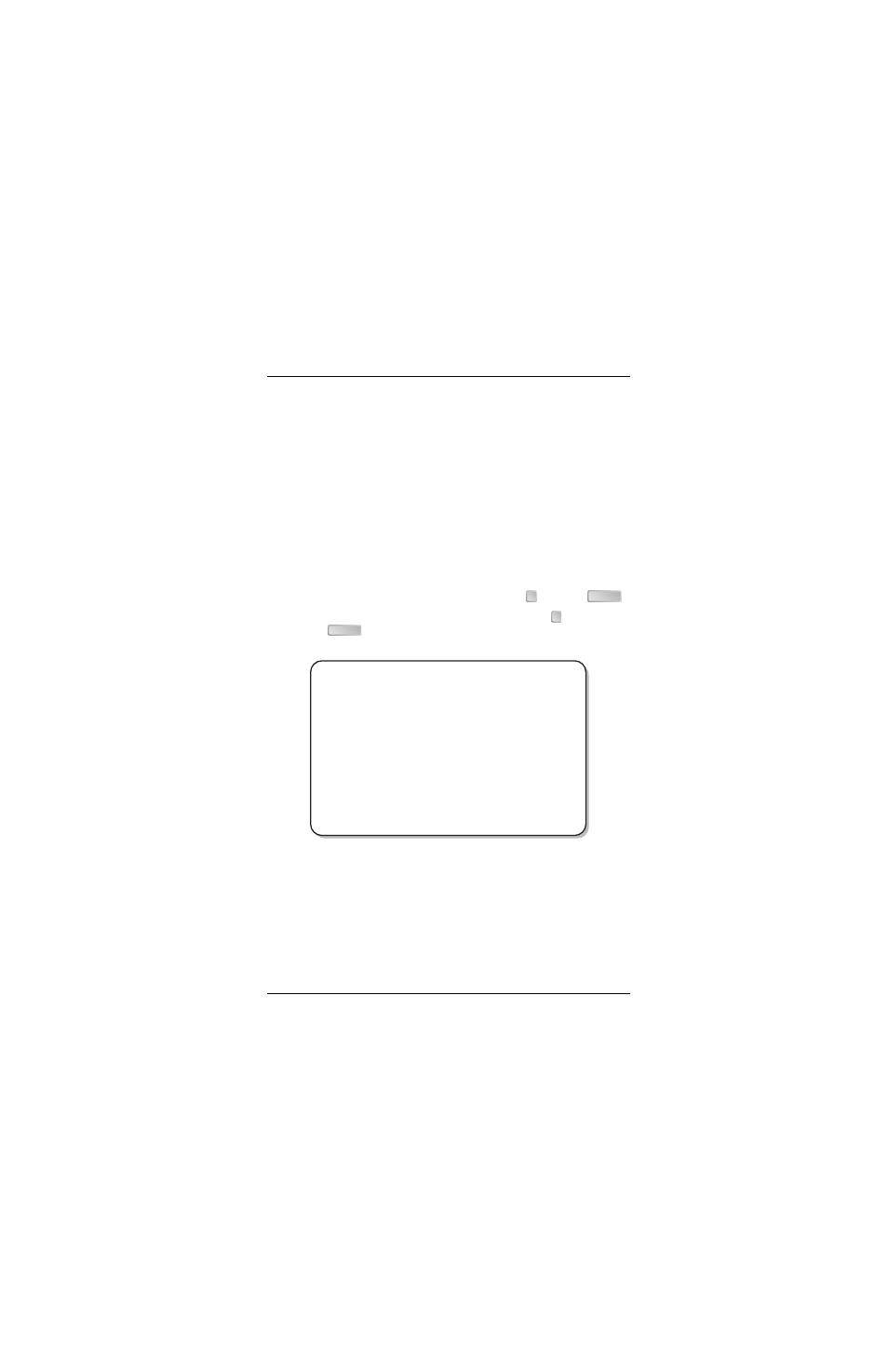
Chapter 3 - Configuring the REX2
Campus-REX2 RS Interface Card User Manual
57
Managing the Static Routing Table
The entries in this routing table were configured by a user (entered statically).
This table contains a maximum of 32 entries. You can manage entries or you
can also add new entries from this screen. The destination shown on this
screen is for a host route, but not for a specific host device.
You can also configure the default gateway in the static routing table by
entering a destination IP address of 0.0.0.0 with a subnet mask of 0.0.0.0 and
then entering the IP address for the default gateway (see
).
The Static Route Table can be accessed from both the Router Configuration
and the Static Route Configuration screens.
1
Do one of the following to access the Static Route Table:
•
From the Router Configuration screen, type
then press
.
•
From the Static Route Configuration screen, type
then press
. The Static Route Table is displayed.
5
ENTER
3
ENTER
STATIC ROUTE TABLE
DESTINATION
SUBNET MASK
GATEWAY ADDRESS
HOP
192.128.128. 60
255.255.255.252
192.150. 10. 50
1
168.120.100. 12
255.255.255.252
192.150. 10. 50
1
172.100.200. 25
255.255.255.255
192.150. 10. 50
1
(P)revious
(N)ext
(F)ind
(E)ntire table
(C)lear table
(A)dd route
(D)elete route
(R)eturn
(M)ain Menu
TABLE>
