Bridge port statistics – ADC Campus-REX2 RS User Manual
Page 129
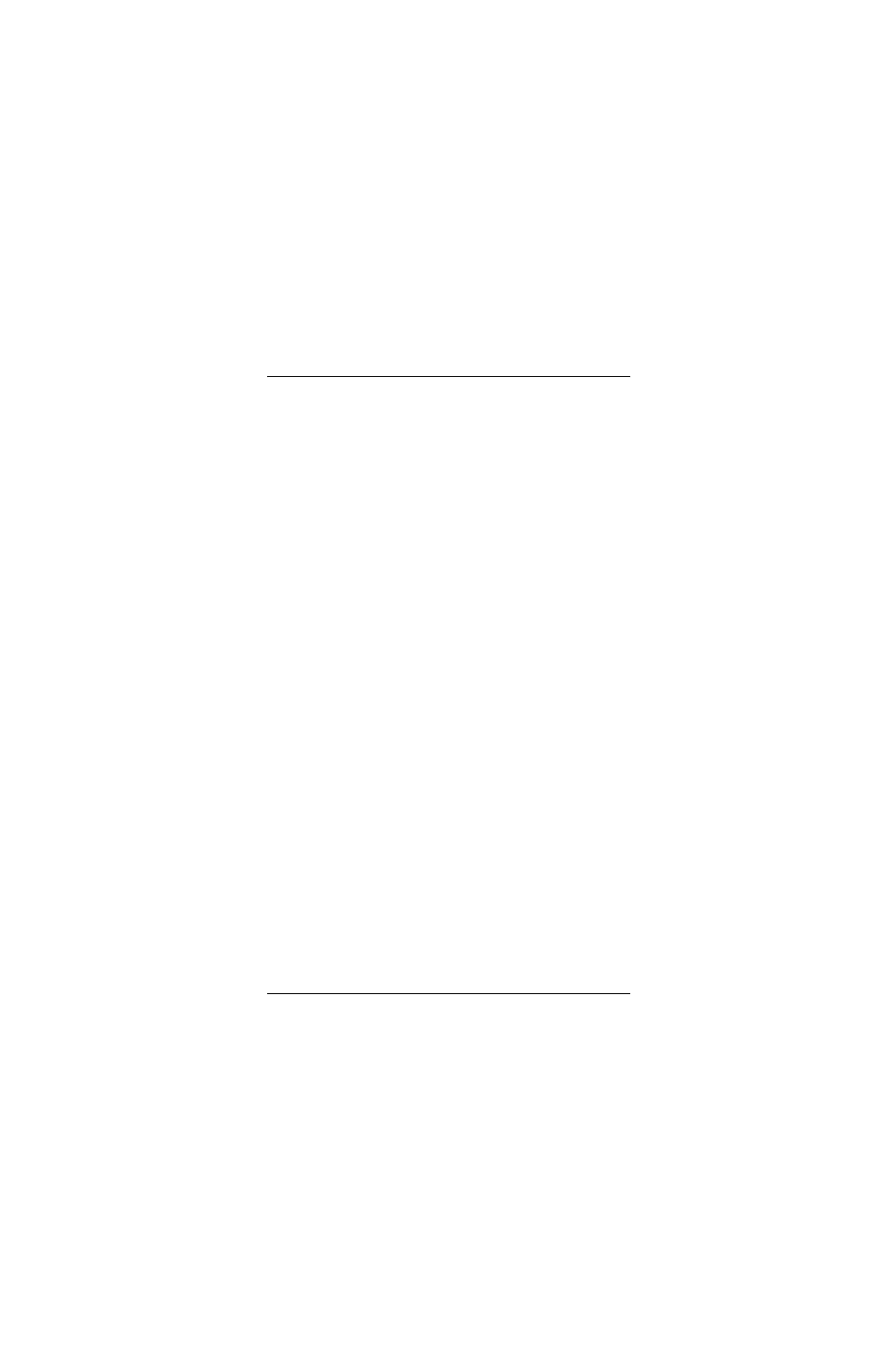
Chapter 7 - Using the LCD for Configuration and Management
Campus-REX2 RS Interface Card User Manual
117
•
number of frames received and transmitted
•
number of multicast frames received and transmitted
•
number of errored frames received and transmitted
•
number of undersized frames received
•
number of oversized frames received
•
number of excessive delay events for transmitted frames
•
number of excessive collision events for transmitted frames
•
number of bridge frames received and transmitted (Bridge only)
•
number of frames received that were discarded (Bridge only)
Bridge Port Statistics
To view the Bridge Port Statistics:
1
Press Escape until
CAMPUS RS I/F: REX2
is displayed.
2
Press Next until
REX2 CONFIG & STATUS
is displayed.
3
Press Enter.
CONFIGURE REX2 SETTINGS
is displayed.
4
Press Enter.
NETWORK PROTOCOL = Bridge
is displayed (if not,
you must change the setting to
Bridge
to view Bridge Port Statistics).
5
Press Next until Bridge
STATISTICS
is displayed.
6
Press Enter.
FRAMES
is displayed.
7
Press Enter to display the first screen of statistics.
8
Press Next to display the second screen of statistics (if any).
9
Press Escape to return to the statistics title screen.
10
Press Next to advance to the remaining statistic items, displayed in order:
MULTICASTS
,
BRIDGE
FRAMES
,
DISCARDS
,
ERRORS
,
UNDERSIZED
,
OVERSIZED
,
EX. DELAY
, and
EX. COLLISIONS
.
Repeat steps 7-9 as desired to display the statistics.
11
To clear the statistics, press Next until
Press ENTER to Clear
Statistics
is displayed. Press Enter to reset all statistics to zero.
