Viewing system information, Viewing status information – ADC Campus-REX2 RS User Manual
Page 127
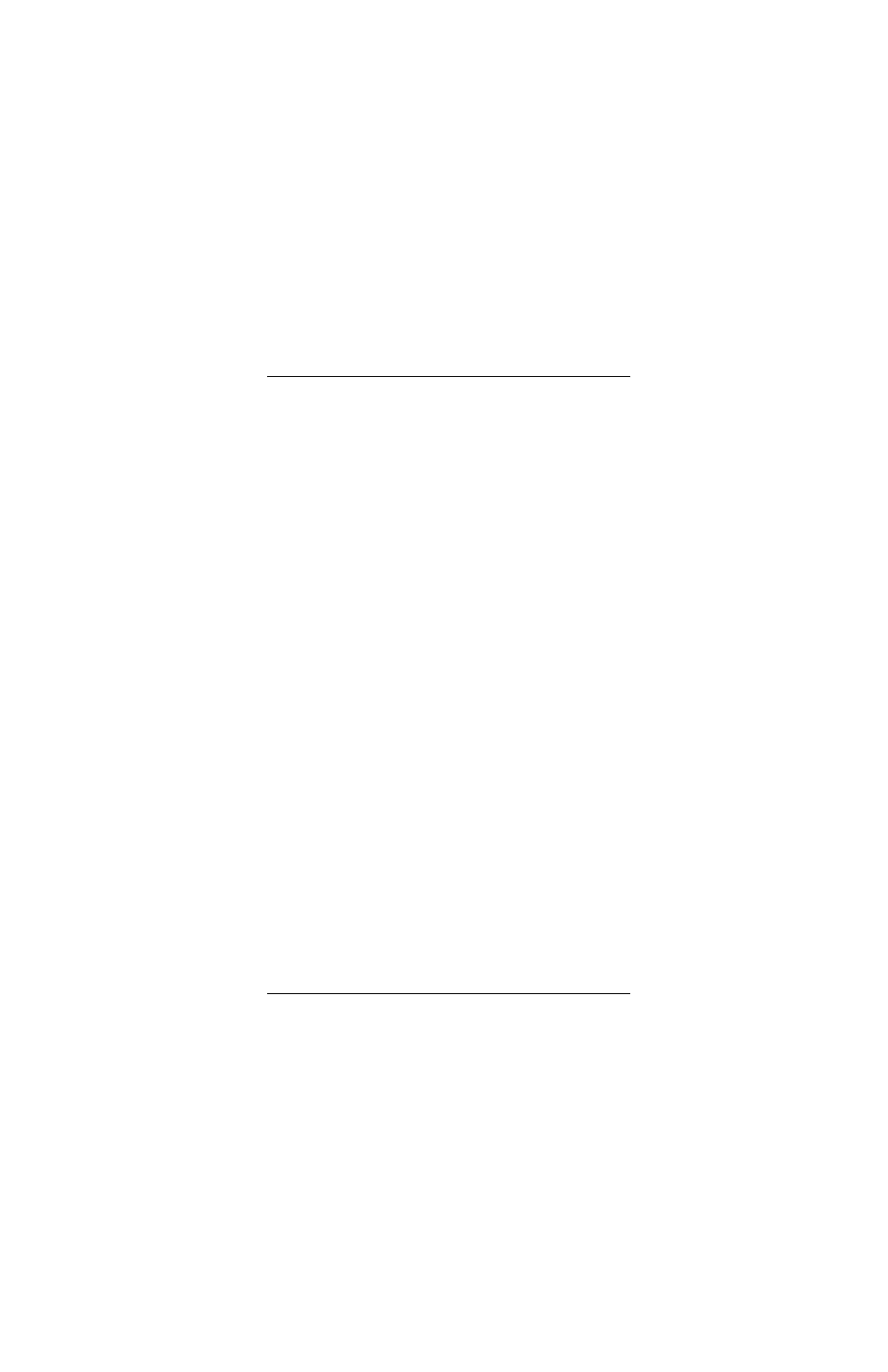
Chapter 7 - Using the LCD for Configuration and Management
Campus-REX2 RS Interface Card User Manual
115
V
IEWING
S
YSTEM
I
NFORMATION
Through the LCD menu you can view the following product information
(with the option name in parentheses):
•
firmware version and PROM checksum (
S/W REV
and
S/W CKSUM
)
•
hardware configuration information (
H/W CONFIG
)
•
local unit ID (
LOCAL UNIT ID
)
•
remote unit ID (
REMOTE UNIT ID
)
•
remote interface card type (
REMOTE I/F
)
•
circuit ID (
CIRCUIT ID
)
You cannot change any of this information through the LCD. Use an ASCII
terminal to set the local and remote unit IDs, and the circuit ID. See
“Identifying the Unit and Circuit” on page 67
To view the system information:
1
Press Escape until
CAMPUS RS I/F: REX2
is displayed.
2
Press Enter to view the firmware version and PROM checksum.
3
Press Next to scroll through the remaining options.
V
IEWING
S
TATUS
I
NFORMATION
The LCD provides access to the following status information:
•
Ethernet information, such as the MAC address and 10/100Base-T status
•
Current HDSL margin
•
Frame statistics on the LAN (Ethernet) and Line (HDSL) ports
