Saving the bridge configuration – ADC Campus-REX2 RS User Manual
Page 52
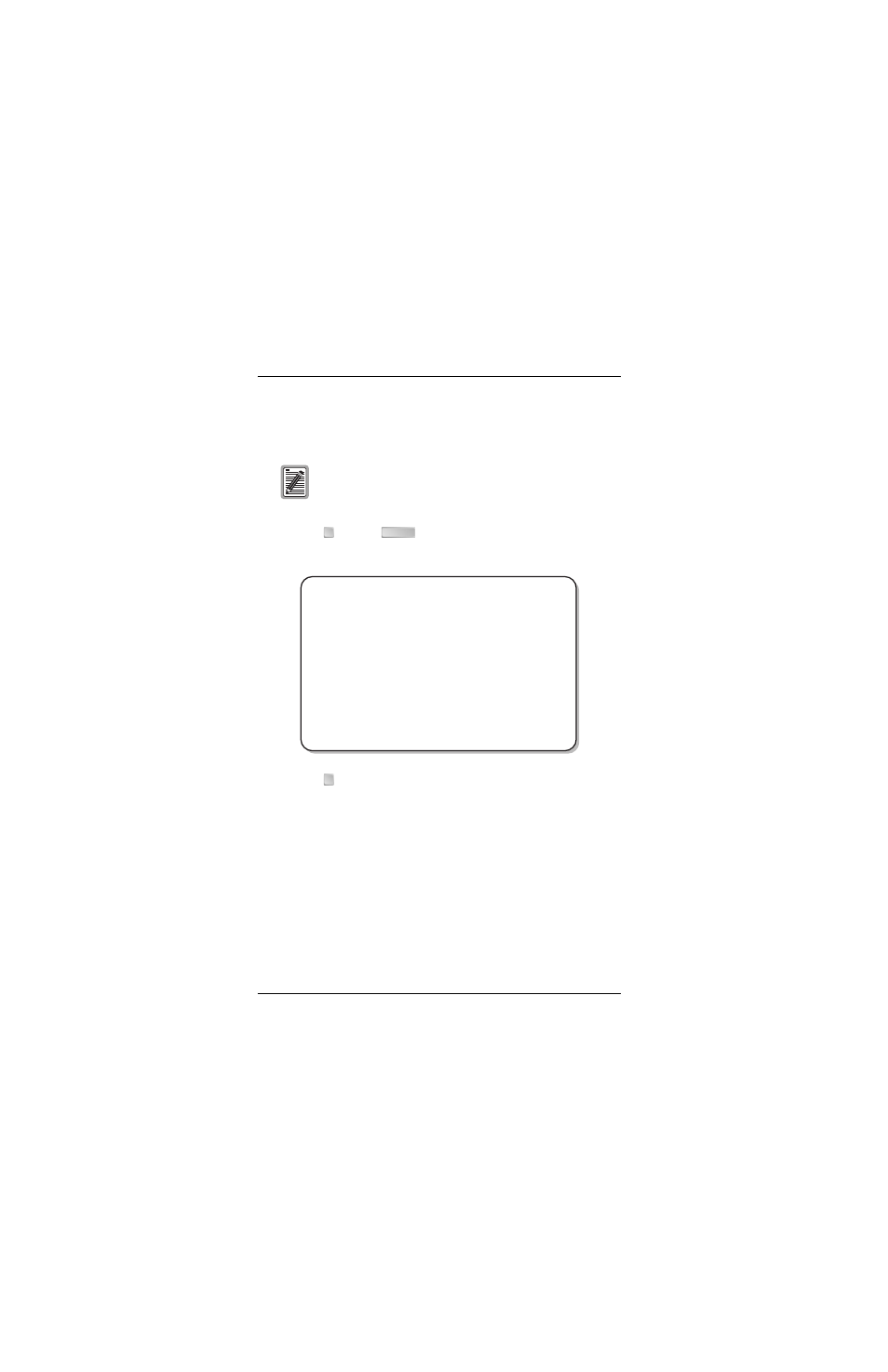
Chapter 3 - Configuring the REX2
40
Campus-REX2 RS Interface Card User Manual
Saving the Bridge Configuration
Save all configuration you have completed for the REX2 bridge.
1
Type
and press
until you return to the REX2 Configuration
and Status screen (
2
Type
to save changes. The following message is displayed to show
that the save in progress:
WARNING: Do not power off unit or remove LAN
or Line connection.
Saving REX2 configuration; Please wait...
The following message is displayed when the save is completed:
REX2 configuration saved
Hit Any Key to Continue
Do not remove power to the Campus unit or disconnect the
Line and LAN side network connections when upgrading
software or saving configuration.
R
ENTER
Jul 07, 2003
ADC TELECOMMUNICATIONS, CAMPUS RS, Version 5.1 08:19:34
Local Unit ID:
Local I/F:
REX2
Remote Unit ID:
Remote I/F: REX2
Circuit ID:
REX2 CONFIGURATION AND STATUS
LAN STATUS:
100BaseT, Full Duplex, Up
LINE STATUS:
Standard, Auto, T1, Up
MAC ADDRESS:
00:20:A7:01:02:08
1) Network Protocol:
Bridge
(Bridge, Router)
2) Encapsulation:
cHDLC
(cHDLC, PPP)
3) Timing Source:
Internal
(Internal, HDSL)
4) BRIDGE CONFIGURATION
5) BRIDGE STATISTICS
6) SNMP CONFIGURATION
7) SAVE REX2 CONFIGURATION
WARNING:
Configuration change(s) will be lost if not saved before
resetting or powering unit down.
(R)eturn
ENTER CHOICE>
7
