ADC Campus-REX2 RS User Manual
Page 100
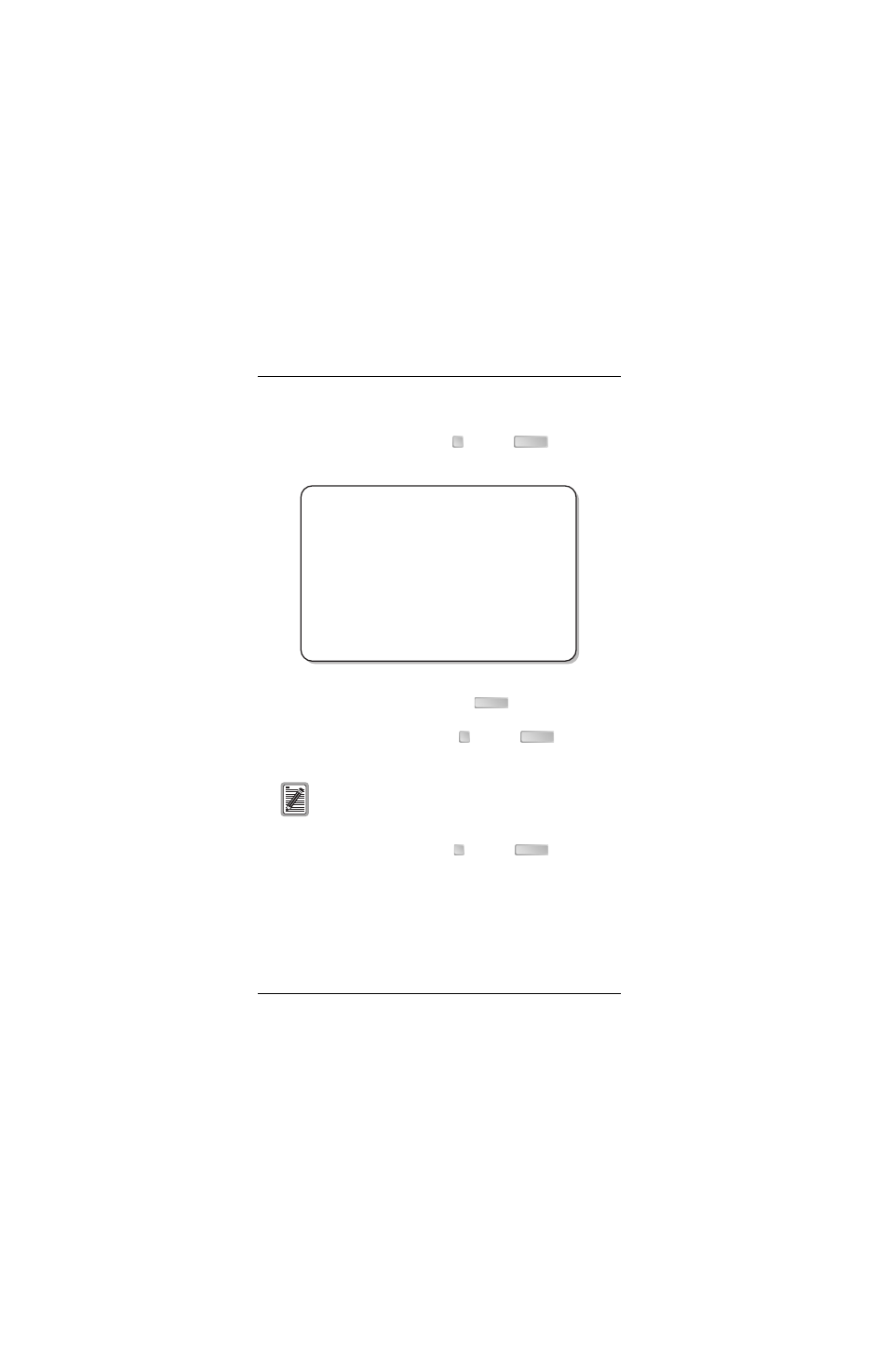
Chapter 5 - Monitoring and Testing the Campus System
88
Campus-REX2 RS Interface Card User Manual
All loopback options are accessed through the Loopback Settings menu. To
open this menu:
1
From the Diagnostics screen, type
then press
. The Loopback
screen is displayed.
2
To initiate a loopback condition, type the number (1 or 2) that
corresponds to the loopback then press
. The Loopback screen
displays the new loopback status.
3
To clear a loopback condition, type
then press
. The system
disables the loopback and the Loopback Settings menu is displayed.
4
To select a loopback timeout, type
then press
. Continue until
you select the timeout (20, 60, or 120 minutes or none which disables the
timeout) you want for this test. The default is 20 minutes.
The loopback timeout determines the amount of time before a loopback
clears automatically.
If you set the loopback timeout to
NONE
, a loopback runs until
you clear it manually or turn the unit off.
1
ENTER
Jan 01, 1970 ADC TELECOMMUNICATIONS, CAMPUS RS, Version 5.1 18:19:29
Local Unit ID: Local I/F: REX2
Remote Unit ID: Remote I/F: FRAC V.35
Circuit ID:
LOOPBACK
ACTIVE LOOPBACK: None
1) Local Data Port toward Local Data Port Not available
2) Remote Data Port toward Local Data Port Not available
3) Local Data Port toward Remote Data Port
4) Remote Data Port toward Remote Data Port
5) Terminate Loopbacks
6) Loopback Timeout (min): 20 (20, 60, 120, None)
WARNING: Any loopback will remove data link from service.
(R)eturn (M)ain Menu
ENTER
3
ENTER
4
ENTER
