2 hot region – eLine Technology iVMS-4000 V2.03 User Manual
Page 102
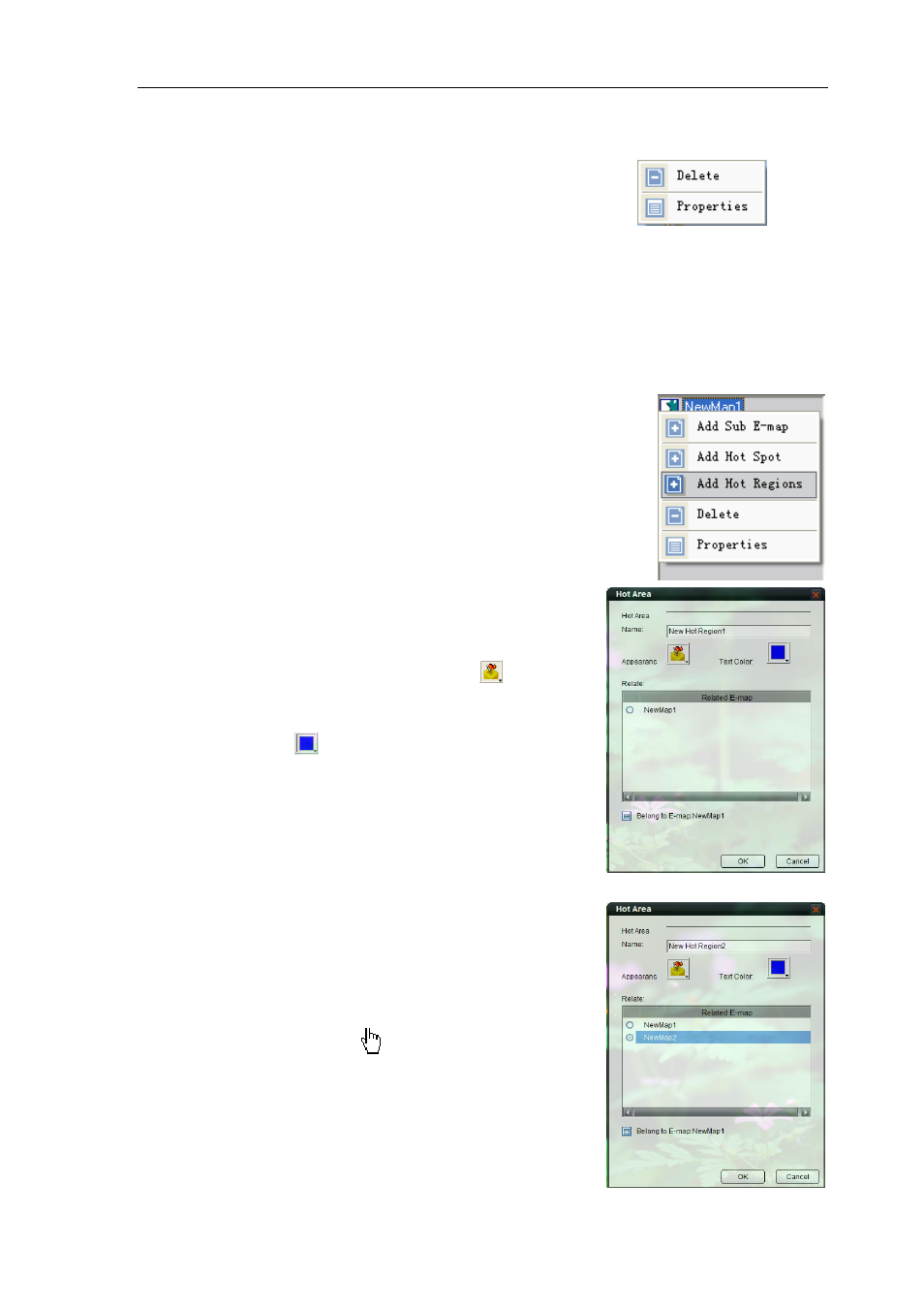
User Manual of iVMS-4000(V2.03)
Edit Hot Spot
101
11.2.2 Hot Region
Hot region configuration can be used for displaying the sub map in the main map.
Add Hot Region
Select “Delete” to delete the hot spot; select “Properties” to change the
name, appearance and related monitoring point of the hot spot.
1
st
step: Enter hot region adding interface.
Right click the image name in the map info area or
the image itself, and select “Add Hot Regions”.
In the edit mode right click the icon of the hot spot, the edit menu will
pop up.
2
nd
step: Input the name of the hot region, click
button to select icon for hot region.
You can also click
to change the color of
characters.
3
rd
step: Select the map from the “Related E-map” list, and
press “OK” to finish.
After succeed to add hot region, move the mouse to the
icon of hot region, it will become as
, and you can move the
hot region by pressing left button and dragging.
