Introduction, Overview of printing modes, Line printer mode – Datamax-O'Neil microFlash 2te Quick Reference Programming Guide User Manual
Page 5: Easy print mode
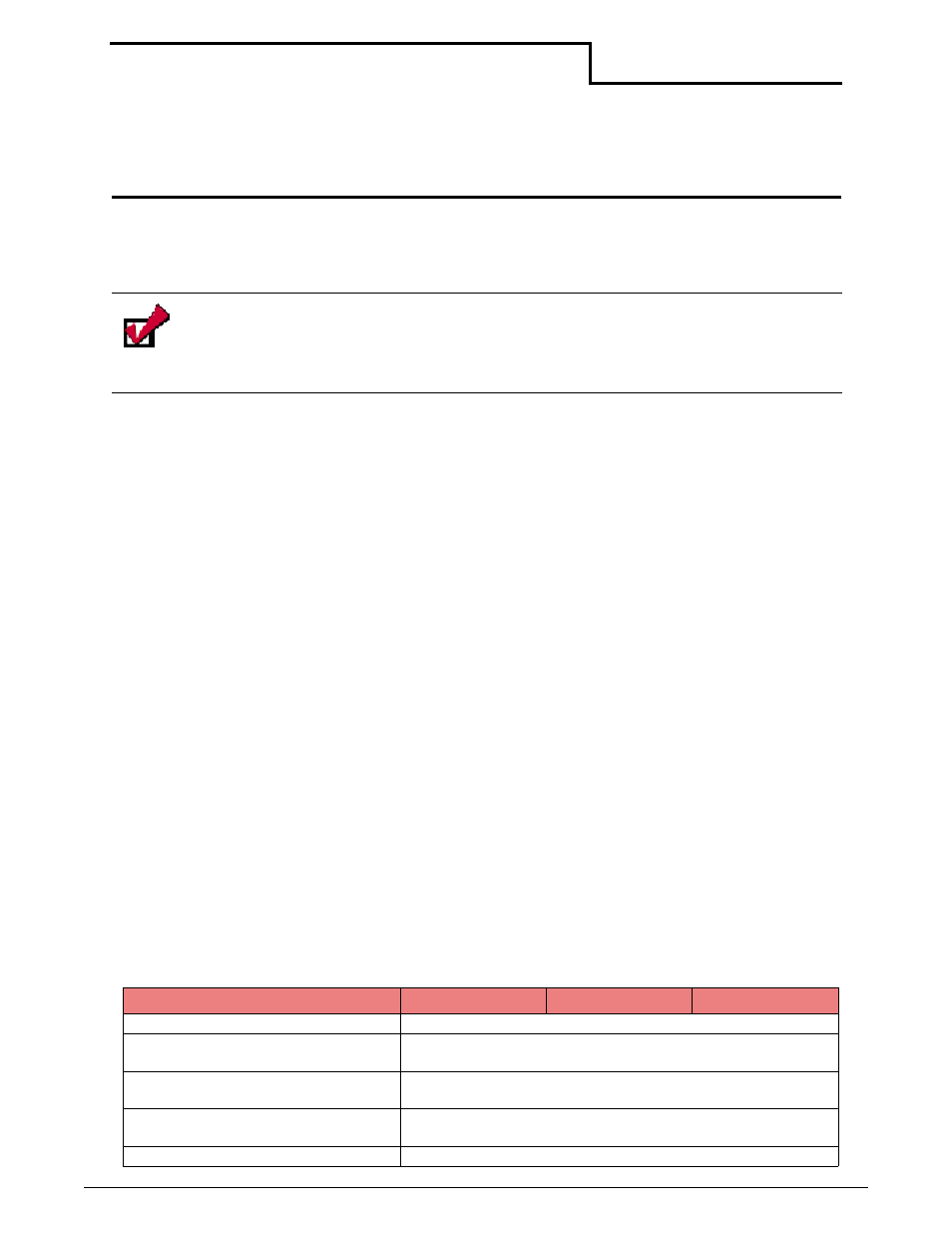
1
Introduction
The Datamax-O’Neil Quick Reference Programming Guide is a reference guide for Datamax-
O’Neil printers. This programming guide documents the functions and features of the
printer's programming language.
Overview of Printing Modes
Datamax-O’Neil thermal printers support several different printing protocols. The two native
protocols are Line Printer and Easy Print. Each of these protocols have their own unique
advantages depending upon what is to be printed. It is also possible to mix Line Printer and
Easy Print in a single printed image. In addition to these two modes, there are also several
emulation modes. These emulation protocols are covered in separate documents.
Line Printer Mode
The Line Printer mode is the simplest method of printing. Each line to be printed is sent to
the printer as a sequence of single bytes (some Asian character sets require two bytes for
each character). The printer accepts characters and begins to print when a Carriage Return
(0x0D) or Line Feed (0x0A) is received. Then, all characters received to that point are printed
on a single line. A series of ESCape code sequences can be sent to the printer to alter the
look of the characters (e.g. to make them double wide, or to change the font, or to change
other aspects of the appearance of the printout). You can also have the printer re-align if you
are using stocks with a "Q" or alignment mark.
Easy Print Mode
The Easy Print mode is a much more powerful method of printing. Easy Print is actually a
printing protocol that lets you give commands to the printer (such as PRINT). Within that
protocol, you can tell the printer how to print that data (such as using a variety of fonts, or as
a bar code), exactly where to put the data (anywhere on the printed image down to .005"),
and how to modify the data (such as tall, wide, rotated). You can also store graphics images
such as logos or icons, to be used anywhere on the printed image. If you are printing on pre-
cut labels, you can use a pre-printed "Q" mark or the gap between labels to re-align after
each image is printed.
Note: The commands documented in this programming guide are available based
upon which version of firmware is installed on your printer and which printer you
are using. To determine which version of the firmware you are using, print a self-
test. The self-test printout lists information about your printer's configuration,
options, and so on.
TO PRINT
LINE PRINTER
EASY PRINT
EMULATION
Bar Codes
X
Complex image (exact test/barcode/
graphic positioning important)
X
Line after line of text (receipts or
invoice)
X
Graphics (one time - not stored)
including captured signatures
X
Graphics (stored)
X
