Easy print commands: general guidelines, Using easy print mode – Datamax-O'Neil microFlash 2te Quick Reference Programming Guide User Manual
Page 15
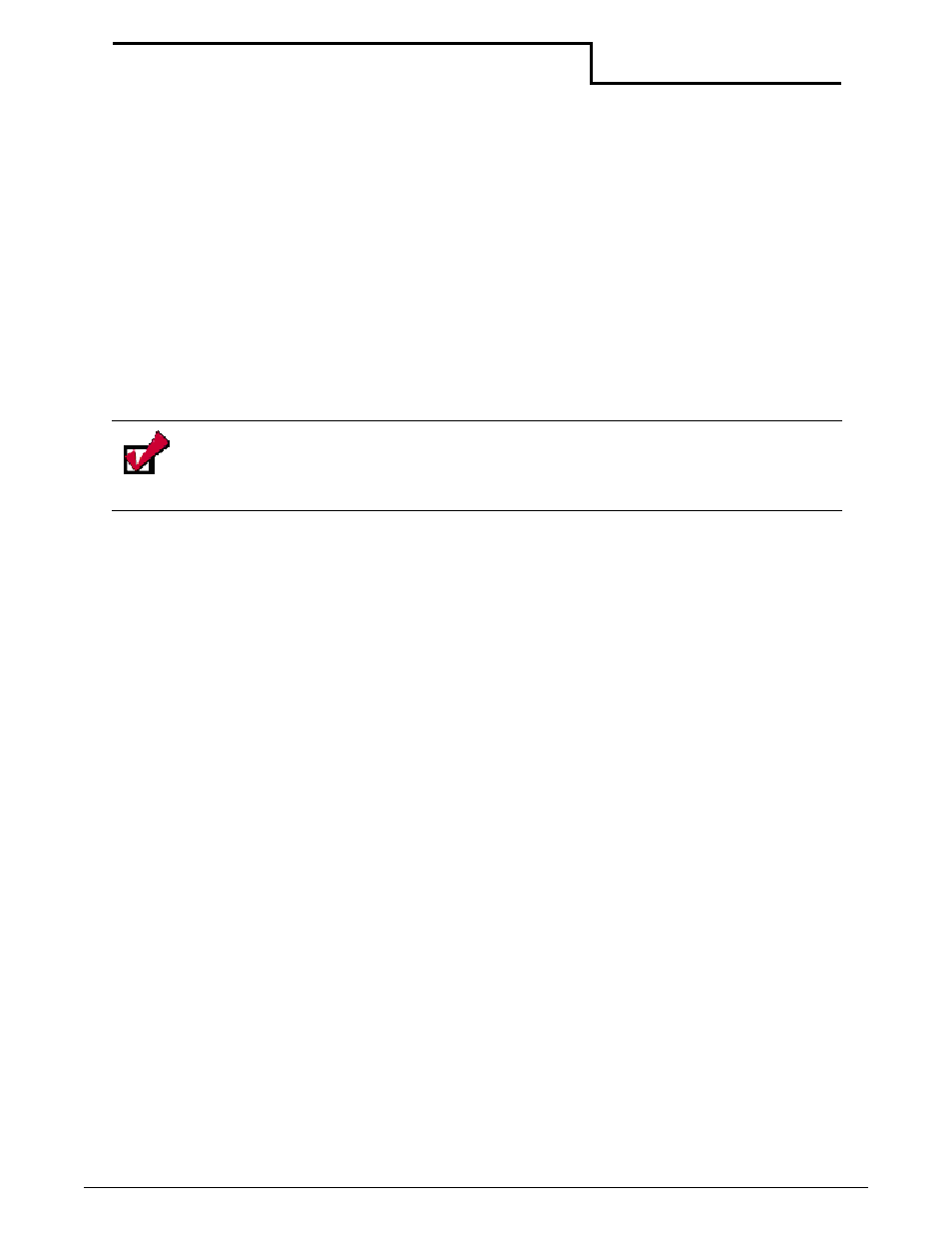
Using Easy Print Mode
11
Datamax-O’Neil Quick Reference Programming
You can use Easy Print mode to design custom receipts, tickets, or reports with borders,
lines, stored graphics, logos, bar codes, and text. For example, you can create a receipt with
your company logo at the top, an identifying bar code in the middle, and a signature line at
the bottom. Easy Print mode also allows you to use stored graphics, thus increasing your
print speed.
You can also use Easy Print mode to create images that are missing variable data which can
be inserted when the image prints. For example, if a graphic is used multiple times on a
receipt, ticket, or report, use Easy Print mode to store the graphic in Flash memory,
minimizing the communication time between the printer and the host computer and
increasing your print speed. Depending on the size of the format and the amount of memory
available in your microFlash printer (1M or 4M), up to 100 different formats can be stored in
internal memory. Only variable data is then sent from the handheld computer to the printer.
Easy Print Commands: General Guidelines
Use the following guidelines when entering Easy Print commands:
•
Easy Print commands appear as {Command:Information} where Information
indicates a set of instructions needed by the printer to carry out a command. Not all
Easy Print commands require a set of instructions to carry out a command. Some
commands, such as {LP}, contain only a few characters with no additional
instructions. To determine if a command needs additional instructions, see the specific
Easy Print command on page 13.
•
Some Easy Print commands, such as the Print command, require a complex set of
instructions to carry out a command. For more information about the Print command,
see “Easy Print: Using the Print Command” on page 16.
•
If the printer is asleep, null characters must precede Easy Print or Line Printer
commands. If the printer is awake in either mode, do not precede a command with
null characters.
•
Always use Easy Print mode for graphics that are used multiple times, such as a
company logo.
•
Do not insert spaces in a command unless they are part of the data. For information
on the data, see “Easy Print: Using the Print Command” on page 16.
•
All commands must be entered in uppercase.
Note: This chapter assumes a basic knowledge of computer programming and is
designed to be used by programmers, software engineers, and technicians.
To switch between Easy Print and Line Printer modes, enter ESC EZ to go to Easy
Print mode. To switch from Easy Print mode to Line Printer mode, enter {LP}.
