Analog Way Eikos User Manual
Page 47
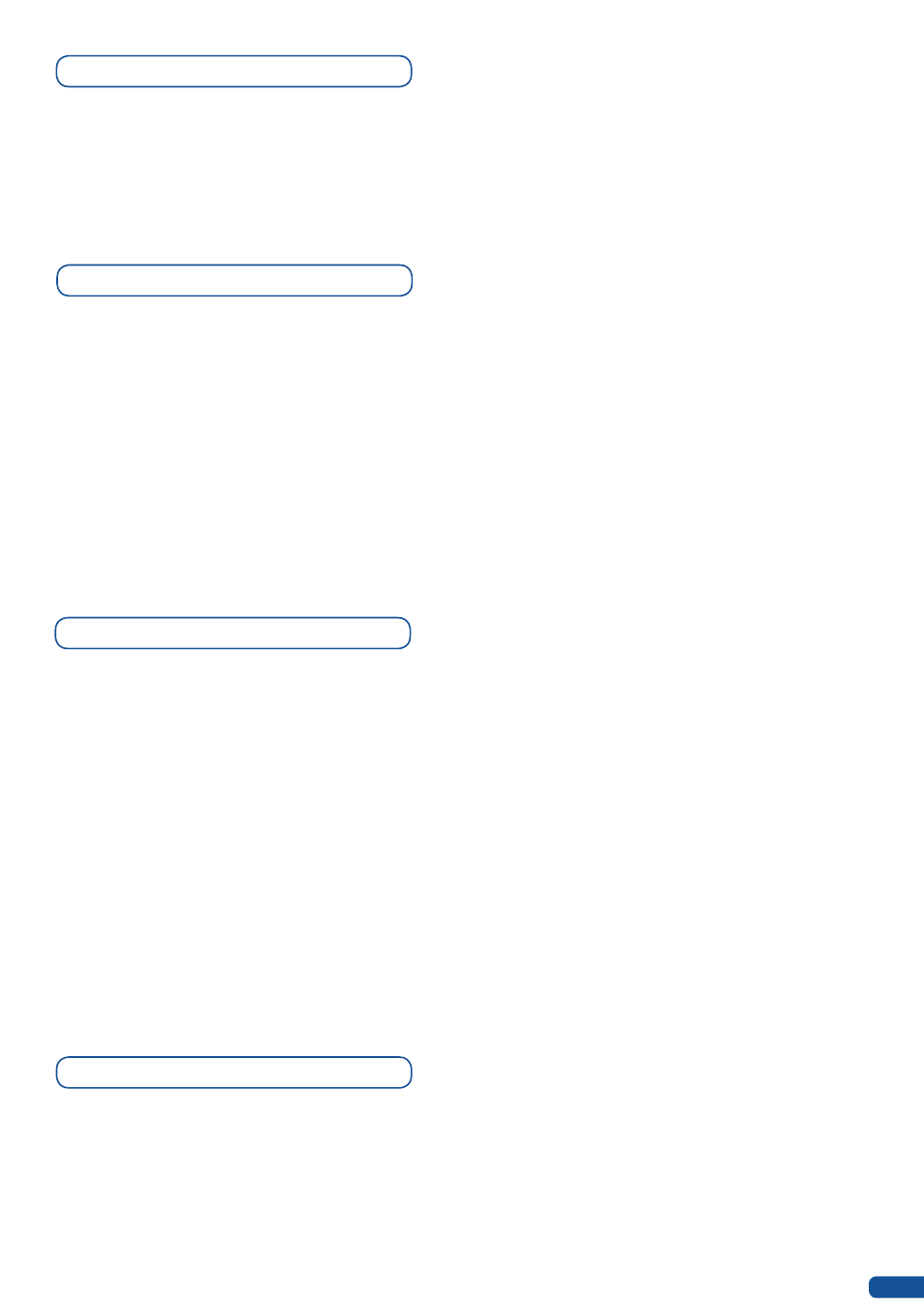
Frame input setup menu
Frames as Layer
In the frame input setup menu, you have the possibility to save a frame, and the possibility to erase a stored
frame:
Logos/Frames menu → save Frame → Frame #
Logos/Frames menu → Erase → Frame #
The background frame is considered as a layer and has some settings available:
Transparency, Opening/Closing effect, Smooth move and Status.
Those settings have to be used as Layer settings.
Press background frame button to have access to the Layer menu settings.
You can change frame or delete frame on the preview screen using the same way the layers do:
Delete: Press background frame button → Press Black
Change: Press background frame button → Press another Frame #
Press Take to view the result on the main screen.
The
Eikos offers a wide variety of transitions between the scenes you create for your shows and events. It
allows for live recall of 8 user presets, each of which you can edit at any given time.
1. Whether catering for complex event setups, or putting together intricate shows, your
Eikos will also deliver
some of what you could expect from a dedicated mixer, along with its switcher and scaler capabilities.
2. In the Layer Selection section, press the PIP1 button. The button will start blinking. On your Preview
screen, PIP1 will appear as a color rectangle. The parameters of the layer will automatically appear on
your
Eikos VFD menu screen.
3. In the Layer Menu, make the position, size, border and transparency settings you like, then select Opening
Effect in the layer options, press the ENTER button and select Type. Select Slide Left - Right for example,
and press the ENTER button to confirm. Navigate to Duration in the Opening Effect sub-menu, and set
the duration of your effect by rotating the SCROLL knob and pressing ENTER.
Repeat the procedure in the Closing Effect sub-menu to determine the way your layer will close. Try Slide
From Left - Right for the closing type with a duration of 1.5 seconds for example.
Layer transitions & effects
Mixer Functions
In Multi Layer Mixer Mode, the
Eikos offers a variety of mixer type transitions, including wipes, fades, and
cuts. The transitions, transition times and fade/wipe effects can all be setup through the
Eikos Layer menu.
45
