Analog Way Eikos User Manual
Page 42
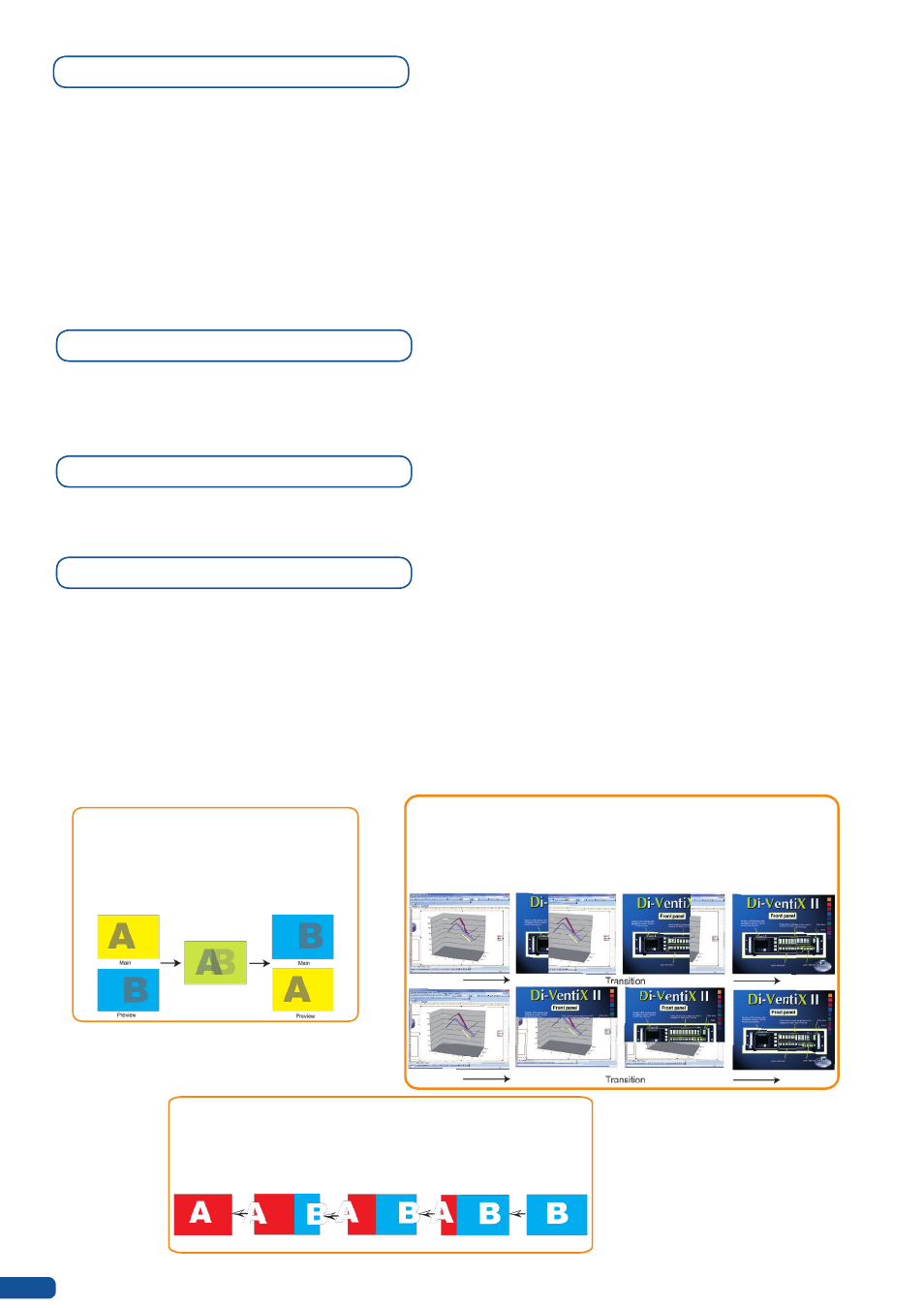
PIPs with Transitions & Borders
Transitions:
All the settings are available in the
Layer Menu after pressing the selected PIP.
The transition effects have some shortcut on the front panel too.
To Use it:
Press the selected PIP# → Press the Cut, Fade, User
#
1 or User
#
2 button
The effect will be immediately attached to the selected PIP.
Concerning the User 1 and User 2 button, they have to be set up before in the
Control menu → Prog. Keys
PIPs as Layers
PIP configuration
All the settings and shortcuts available for layers are available for PIPs. Please refer to “Working with Layer”
and “Working on Layer functions” sections.
A PIP is considered as a layer and has the same properties. All of the same manipulations are possible.
PIP adjustment menu
To have access to the PIP adjustment menu, a source has to be affected to your PIP:
Press PIP# button → Press source #
Once a source is attached to PIP, you can have access to the PIP adjustment Menu:
Press PIP # button
Press Take to view the result on the main screen.
To adjust PIPs, there is a shortcut on a front panel too:
Press PIP# button → Press Pos/size/zoom button
Fade
Wipe
Slide
- Numerous wipes can be selected horizontal and vertical, from
the center or outside, in circle, Zoom in and out
- Horizontal: from left, center -or- vertical: from up, down, center
- Sliding of video or computer images during the transition
- Horizontal: from/to left, -or- vertical: from/to up, down
- Adjustable pre-timed fades or manual
transition with T-Bar
- Fade between any input, computer or
video
- Adjustable cross-fading duration
40
