Alpha Technologies AMPS80 HP User Manual
Page 63
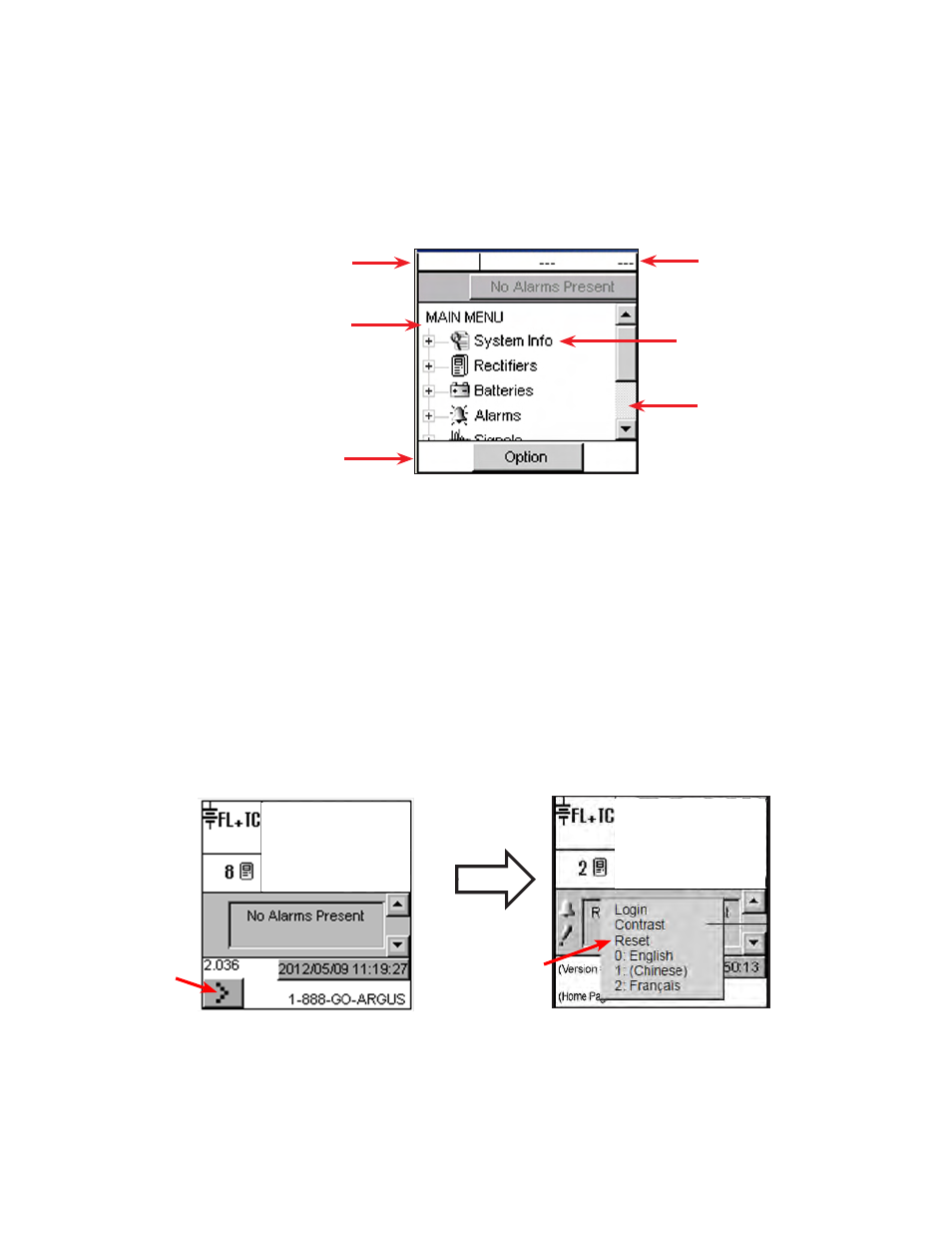
61
Doc. #: 026-069-B0 Rev F
6.3.6 Menu Navigation and Sample Programming
Menu Navigation The sample screen shown below is presented upon login. From here, the user
may navigate (e.g. browse – as on a personal computer) to each of the CXC menu items, including
alarms, controls and configuration items.
Figure 41 —
Navigation screen
Battery volts and
load current display
The folders can be expanded
(indicated by the plus sign shown
here) if there are files inside.
Folders that can be collapsed will
be shown with a minus sign.
Mode + temp comp. display
Buttons display here for addi-
tional functions, such as logout,
programming, or save changes.
Tap on the folder icon
or label to expand.
Sliders and scroll
bars are used for
navigation
Option to Logout
Via the Option button, a pop-up window enables the user to logout of the menu navigation
screen and return to the home page. Follow the on-screen prompts to log out
Option to save
Saving in menu navigation (Supervisor only) will result in a prompt (pop-up window) to
appear; e.g., “Save Complete” when the settings are downloaded. Follow the on-screen
prompts to save or discard changes.
Auto-logout time out
After 20 minutes of inactivity (no user input), the CXC will automatically logoff the user.
The CXC will discard any unsaved changes made by the user while logged in the system
and return to Normal Operation mode.
Backlight time out
After one minute of inactivity (no user input), the CXC will automatically turn off the LCD
backlight.
Reset
See below.
38335W
77%
38335W
77%
Press the “reset now” pop up when it appears.
Press
Press Reset
