Front panel operations, See “front panel operations, Preliminar y – Extron Electronics MTPX Series User Guide User Manual
Page 34: Operation, cont’d
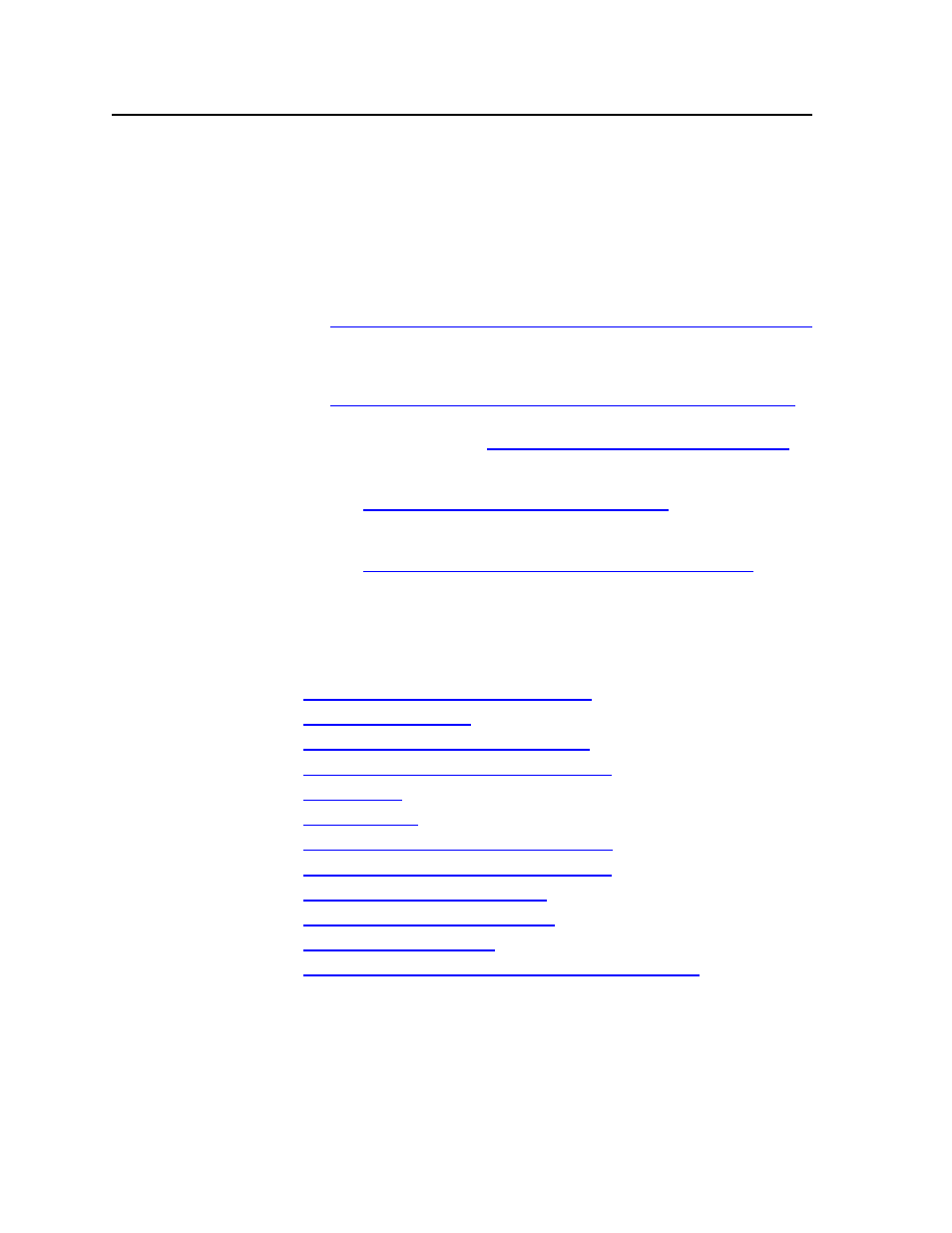
Operation, cont’d
MTPX Twisted Pair Matrix Switchers • Operation
3-8
PRELIMINAR
Y
i
Audio button and LED — The Audio button and LED have two primary
functions (•) and five secondary functions (❏):
• Selects and deselects audio (or RS-232 if the wire pair is set for RS-232) for
a configuration that is being created or viewed.
• Lights to indicate that audio is available for configuration or viewing.
❏
Selects the Audio mode, in which you can adjust the input audio level and
the output audio volume. See “Viewing and adjusting the TP input audio
level” on page 3-26 and “Viewing and adjusting the local output volume”
on page 3-32.
❏
With the Enter button and Video button, selects between front panel
locks (Lock mode 2 and Lock mode 0). See “Setting the front panel locks
(Executive modes)” on page 3-40.
❏
With the Video button, selects between front panel locks (Lock mode 2
and Lock mode 1). See “Setting the front panel locks (Executive modes)”
on page 3-40.
❏
With the Video button, commands the front panel system reset.
See “Performing a system reset from the front panel” on page 3-41.
❏
Selects the RS-422 protocol for the rear panel Remote port in Serial Port
and Audio/RS-232 Input Configuration
mode and indicates the selection.
See “Selecting the rear panel Remote port protocol and baud rate” on
page 3-42.
Front Panel Operations
The following paragraphs detail the power-up process and then provide sample
procedures for the following actions:
• Creating ties, sets of ties, and configurations
• Changing a configuration
• Viewing ties, sets of ties, and configurations
• Muting and unmuting audio or RS-232 outputs
• Saving a preset
• Recalling a preset
• Viewing and adjusting the TP input audio level
• Viewing and adjusting the local output volume
• Defining the Audio/RS-232 wire pair
• Locking and unlocking the front panel
• Performing front panel resets
• Reading and setting the RS-232/RS-422 Remote port settings
