Extron Electronics JMP 9600 User Guide User Manual
Page 39
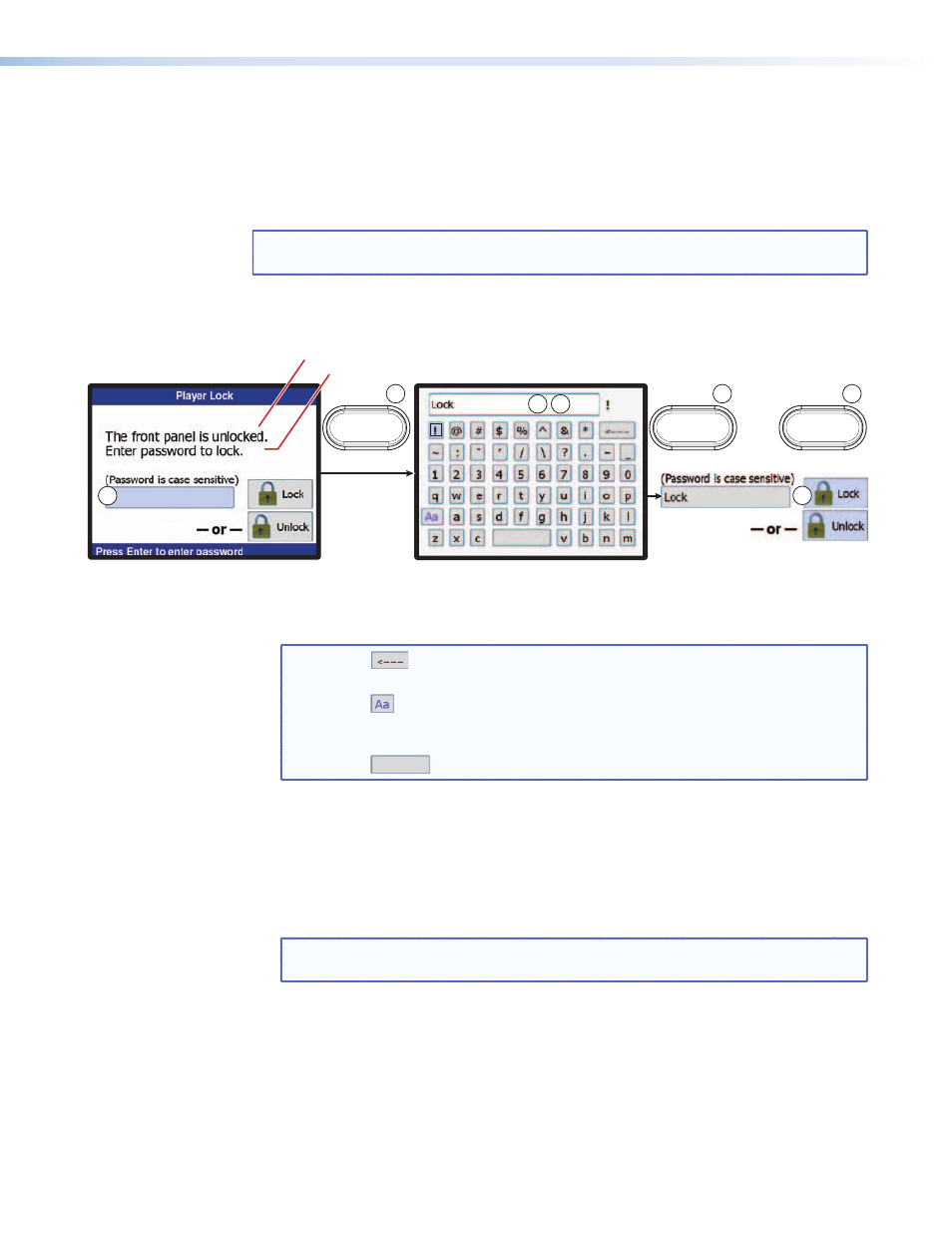
Lock menu
The Lock submenu allows the user to lock the front panel of the media player, limiting media
player operation by unauthorized personnel. When the player is locked, all of the front panel
functions are disabled except for the ability to unlock it. The player does not respond to an
other front panel operation. The lock is protected by a user-assigned password.
NOTE: The media player can be controlled via MSVPP commands and the HTML pages
when the front panel is locked.
Toggle the front panel lock on and off as follows:
1.
Rotate the encoder to highlight the text window (see
a
in figure 30).
3
4
5
PREV
ENTER
— or — “unlocked” for lock operation
2
ENTER
7
6
1
— or — “locked” for unlock operation
Figure 30.
Lock and Unlock Operation
2.
Press the Enter button (
b
). An alphanumeric keyboard opens.
3.
Rotate the encoder to highlight the first or next character in the password (
c
).
NOTES:
•
is the back space key. Pressing Enter when this key is highlighted,
causes erases the character to the left of the cursor.
•
is the Caps key. Pressing Enter when this key is highlighted, toggles
the keyboard between uppercase and lowercase characters. Passwords
ARE case sensitive.
•
is the space key.
4.
Press the Enter button (
d
).
5.
Repeat steps 3 and 4 until the password is spelled out.
6.
Press the Previous button to return to the Lock or Unlock submenu (
e
).
7.
Rotate the encoder to highlight the Lock or Unlock selection (
f
).
8.
Press the Enter button (
g
).
NOTE: If you are unlocking the front panel and if the password is incorrect, the
media player reports “Incorrect password!“ Repeat steps 1 through 8.
JMP 9600 Media Player • Operation
33
