Setting up a dvd source, Optimizing the audio, Troubleshooting – Extron Electronics ISS 408 User Manual
Page 37: Optimizing the audio troubleshooting
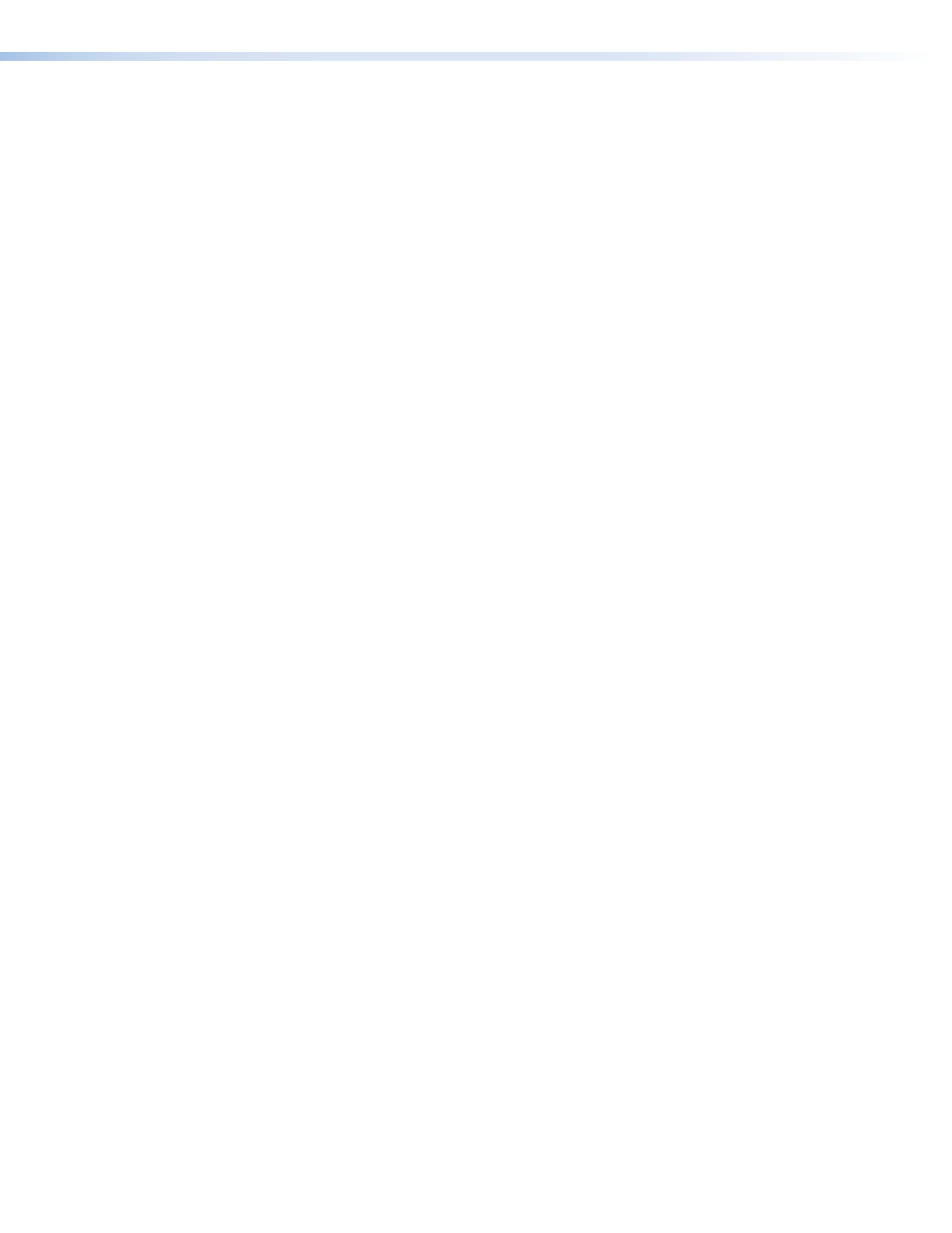
ISS 408 Integrated Seamless Switcher • Operation
31
Setting Up a DVD Source
To get the best results when using a DVD as a video source, Extron recommends that the
DVD player itself be set up to output an aspect ratio of 16:9 and not 4:3. Because all DVDs
are mastered as 16:9, having them set up for anything else causes the player to internally
scale and compress the signal. The DVD player’s scaling and compression defeats the
advantage of having 3:2 pulldown detection in the ISS.
All sizing adjustments to correct aspect ratio should be done using the ISS.
To change the output aspect ratio of most DVD players:
1.
Enter the DVD player’s setup or action menu while the disc is stopped.
2.
Select the 16:9 aspect ratio.
Optimizing the Audio
Each individual input audio level can be adjusted within a range of –24 dB to +9 dB, so
there are no noticeable volume differences between sources and for the best headroom and
signal-to-noise ratio. Adjust the audio gain and attenuation as follows:
1.
Connect audio sources to all desired inputs and connect the audio outputs to output
devices such as audio players (see “
” on page 8). For best results, wire all of the inputs and the
outputs unbalanced.
2.
Power on the audio sources, the switcher, and the audio players.
3.
Switch among the inputs (see “
Selecting an input and switching it to the program
” on page 14), listening to the audio with a critical ear or measuring the output
audio level with test equipment, such as a VU meter.
4.
As necessary, adjust the audio level of each input (see “
” on page 18) so that the output level is approximately the same
for all selected inputs.
Troubleshooting
The following tips may help you in troubleshooting.
•
Some symptoms may resemble others, so you may want to look through all of the
examples before attempting to solve the problem.
•
Be prepared to backtrack in case the action taken does not solve the problem.
•
It may help to keep notes and sketches in case the troubleshooting process gets
lengthy. This will also give you something to discuss if you call for technical support.
•
Try simplifying the system by eliminating components that may have introduced the
problem or made it more complicated.
•
For sync-related problems: Portable digital projectors are designed to operate close
to the video source. Sync problems may result from using long cables or from improper
termination. A sync adapter, such as Extron’s ASTA (active sync termination adapter),
may help solve these problems.
•
For LCD and DLP projectors and plasma displays: In addition to the sync-
related information above, check the user’s manual that came with the projector for
troubleshooting tips, as well as for settings and adjustments. Each manufacturer may
have its own terms, so look for terms like “auto setup,” “auto sync,” “pixel phase,” and
“tracking.”
