Inputs – Extron Electronics ISS 408 User Manual
Page 18
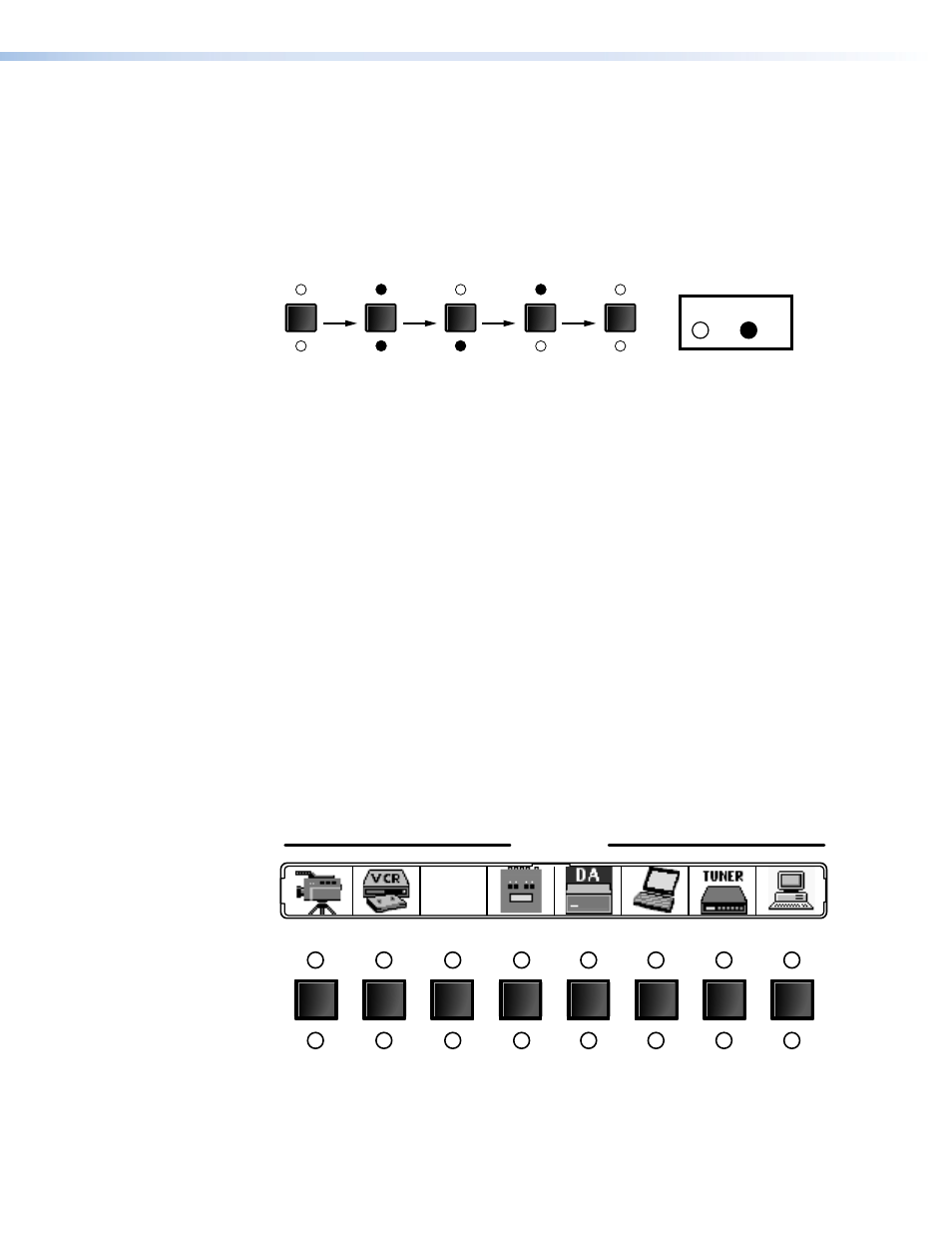
ISS 408 Integrated Seamless Switcher • Operation
12
c
Video/Audio button — The Video/Audio button selects video, audio, video and audio,
or neither for input selection.
Video and Audio LEDs — The green Video LED and red Audio LED indicate whether
video, audio, video and audio, or neither will be selected when you press the the Input
buttons and be indicated by the Input LEDs (
b
).
Figure 12 shows the sequence displayed by the LEDs when you cycle through video
and/or audio selection by pressing the Video/Audio button.
Default
(Video &
Audio)
VIDEO
AUDIO
Video
only
VIDEO
AUDIO
Audio
only
VIDEO
AUDIO
None
VIDEO
AUDIO
Video &
Audio
VIDEO
AUDIO
Press
button
Press
button
Press
button
Press
button
LED key:
= on, = off
Figure 12.
Video and/or Audio Selection Cycle
d
Cut button — Pressing the Cut button causes the ISS to immediately switch the input
selected as the preview output to the program output, with no switching effects added.
If black screen and/or mute audio is selected for the program output, it is deselected
when a cut is selected.
Dissolve button — Pressing the Dissolve button causes the ISS to switch the input
selected as the preview output to the program output using the dissolve effect. If black
screen and/or mute audio is selected for the program output, it is deselected when a
dissolve is selected.
e
Input label panel — This translucent panel can be removed and replaced to insert a
label behind the panel. To remove the panel, insert the Phillips-head end of an Extron
Tweeker or small Phillips-head screwdriver into the hole in one end of the panel, and
gently slide the tab on the edge of the panel out of the recess in the switcher housing.
Input labels can be created easily with Extron’s button label generator software, which
is shipped with every Extron ISS, or with any Brother
®
P-Touch
™
labeler. Each input can
be labeled with names, alphanumeric characters, or even color bitmaps for easy and
intuitive input and output selection (see figure 13). See the “
section on page 55 for details on using the label software and the “
”
section on page 78 for blank labels.
Rack DVD
(DVS 100)
1
2
3
4
5
6
7
8
1
2
3
4
5
6
7
8
INPUTS
Figure 13.
Sample Label
