Preliminar y – Extron Electronics Matrix 12800 Series User Guide User Manual
Page 42
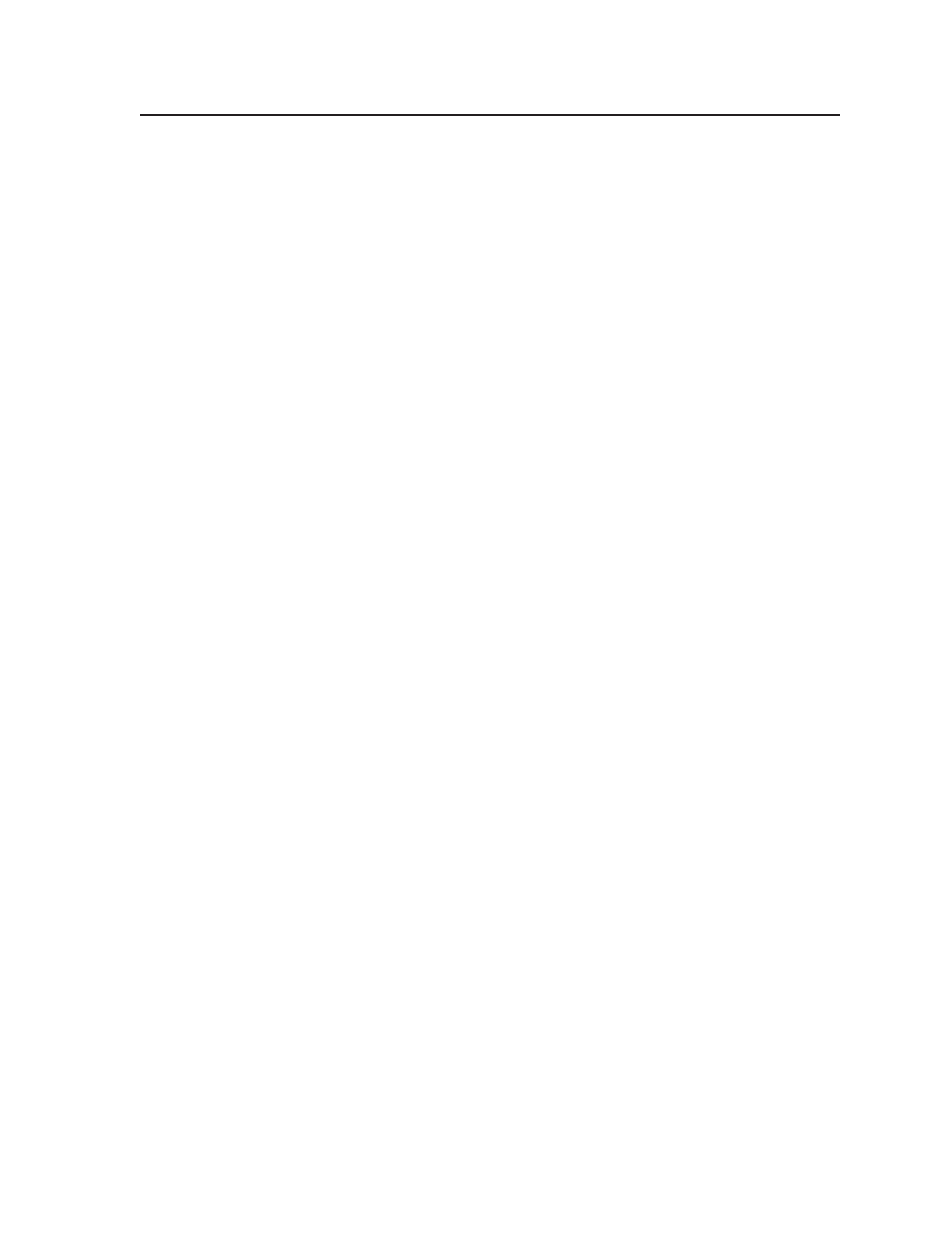
3-9
Matrix 12800 Switchers • Virtualization/Control Software
PRELIMINAR
Y
a
. If a sync BME was found, you can specify, in the Sync Config box,
whether the Virtualization/Control program is to map the system using
Composite sync (one plane) or Separate H + V sync (two planes).
b
. In the Ordering box, you can specify whether the program is to organize
the map assignments in a repeating pattern or grouped by plane. A
repeated pattern sequentially assigns all of the planes appropriate to
a specific BME to the physical connectors, for example 1-R (red), 2-G
(green), 3-B (blue), 4-R, 5-G, 6-B, 7-R, 8-G, 9-B... in a wideband BME and
1-H (horizontal sync), 2-V (vertical sync), 3-X (unused), 4-H, 5-V, 6-X,
7-H, 8-V, 9-X... in a sync BME. A grouped pattern groups all the virtual
inputs and outputs together by plane, for example 1-R, 2-R, 3-R, ...43-G,
45-G, 46-G, ...122-B, 123-B, 124-B....
c
. Specify the ordering of the planes by clicking on the radio button for each
color plane or sync plane. For example, you can change the order of a
wideband BME from RGB to BGR.
N
Changes made on the Virtual Configuration screen do not take effect until you
click the Take button. Click the Close button without Taking to restore the
variables to their initial settings.
Because changes on this screen can change the virtual map, once you have
started making ties, saving presets, creating rooms, or naming your virtual
inputs, you should no longer make any changes on this screen.
d
. Click the Take button to make any changes take affect and click the Close
button to exit the Virtual Configuration screen.
7
.
On the Virtual Map screen (figure 3-3), examine the physical layout of the
BMEs and how the virtualization process assigned the physical input and
output connectors to various virtual planes.
If desired, return to the Virtual Configuration screen (click Configure > Virtual
Switcher-Basic
, figure 3-5) and adjust the mapping.
8
.
If the virtual map looks correct, you can optionally assign or edit names (up
to 12 characters long) to any of the virtual inputs and outputs from the Virtual
Map screen at any time.
a
. Click the Edit Mode check box.
b
. Click the List-View Names radio button.
c
. Scroll through the Port Name listing and select the desired virtual input
or virtual output.
d
. Type or edit the name for the virtual input or virtual output in the Name
field.
e
. Press the Tab key on the keyboard to exit the Name field.
f
. To add or edit the name of another virtual input or output, return to step
8c
.
After the last name has been added or edited, click the Take button.
g
. Click the End Edit button.
N
You can also read and edit the names from the optional FPC, see the
Matrix 12800 Front Panel Controller User Guide.
9
.
If you plan to use room presets, you need to group certain virtual outputs as
rooms, see “
