GE Industrial Solutions WattStation Connect Owner Second Edition (iPhone) User Manual
Page 40
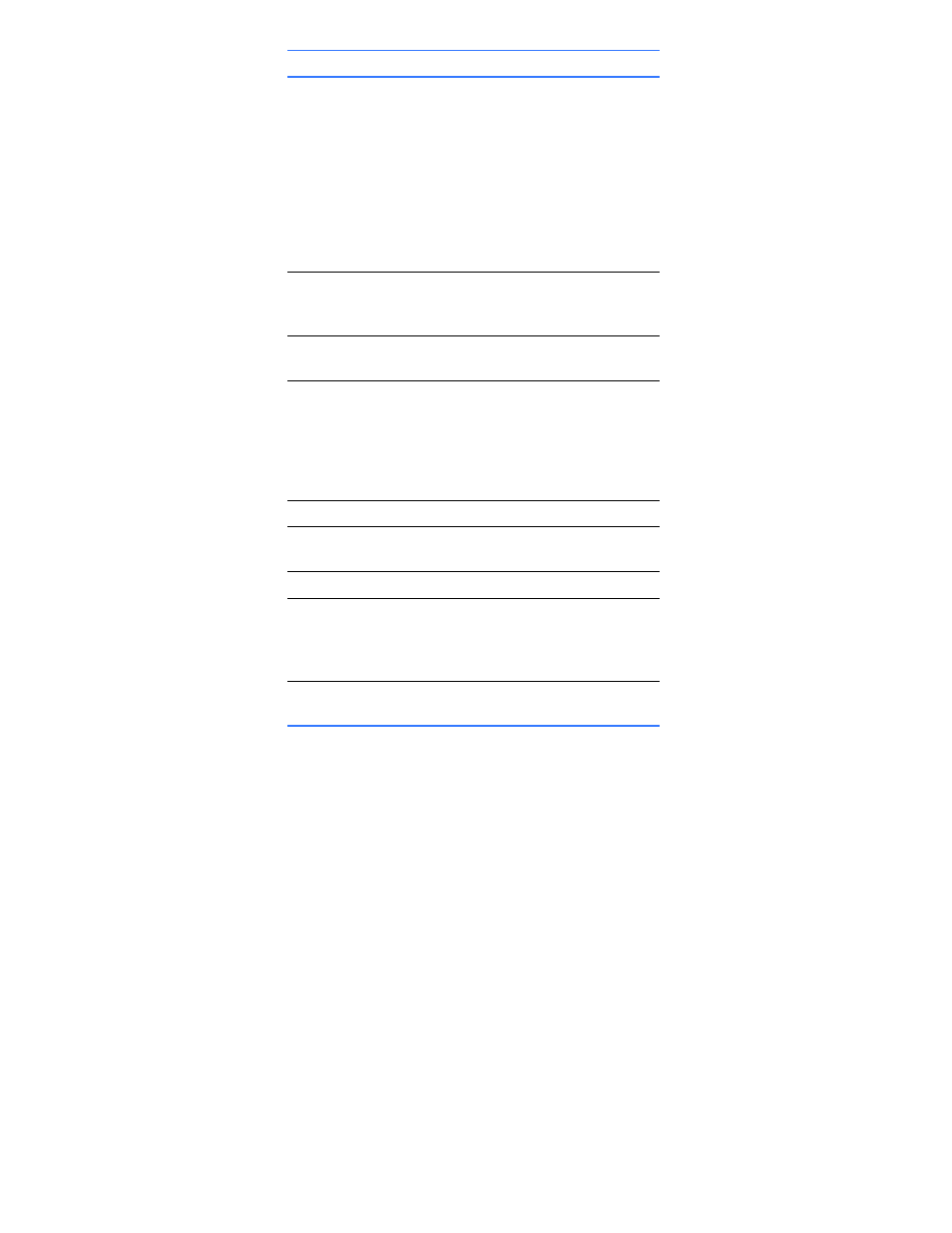
38 WattStation™ Connect for Owners
DET-763A
4. Click Refund. A confirmation message appears. Click Yes to process the refund or
No to cancel.
• If you select Yes for a refund, the Status column in the Transactions Report
changes to Manual_Refund to indicate that you refunded some amount.
• If you select No for refund, the operation is cancelled.
What’s Next
Once you have reviewed or printed your reports, you can return to any other module
of WattStation Connect.
Status
Status of the transaction. This
information corresponds with the
Status in the Transactions Report
column.
• Captured indicates that money
has been received and the
transaction is complete.
• Manual_Refund indicates that a
refund was processed for this
transaction.
Serial Number
Serial number of the WattStation
at which the driver charged his
vehicle.
Location
Address at which the WattStation
is located.
Driver
Name of the driver (based on the
Access Card or Payment Card
used). This information
corresponds with the Driver in the
Transactions Report column on
the left.
Email address of the driver.
Amount
Total amount spent by the driver
for this charging session.
Grant a refund for this transaction
Amount
Enter a refund amount. The full
amount spent by the driver is
populated by default. Edit as
required.
Partial Refund
Select this check box if the amount
being refunded is a partial refund.
This field
Indicates this
