4 setting account privileges – GE Industrial Solutions WattStation Connect Owner Second Edition (iPhone) User Manual
Page 32
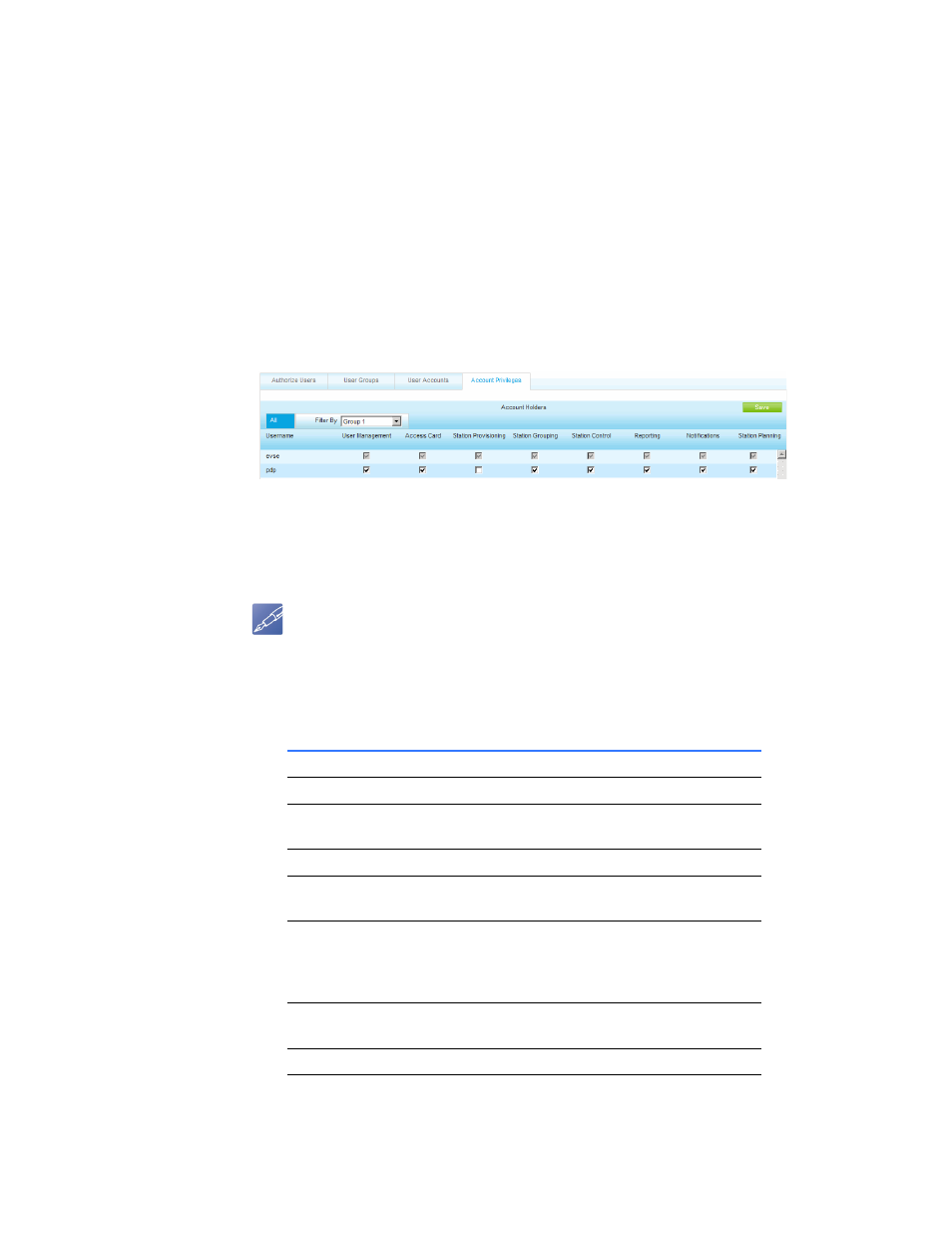
30 WattStation™ Connect for Owners
DET-763A
To permanently delete an existing user account, follow these steps:
1. Select delete on the row that has the user account you wish to delete from your
records.
2. Click Refresh. The User Accounts list no longer contains the user account you
deleted.
1.7.4 Setting Account Privileges
Users > Account
Privileges
Use the Account Privileges tab to grant new account privileges, or modify existing
account privileges for your users and user groups.
To access Account Privileges, click the Users tab and then Account Privileges tab
from the task bar. The Account Holders page displays.
• The default view is All. You see all your users and user groups along with which
charging station activity they are authorized to manage.
• To see a specific list of users, select the users you want to see using the Filter By
drop-down menu.
NOTE
Your user has access to only those tabs for which you set permissions on this page.
To assign new account privileges or edit existing ones, follow these steps:
1. Check or uncheck privileges as needed.
This field
Indicates
Username
The name of the account holder
User Management
If this user has the authority to manage users
and user groups
Access Card
If this user can access the Access Cards tab.
Station Provisioning
If this user is authorized to provision the
charging stations.
Station Grouping
If this user is authorized to set up station
grouping and set up business workflow based
on this. This is a feature of station
management.
Station Control
If this user is authorized to manage other
station functions and details.
Reporting
If this user is authorized to run reports.
Notifications
If this user is authorized to set up automatic
notifications for your charging stations.
