2 logging on to wattstation connect, 2 logging on to wattstation connect tip – GE Industrial Solutions WattStation Connect Owner Second Edition (iPhone) User Manual
Page 10
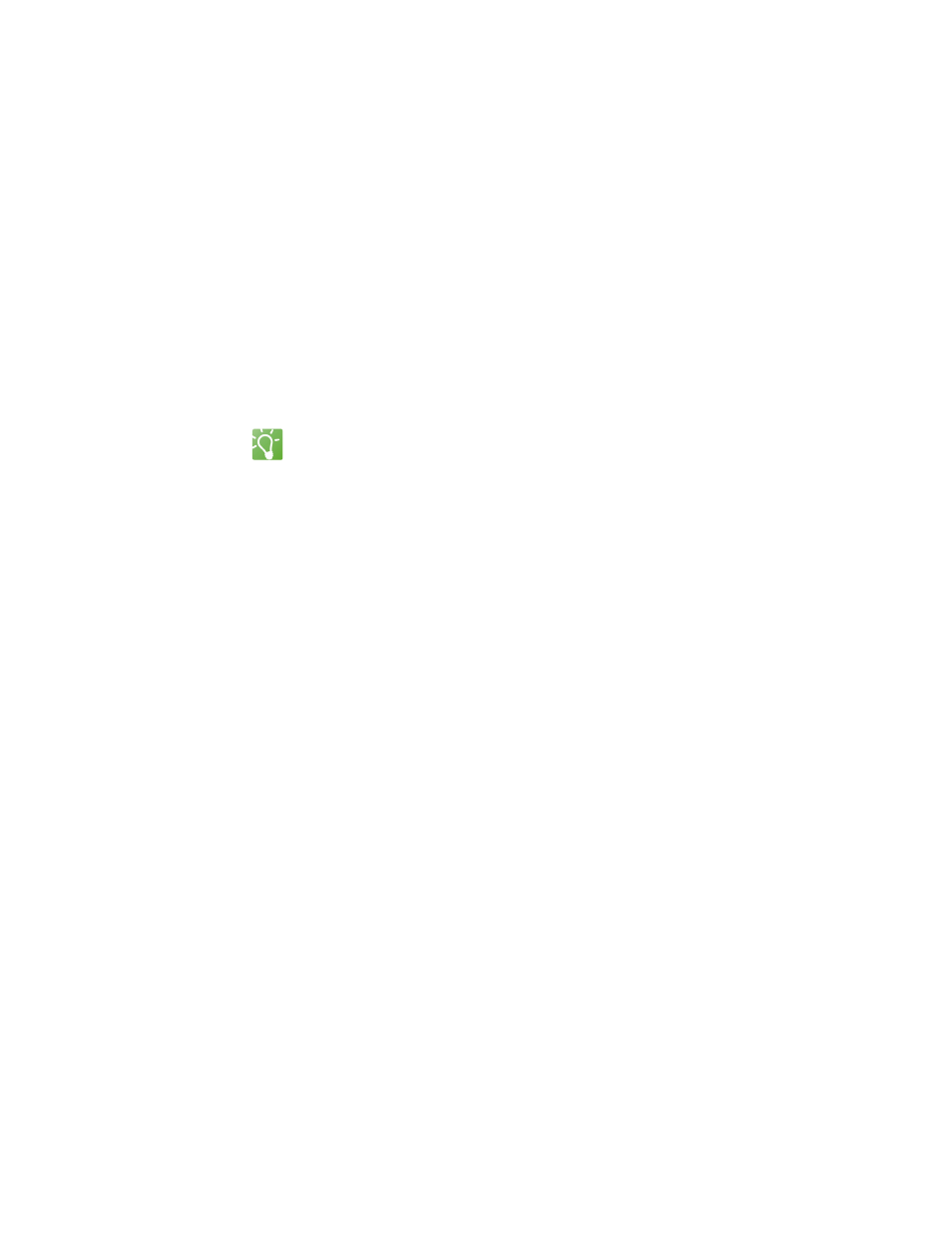
8 WattStation™ Connect for Owners
DET-763A
2. Provide the following details to Customer Support – owner name, preferred user
name, billing address or corporate address, a phone number, and a primary
email address. If the owner name is a business name, then you must also provide
the name of a contact person for this business.
3. Customer Support then creates an Owner account and sends you an email with
a link to your WattStation Owner account, your login credentials, and a
confidential PIN with which to provision the WattStation.
4. Log on to WattStation Connect.
You now have an established owner account. You also have installer privileges.
You can create a new user account using the Users > User Accounts tab, or assign
provisioning privileges to that account using the Users > Account Privileges tab. For
more information about User Accounts and Account Privileges, refer to
in this guide.
1.3.2 Logging on to WattStation Connect
TIP
To select a language for the WattStation Connect display, click Language in the top
right corner of the screen.
To log on to WattStation Connect, follow these steps:
1. If you are a business employee and need to log in as a corporate user into your
business owner’s WattStation account, click Register at the top of the page.
The following page displays:
