5 setting up and managing your charging stations, 1 provisioning your charging station – GE Industrial Solutions WattStation Connect Owner Second Edition (iPhone) User Manual
Page 16
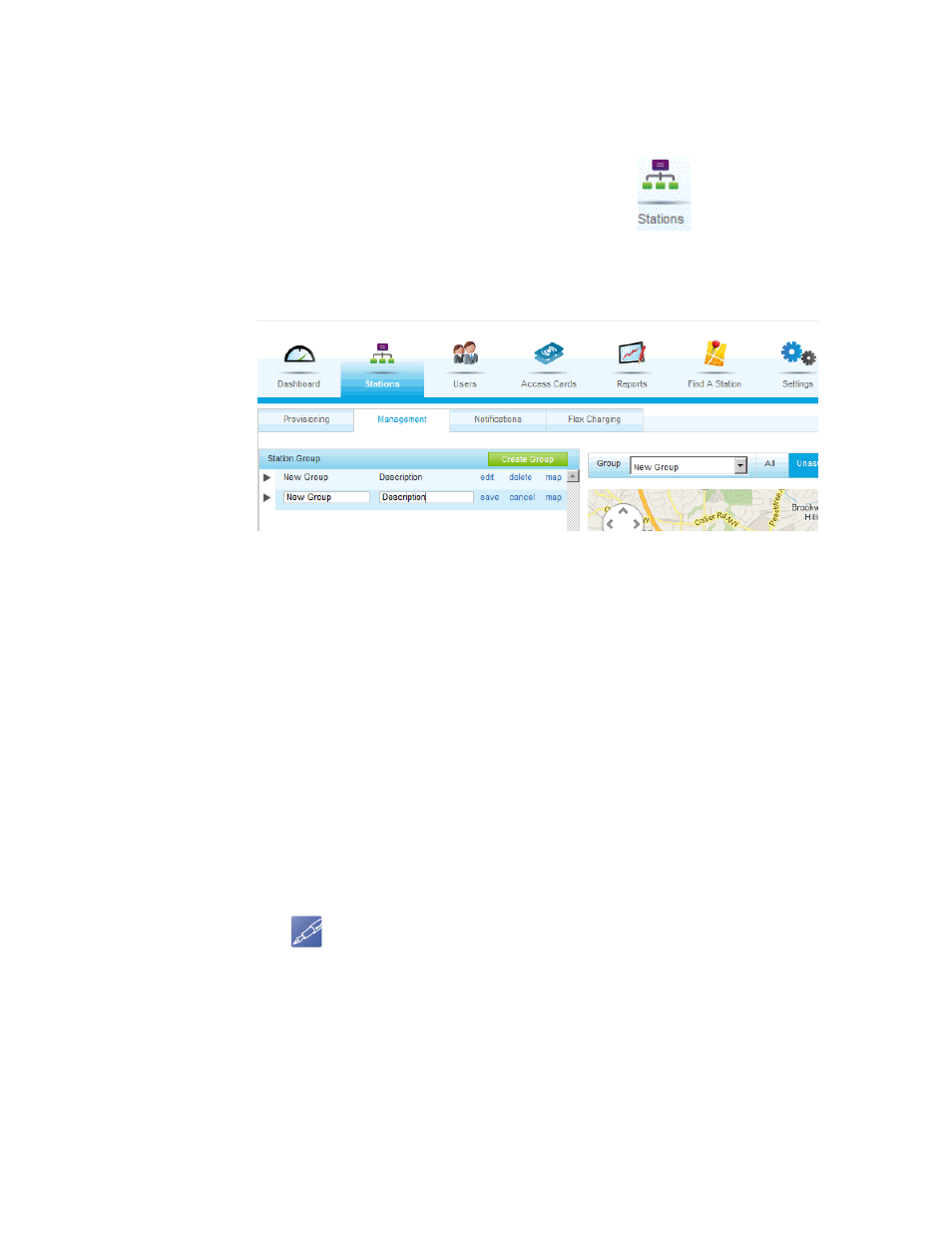
14 WattStation™ Connect for Owners
DET-763A
1.5 Setting Up and Managing your Charging Stations
The Stations module of WattStation Connect allows you to manage your charging
stations, provision them, and monitor their use.
To access the Stations module, click the Stations tab
in the menu bar.
All functions associated with the Stations module will display in the task tabs -
Provisioning, Management, and Notifications.
1.5.1 Provisioning your charging station
Stations >
Provisioning
Use the Provisioning tab to register your charging stations with GE, to manage your
charging stations according to pre-defined business rules for pricing and availability,
and to set up automated notifications for the customer.
To access the Provisioning feature, click the Stations module on the main menu, and
then select the Provisioning tab on the task bar.
To set up and provision your charging station, follow these steps:
1. Click the Provisioning tab. The four steps required to complete the provisioning
process for a charging station are listed: Claim, Location, Details, Group.
2. In Step 1: Claim, enter the Serial Number of your WattStation pedestal or wall
mount charging unit.
NOTE
You can locate the Serial Number for your charging station
unit on the Provisioning Card which was shipped to you along
with the WattStation unit. The unit serial number is also
provided on the rating label applied on your unit (which
contains information about the product and the voltage it
runs on). Customer Support will provide your confidential PIN
through an email message when you call to set up your
Owner’s account for the first time.
