GE Industrial Solutions WattStation Connect Owner Second Edition (iPhone) User Manual
Page 23
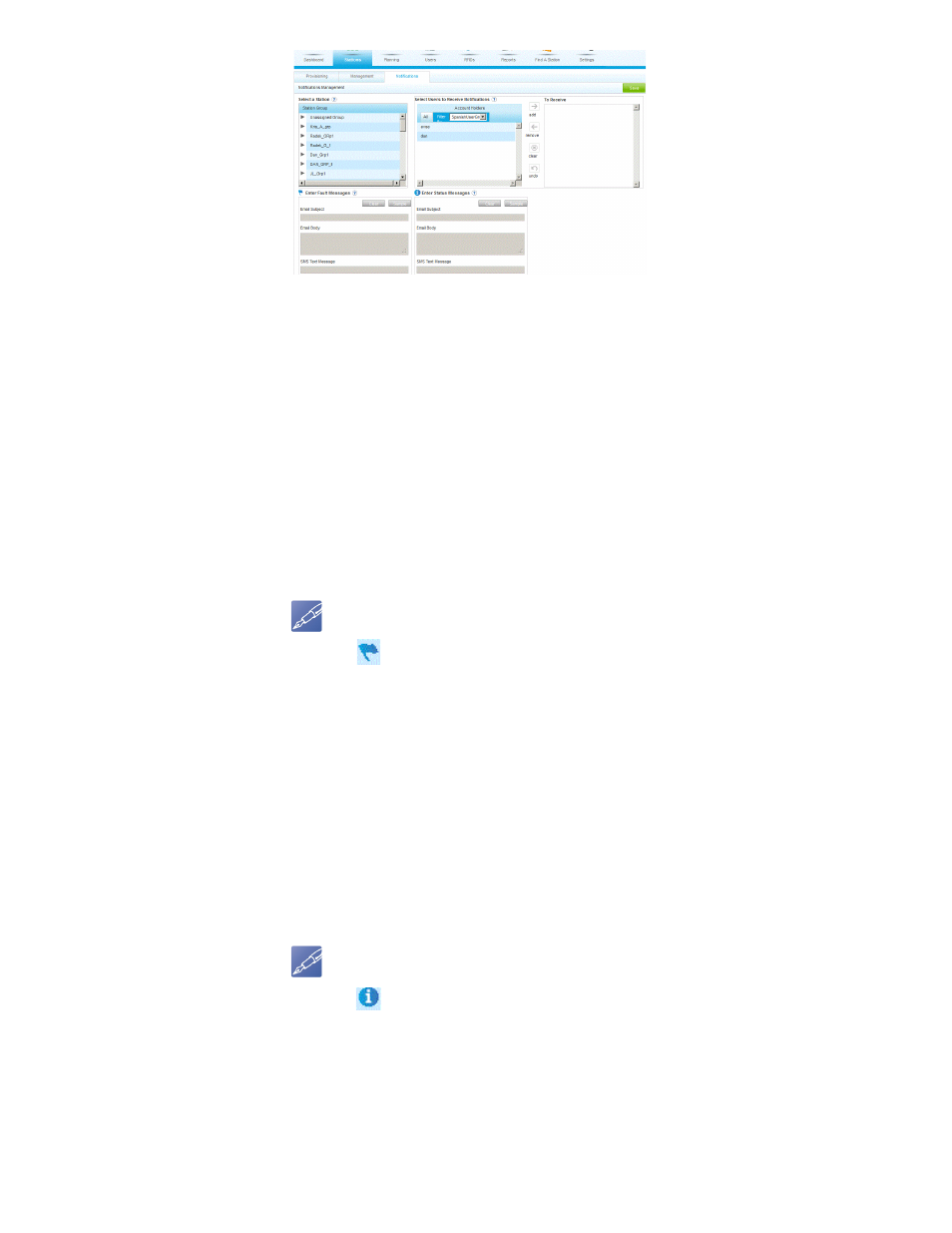
DET-763A
WattStation™ Connect for Owners 21
6. Under Enter Fault Messages, enter a fault message you wish to convey to the
user via email and SMS. You can use the template provided or create your own
message.
•
To create your own message, click Clear. Enter a message that should be
conveyed to the user via email and SMS.
•
To use the template, click Sample. Enter information for the
below:
<
fault_code>: Enter a code for the fault.
<fault_time>: Enter a time when the fault occurred.
<station_name>: Enter the station name where the fault occurred.
<station_address>: Enter an address for the station at which the fault occurred.
NOTE
The
icon indicates a charging station fault message.
7. Under Enter Status Messages, define a status message for your charging
stations. You can use the template provided or create your own message.
•
To create your own message, click Clear. Enter your own message that will
be conveyed to the user via email and SMS.
•
To use the template, click Sample. Enter information for the
below:
<station_status_code>: Enter a status code for the charging station.
<status_time>: Enter a time when the status was generated.
<station_name>: Enter the station name for which the status is being conveyed.
<station_address>: Enter the station address.
NOTE
The
icon indicates a charging station status message.
8. Click Save.
You have now successfully set up which notification messages will reach which users
or user groups in a timely manner, as well as how you will stay notified about the
status of your charging stations.
