GE Industrial Solutions WattStation Connect Owner Second Edition (iPhone) User Manual
Page 22
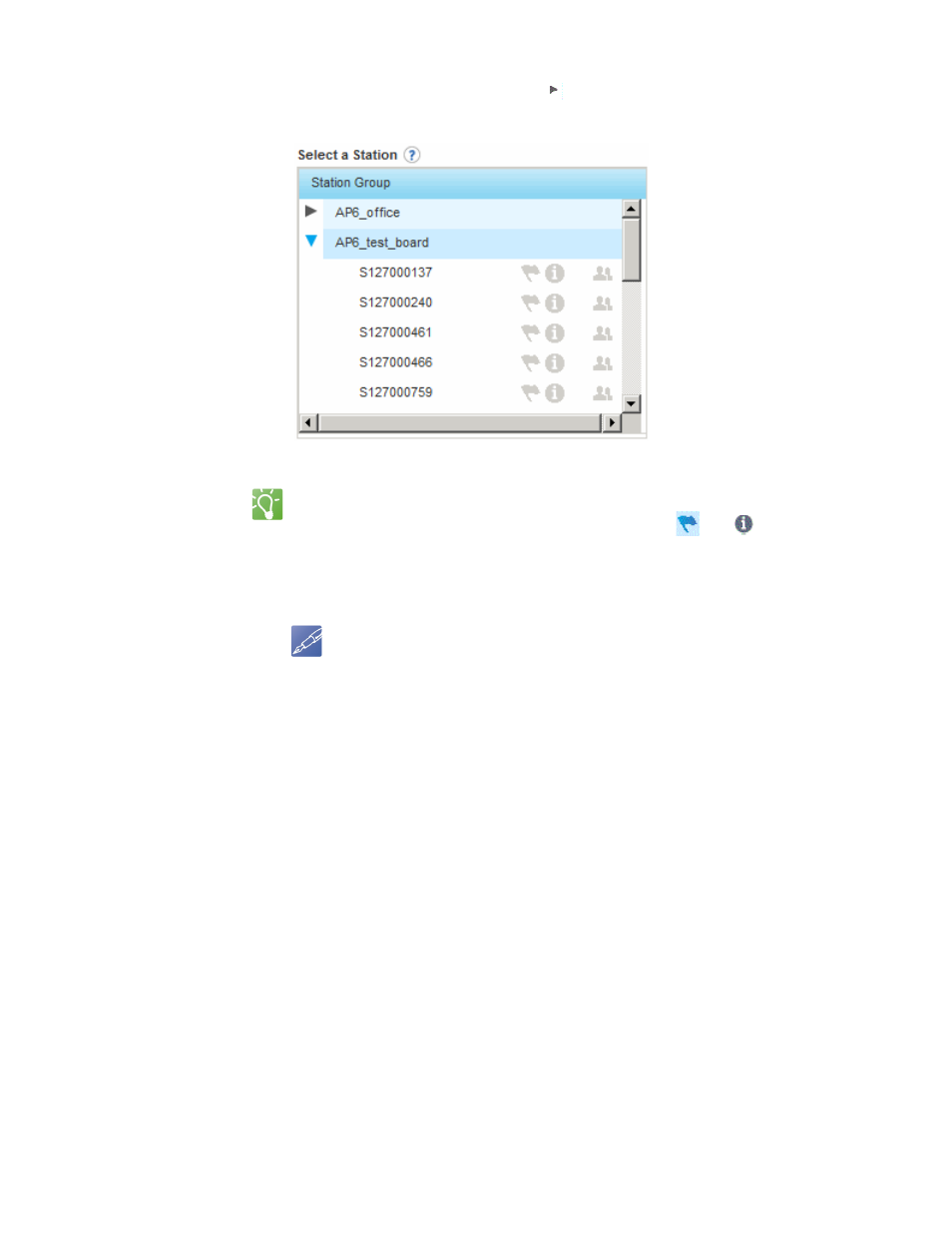
20 WattStation™ Connect for Owners
DET-763A
To set up automatic notifications from your charging stations, follow these steps:
1. Under Select a Station, click on the arrow next to a Station Group. The
selection expands to show which charging stations belong to this group.
TIP
Only when notifications are set for a Station Group, the
and
icons appear
highlighted. If notifications are not set for a Station Group, the icons appear grayed
out.
2. Select a station from this list.
NOTE
If you do not select a station, you will not be able to select
users or create messages for your notifications. You will not
receive notifications if a station group is empty (that is, if no
stations are attached to this group).
3. Under Select Users to Receive Notifications, select the users who must receive
messages about faults and statuses of charging stations:
• Select All to view all users.
• Or select Filter By to view pre-defined user groups and users.
4. Click add to add a user to the list; click remove to remove a user from the list;
click clear to clear the list and start over; and click undo to undo your last action.
5. If you have already set notifications, then when you select a station, the following
fields get automatically populated:
•
To Receive – The name of a user who manages the Station Group appears
in this pane.
•
Enter Fault Messages and Enter Status Messages – A message template
automatically populates.
