GE Industrial Solutions WattStation Connect Owner Second Edition (iPhone) User Manual
Page 12
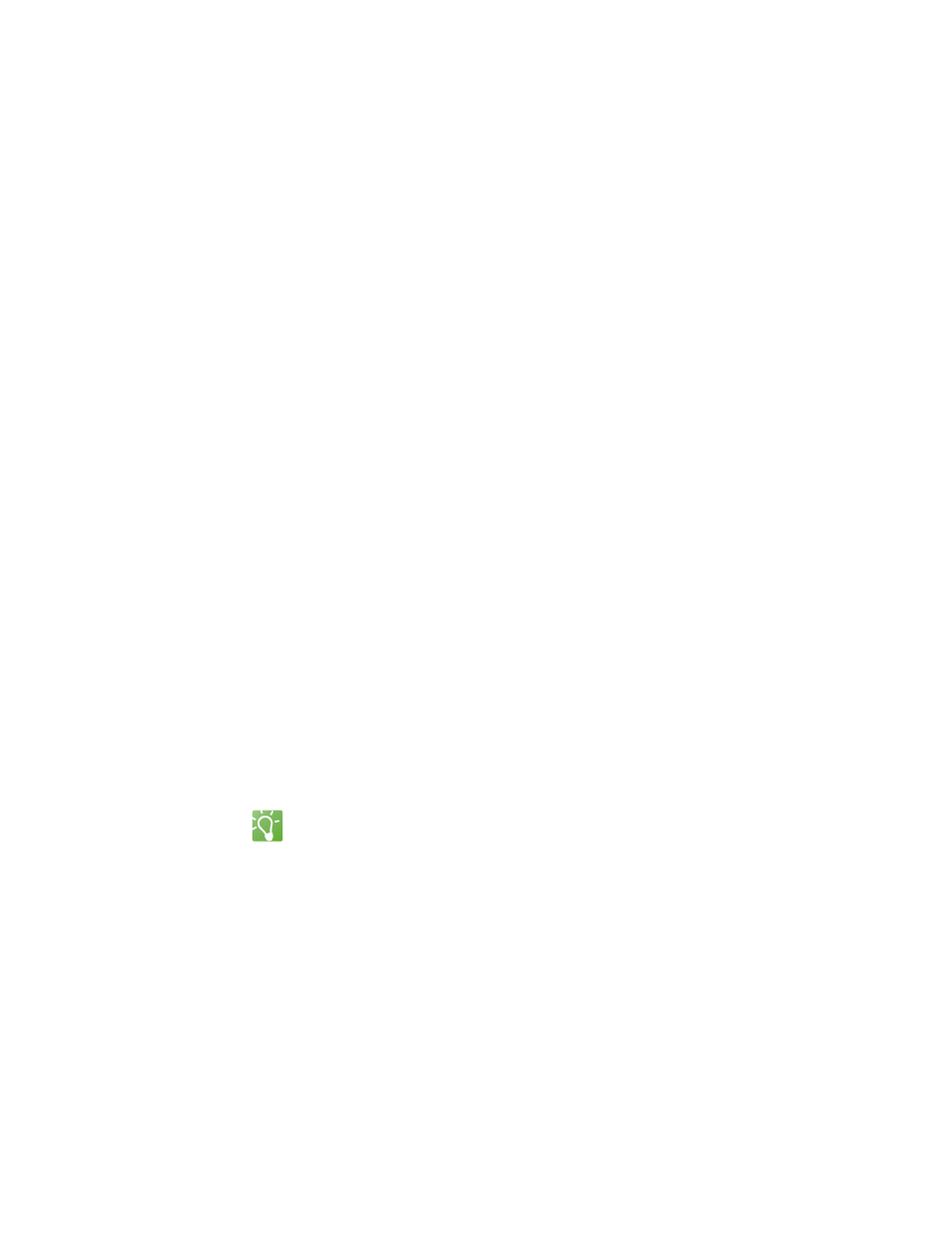
10 WattStation™ Connect for Owners
DET-763A
4. Enter the Captcha code. If the code is illegible, click on the code to generate a
new one.
If you need to request a business account, follow these steps:
1. Select Request a Business Account. The Authorization Email field displays only
if this option is selected.
2. Enter the owner’s email address in the Authorization Email field.
3. Click Sign up. Another window appears.
4. Enter your First Name, Last Name, and create a Password. Type your password
again to reconfirm your password. Your password can be alphanumeric, may
contain special characters, and should be between 8-12 characters in length. It
must also display a strength of at least ‘good’ on the password strength indicator
bar.
5. Type two security questions of your choice and their answers in the respective
fields.
6. Click Create Account.
An email is sent to the business owner that a Business Account has been requested. If
you are the business owner, you will see the request pending in the Users > Authorize
Users tab. Once you approve the request, your business representative will have
access to the newly established user account.
You can now assign privileges to that account using the Users > Account Privileges
tab. For more information about authorizing users and account privileges, refer to
Section 1.7 "Working with Users"
in this guide.
If you are a registered user, follow these steps:
1. Enter your Username.
2. Enter your Password.
3. Click Sign In.
TIP
If you forget your user name or password, and have trouble logging in, click Help
me access my account. An account recovery window displays.
