2 managing your charging station – GE Industrial Solutions WattStation Connect Owner Second Edition (iPhone) User Manual
Page 18
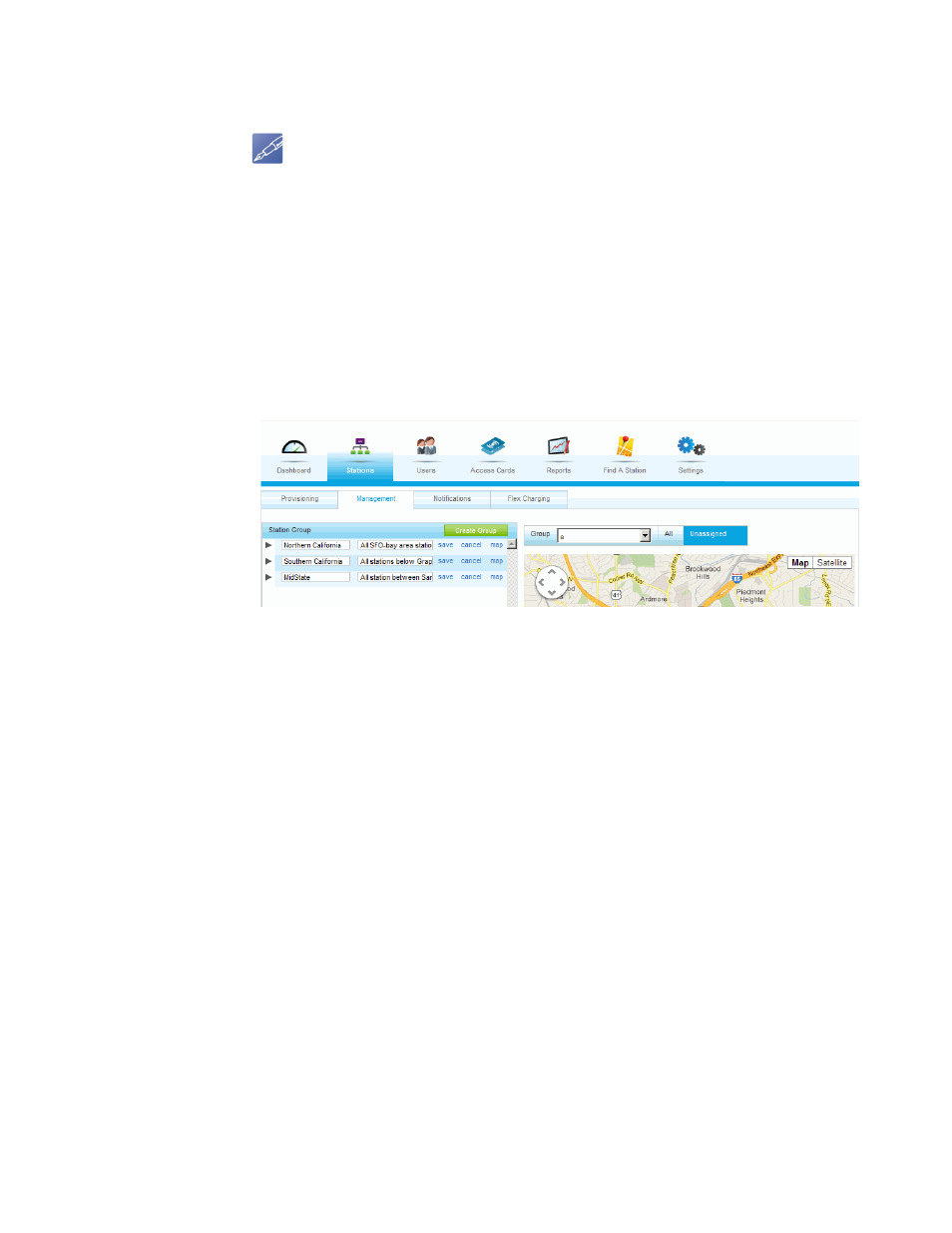
16 WattStation™ Connect for Owners
DET-763A
"Managing your charging station"
, to name your Station Group and assign charging
stations to your Station Group.
10. Click Provision. You have now successfully provisioned your charging station.
NOTE
If you get this error message: The charging station has not been claimed. Please return to
step 1: Claim, you must start over with the correct Serial and PIN number.
1.5.2 Managing your charging station
Stations >
Management
Use the Management tab to manage station groups according to pre-defined rules of
your business workflow.
To access the Management feature on WattStation Connect, click the Stations
module on the main menu, and then select the Management tab on the task bar.
The Management page displays.
To create a new station group, follow these steps:
1. Click Create Group. A new row appears in the table in the left pane of the screen.
It displays two fields: New Group and Description.
2. Enter a unique Name for this new group and a description for the group. The
Description field is optional.
3. Click Save. The new station group is listed.
•
Click edit to enter or change the name and description of your station
group. To add stations to this Station Group, refer to the column Station
Groups in step 8 below.
•
Click delete to remove this group from the Station Group list.
•
Click map to locate your station in a map view.
4. In the right pane of the screen, select to view one of the following:
•
existing charging station groups from the Group drop-down menu
•
All your charging stations on the map
•
Unassigned charging stations.
5. Click on a pin on the map to see details about the charging station at that
particular location.
