4 monitoring the dashboard – GE Industrial Solutions WattStation Connect Owner Second Edition (iPhone) User Manual
Page 15
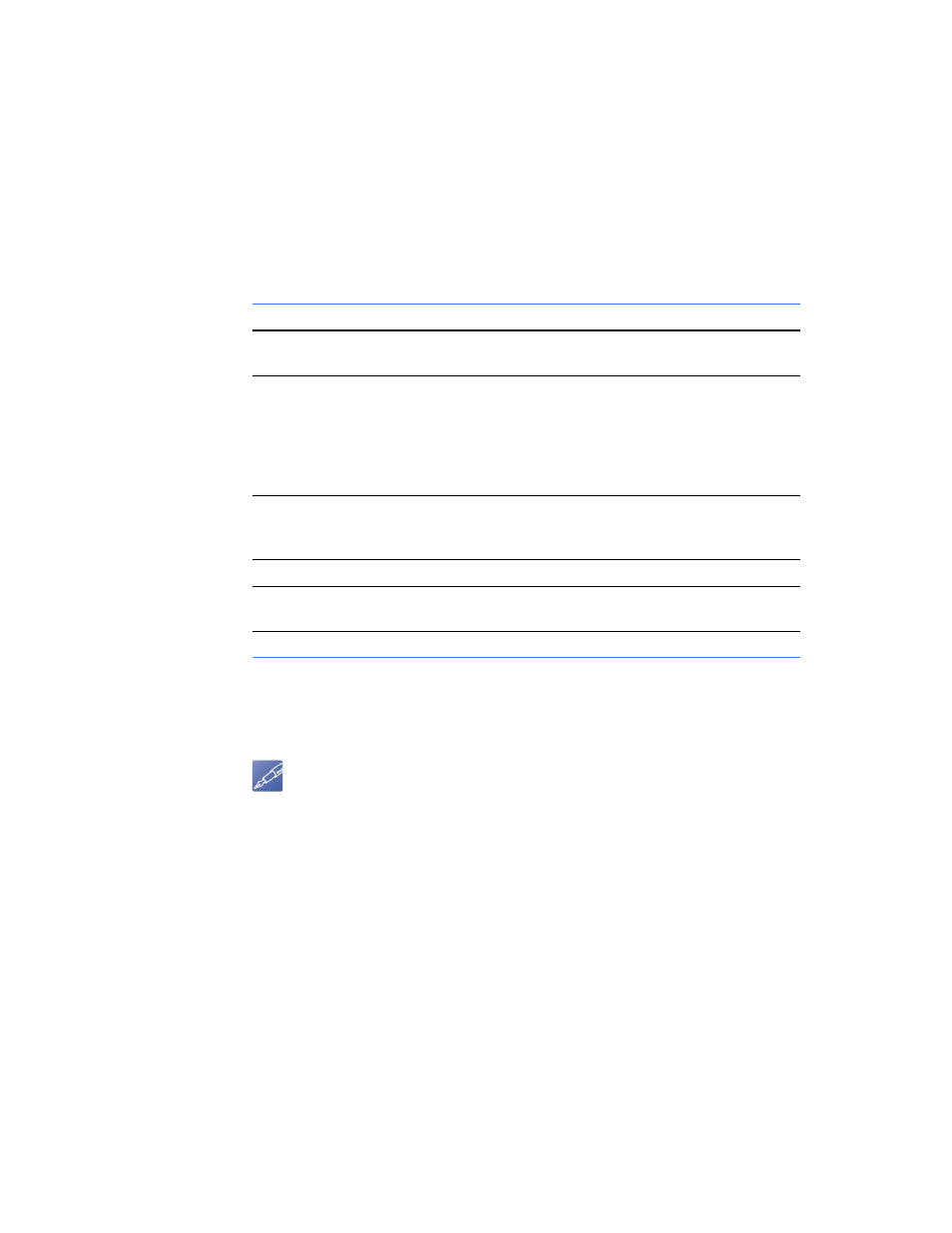
DET-763A
WattStation™ Connect for Owners 13
1.4 Monitoring the Dashboard
When you log on to WattStation Connect, the Dashboard tab is selected by default. It
displays all your charging stations in a map view and gives you a visual summary of
activities related to your charging stations.
The left pane of the window summarizes faults such as existing or registered faults
and new faults. The right pane displays the map and tells you which charging station
is in use, available, or unavailable.
The table below describes what each status means.
What’s Next
Click on any of the tabs on the homepage to access the functionality of each module –
Stations, Planning, Users, Access Cards, Reports, Find A Station, Settings.
NOTE
You can only view those tabs for which have you have authorization.
This status
Displays this information
All
all your charging stations, irrespective of their
status.
New Faults
charging stations showing newly displayed faults
that have not yet been acknowledged.
• Click confirm to acknowledge this fault and move
it to Faults.
• Click view to see which station is displaying the
fault, the status of a fault, and other details.
Faults
charging stations with faults that have been
acknowledged and registered, and need to be
resolved.
Offline
WattStation has lost internet connection.
Idle
charging stations are not in use. They are available
to EVs for charging.
In Use
charging stations are in active use.
