7 working with users, 1 authorizing users and user groups, 2 managing user groups – GE Industrial Solutions WattStation Connect Owner Second Edition (iPhone) User Manual
Page 29
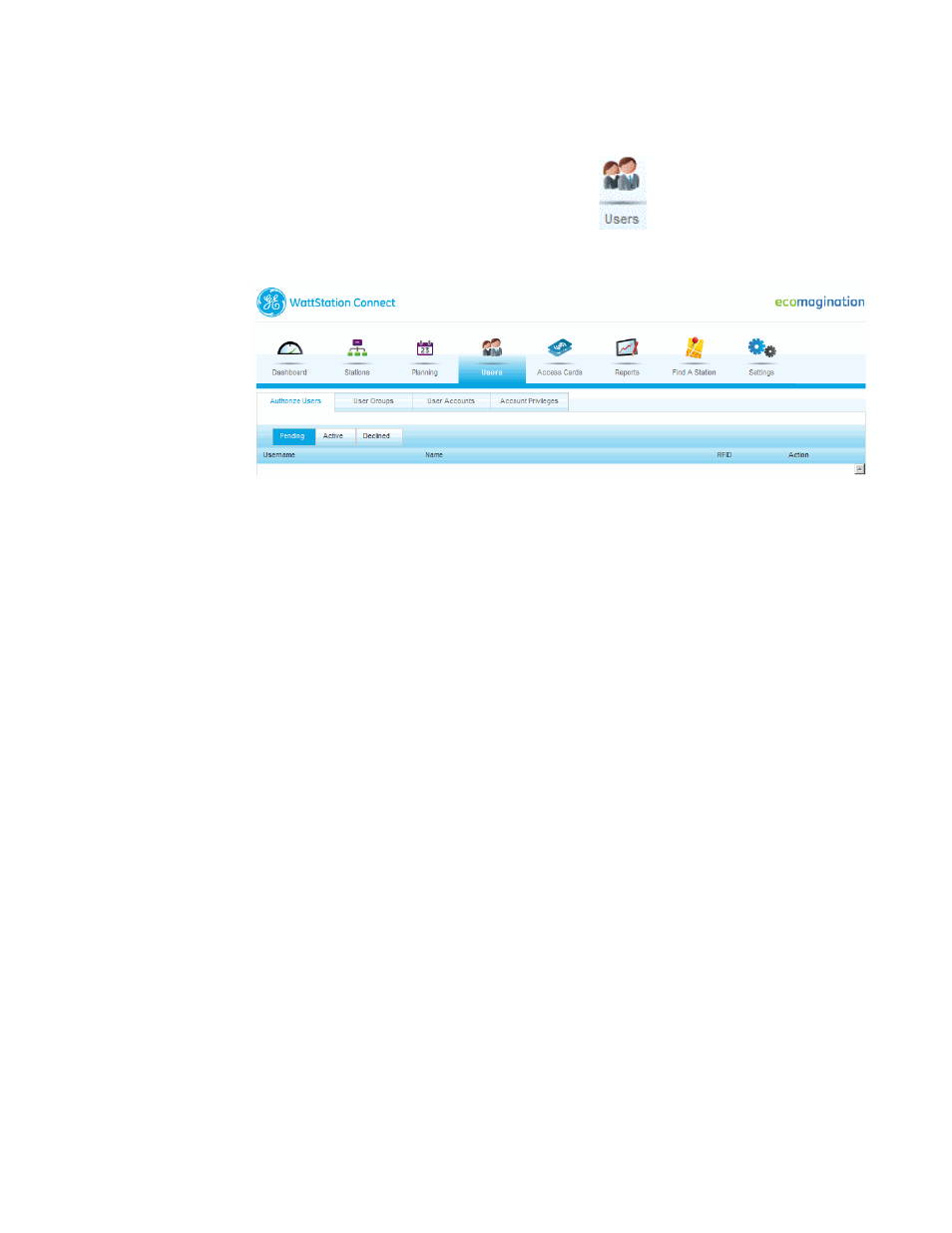
DET-763A
WattStation™ Connect for Owners 27
1.7 Working with Users
The Users module of WattStation Connect allows you to authorize users, establish
user accounts, create user groups, and assign different levels of account privileges.
To access the Users module, click the Users tab
in the menu bar.
All functions related to the Users module will display – Authorize Users, User Groups,
User Accounts, and Account Privileges.
1.7.1 Authorizing Users and User Groups
Users > Authorize
Users
Use the Authorize Users tab to manage system access to registered user accounts.
This tab is selected by default. Under Authorize Users, you see three other tabs –
Pending, Active, and Declined.
• Click the Pending tab to view registered accounts which have not yet been
granted access. When a user or employee sets up a business account, they send
you a request to authorize their account. Their request shows up in the Pending
tab. As the station owner, you can activate or deactivate this request.
• Click the Active tab to view registered accounts which have been granted
access. To deny access to a user account, click deactivate.
• Click the Declined tab to view registered accounts which have been denied
system access. To grant access for this user account, click activate.
1.7.2 Managing User Groups
Users > User
Groups
Use the User Groups tab to manage user groups. User groups are sets of registered
accounts which can create logical organization for your system. For example you can
create user groups associated with geographical regions, job function, or business
unit.
To access User Groups, click the Users tab and then User Groups from the task bar.
From here, you can create a new user group, edit an existing user group, or delete a
user group.
To create a new user group, follow these steps:
