GE Industrial Solutions WattStation Connect Owner Second Edition (iPhone) User Manual
Page 35
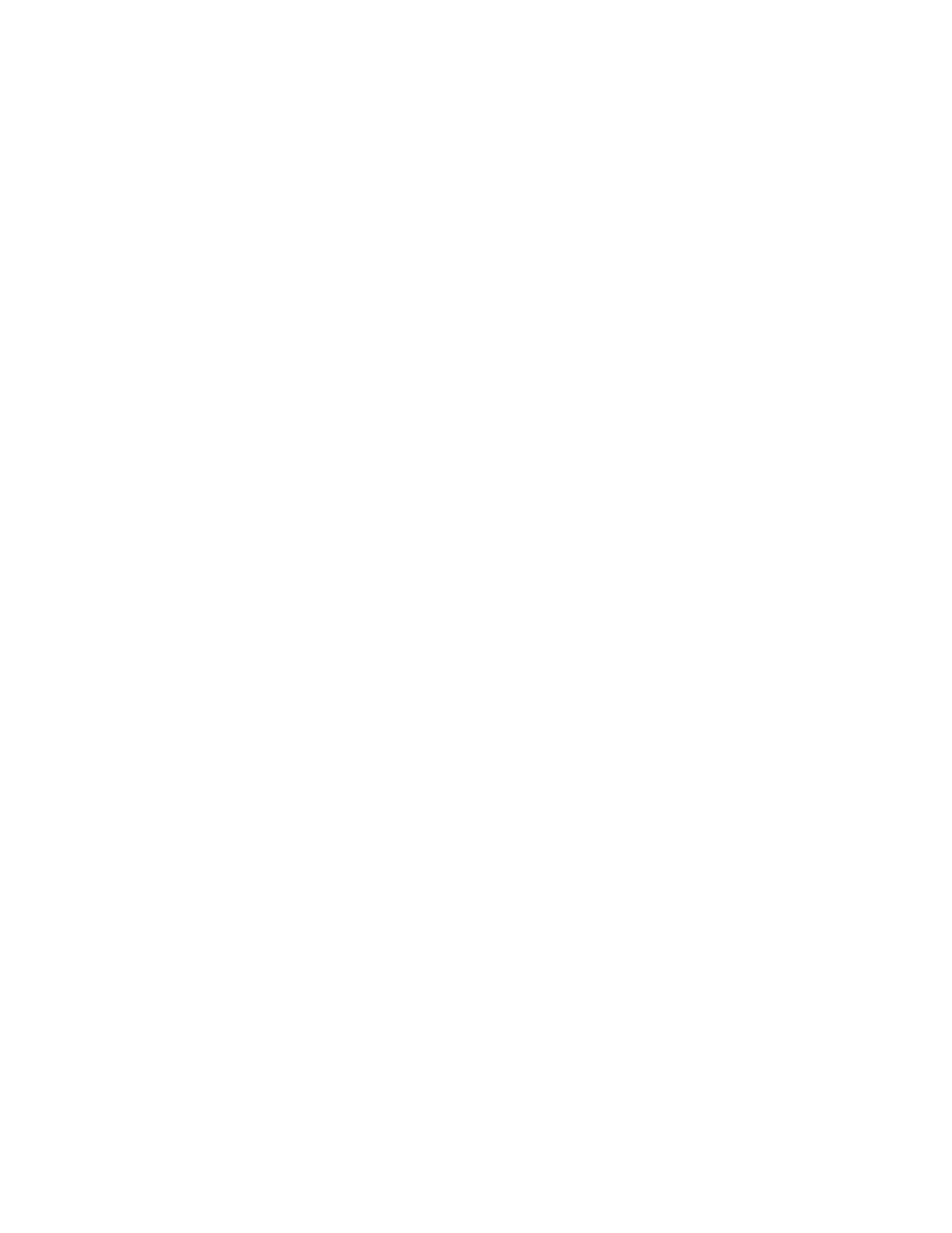
DET-763A
WattStation™ Connect for Owners 33
To order an Enrollment Reader or Access Cards, call GE Sales at 1-800-431-7867, or send
email to [email protected]. Refer to product number EVWPR01 (Enrollment
Reader) or EVRCW10 (pack of 10 Access Cards) to place your order.
To assign Access Cards to users and user groups, follow these steps:
1. In Step 1: Assign Access Cards to Groups or Users, select any one View –
Groups or Users. The default view is Users.
2. Select a specific User or Group and move the user or user group to the column
titled Selected for assignment.
3. Use the Add, Remove, Clear, and Undo buttons to manage which users belong
to the Selected for assignment list.
4. Click Add to add a user to the list; click Remove to remove a user from the list;
click Clear to clear the list and start over; and click Undo to undo your last action.
5. In Step 2: Enter new Access Cards, click in the text box and scan the Access
Card code using a card reader (Enrollment Reader). The card code gets populated
in the text box. You will get an error message you did not scan the correct type of
Access Card.
Note that the encrypted code of the Access Cards may not match any number or
text printed on your Access Card.
6. Click Save.
The newly assigned Access Cards are now mapped with the correct users or user
groups. Now every time a user swipes an Access Card at a charging station, you
will be able to apply discounted or free pricing and monitor its use.
What’s Next
Once you have assigned Access Cards to users or user groups, you can return to any
other module of WattStation Connect.
