3 managing user accounts – GE Industrial Solutions WattStation Connect Owner Second Edition (iPhone) User Manual
Page 30
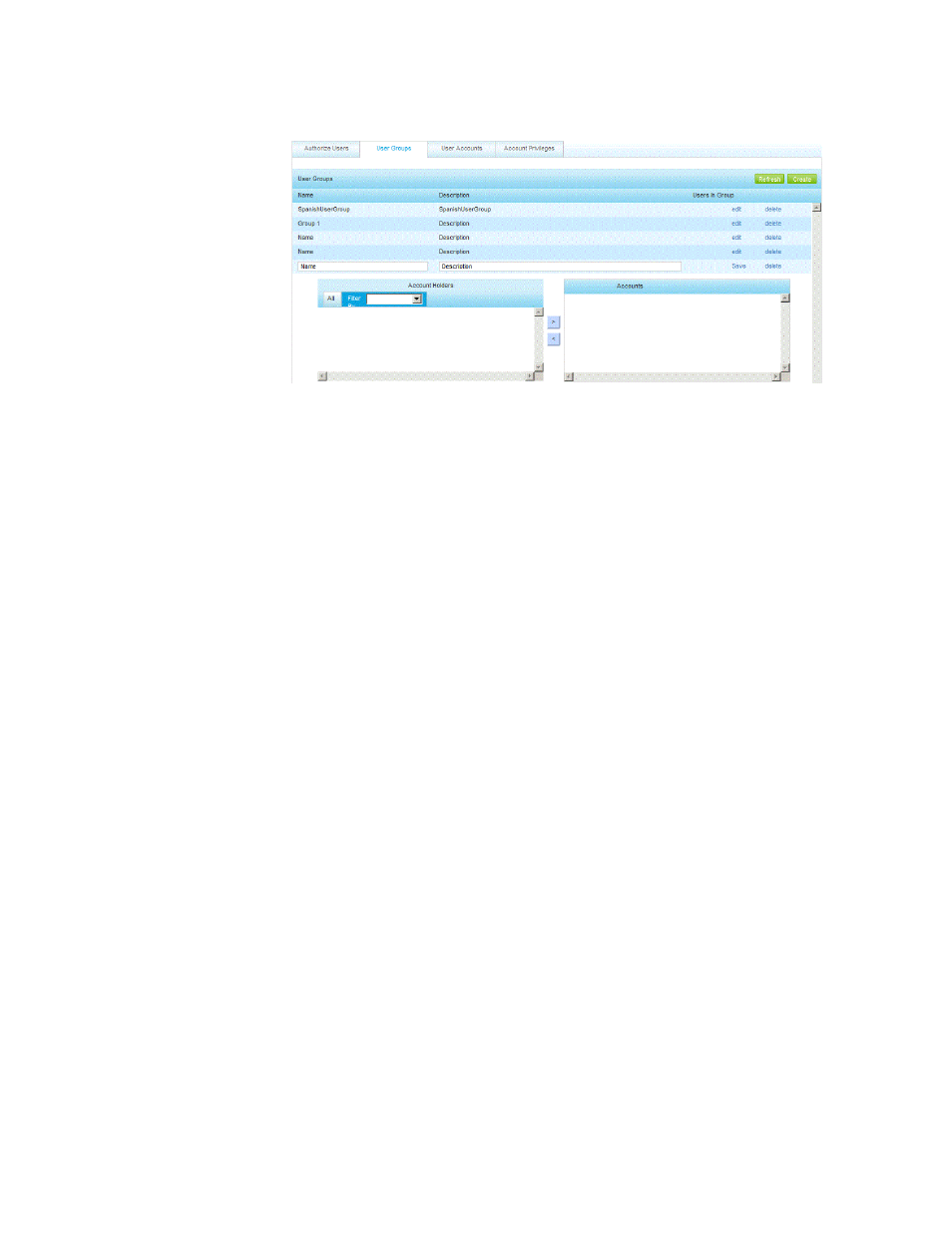
28 WattStation™ Connect for Owners
DET-763A
1. Click Create. A new row appears in the table, listed generically as Name and
Description.
2. Click edit. The following window displays:
3. Enter a unique name in the Name field for the new user group. Enter a
description of this group in the Description field. Two additional panels appear –
one listing Account Holders and listing Accounts.
4. Click All or Filter By drop-down in the Account Holders panel. A list of users or
account holders will display.
5. Click on names of existing Account Holders and use the arrow buttons to assign
them to specific Accounts.
6. Select Save to add your new user group to the database. Select delete if you
wish to remove this group.
7. Click Refresh. You will see the new user group listed in the list of User Groups.
To edit an existing user group, follow these steps:
1. Click edit in a row with an existing user. Two columns appear – Account Holders
and Accounts.
2. Add or remove a user from the Account Holder(s) list to an existing Account
using the arrow buttons.
3. Select Save. Or select delete if you wish to discard your changes.
To delete an existing user group, follow these steps:
1. Select delete in the row that lists the user group you wish to remove from the
database. The user group is immediately deleted.
2. Click Refresh. The deleted row does not appear in the list of existing user groups.
1.7.3 Managing User Accounts
Users > User
Accounts
Use the User Accounts tab to create a new user account, or edit and delete an
established user account from WattStation Connect. Depending on your system
setup, new users can create their own accounts when registering.
