GE Industrial Solutions WattStation Connect Owner Second Edition (iPhone) User Manual
Page 39
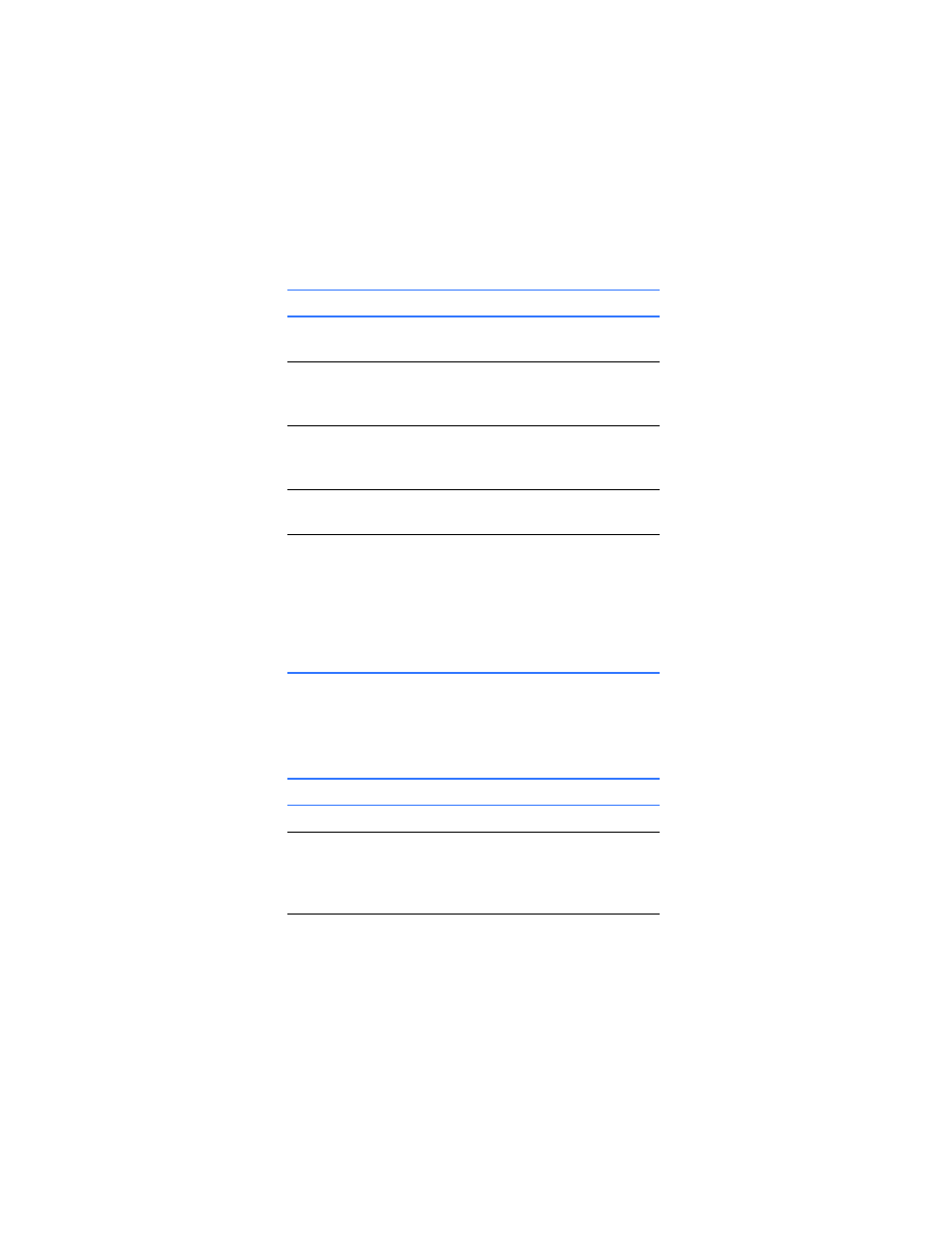
DET-763A
WattStation™ Connect for Owners 37
To view transaction details for a particular station, follow these steps:
1. In the Date Range list, select a time period for which you wish to view
transaction details. Click the drop-down to see your options – Today, Last Week,
Last Month, Past Year. To select a different time range, select dates on the
calendar. Click Apply.
2. Click Search.
The report loads in your browser. The following fields appear in the Transactions
Report pane of the window:
3. Select or highlight a Transaction Id in the Transactions Report column. Details
related to this transaction appear in the Transaction Details column on the
right:
This field
Indicates this
Transaction Id
Unique ID for each charging
transaction at a particular station.
Transaction Date
The date and time when a driver
plugged in a vehicle at this
charging station.
Driver
Name of the driver (based on the
Access Card or Payment Card
used).
Amount
Total amount spent by the driver
for this charging session.
Status
Status of the transaction.
• Captured indicates that money
has been received and the
transaction is complete.
• Manual_Refund indicates that a
refund has been processed for
this transaction.
This field
Indicates this
Merchant Name
Name of the station owner
Transaction Id
Unique ID for the charging
transaction — corresponds to the
Transaction Id in the
Transactions Report pane.
Transaction Date
The date and time when a driver
plugged in a vehicle at this
charging station. This corresponds
with the Transaction Date in the
Transactions Report column.
