Chapter 6: troubleshooting – B&B Electronics 856-14205--29 - Manual User Manual
Page 47
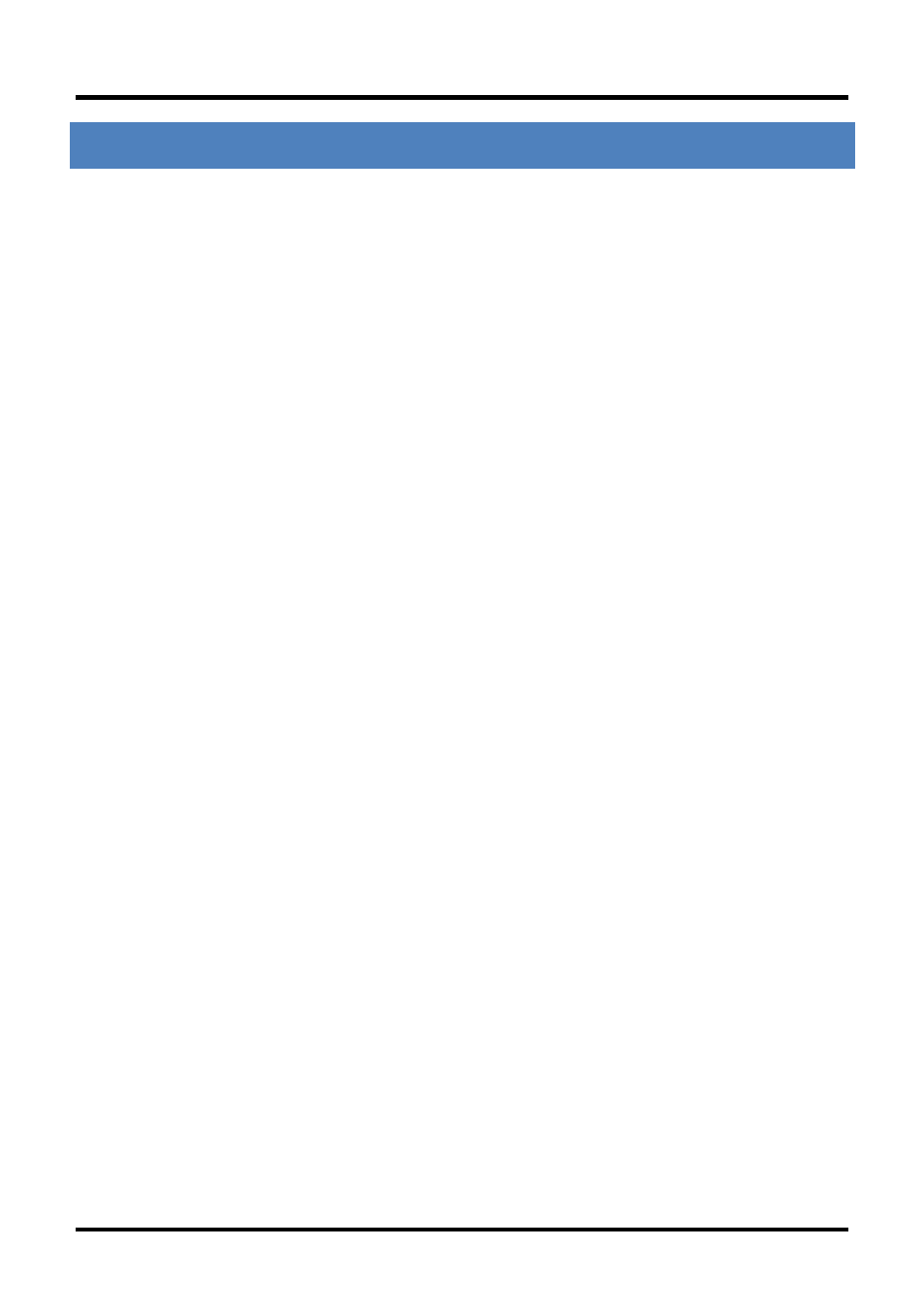
Troubleshooting
42
CHAPTER 6: TROUBLESHOOTING
If two iMcV-Giga-FiberLinX-III Host/Remote units are not communicating
properly, make sure one is a Host and the other is a Remote. If the second unit
is not configured as a Remote, it will be recognized as a Standalone unit and the
Host and Remote units will not communicate with each other properly. Setting
the OPTICS port management DIP Switch 3 to the ON position on both modules
will allow performing a simple PING test. This is possible only if PINGing from
the computer through the optics uplink port, which is highly unusual. The EXT or
data switch must be enabled and connected to the computer to ping either
device.
If a link on a twisted pair port cannot be established, make sure the cable is in
working order; if not, replace the cable (iMcV-Giga-FiberLinX-III includes Auto-
Cross; a link should be detected regardless of the CAT5 cable type).
If a fiber link cannot be established, make sure that the fiber transceivers on
iMcV-Giga-FiberLinX-III are not over/under driving the fiber receivers. Make
sure the fiber mode and wavelength on both iMcV-Giga-FiberLinX-III units match
(i.e., both are 1310 nm single-mode fiber).
Make sure the port speeds on iMcV-Giga-FiberLinX-III match those on the end
devices connected to iMcV-Giga-FiberLinX-III. B&B Electronics recommends
configuring all connected devices to Auto Negotiation, or if using Force mode,
ensure speed and duplex settings match.
If using single-strand fiber, make sure the pair of devices is compatible single-
strand fiber devices. For example, an iMcV-Giga-FiberLinX-III TX/SSFX-SM1310-
SC which transmits 1310 nm and receives 1550 nm must be connected to a
device which transmits 1550 nm and receives 1310 nm.
If using an iMcV-Giga-FiberLinX-III unit with an SFP port and it is not functioning
properly or at all, make sure that the installed SFP module is the correct speed
(1000 Mbps).
If management is not functioning properly, make sure that the DIP Switch
settings are accurate for the port to be managed.
To restore the unit to factory default settings, use the cleandb function via the
serial port (refer to the Device-Specific Options from the Command Line section
for more information). This is especially helpful if the module may have been
configured improperly. If restarting to factory defaults is necessary, B&B
