How to modify an existing bin rule, How to delete an existing bin rule – EVS IPDirector Version 4.4 - March 2008 Part 2 User's Manual User Manual
Page 90
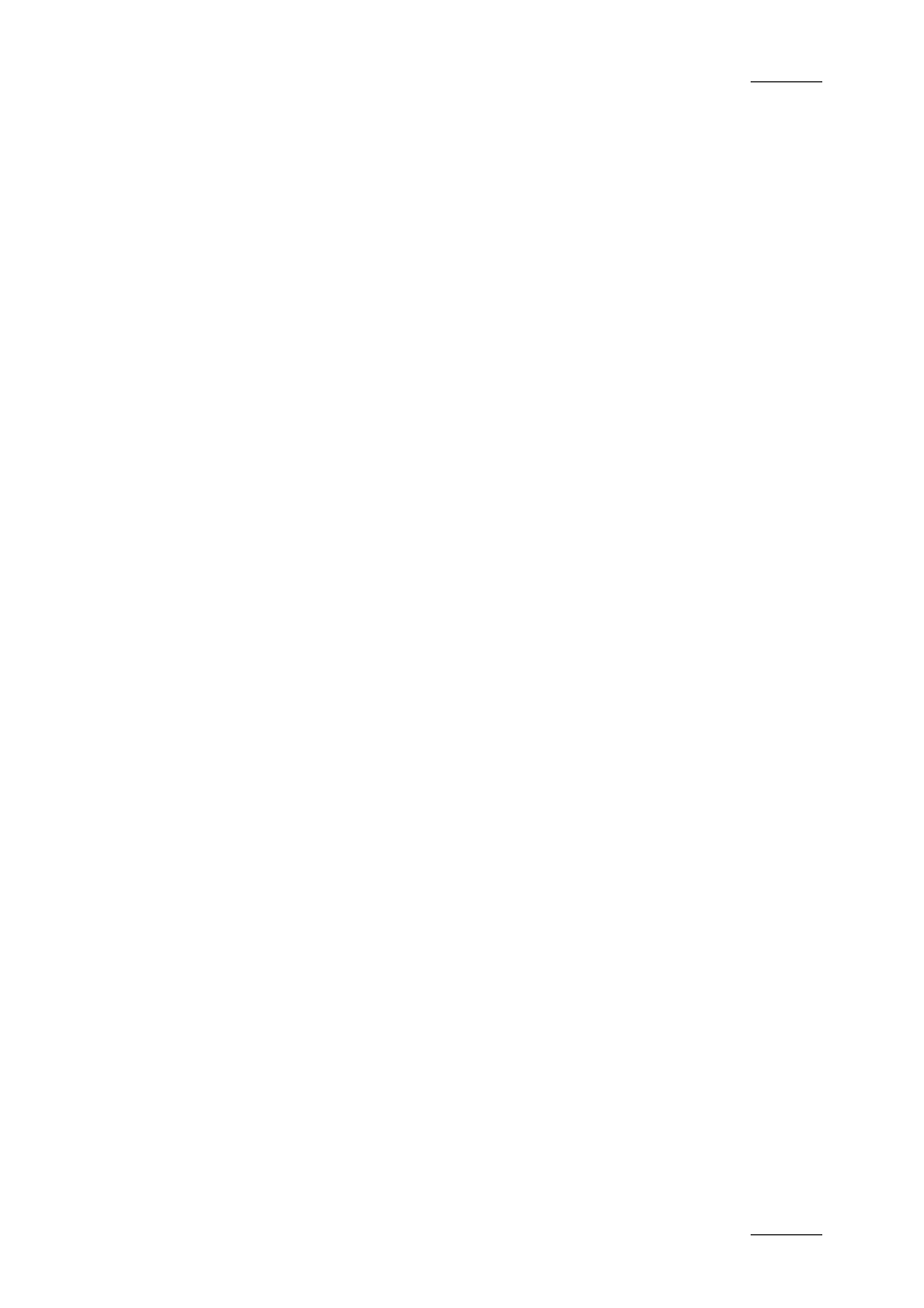
IP Director Version 4.4 – User Manual – Part 2: Logging and Browsing
EVS Broadcast Equipment – March 2008
Issue 4.4.C
77
H
OW TO
M
ODIFY AN
E
XISTING
B
IN
R
ULE
To modify an existing bin rule, proceed as follows:
1.
Select a bin in the tree structure and right-click to open the contextual
menu.
2.
Select the Bin Rule > Modify menu item.
The Bin Rules window opens.
3.
Select the Clips or Play-Lists tab depending on which elements the rules
should be modified.
4.
In the tab, do one of the following:
•
To define a new criterion, click the top icon corresponding to the
criterion to be added. A new record is added in the tab.
•
To modify an existing criterion, jump to step 5.
5.
Specify the rules related to the criterion in the relevant record.
For more information on rule criteria, refer to section 3.4.7 “Bin Rules
Window”, on page 78.
6.
Repeat steps 4 and 5 for any other criterion you want to add or modify.
7.
Click the Modify button.
The clips and/or play-lists that match the rules you have specified on a given bin
will automatically be copied to this bin.
H
OW TO
D
ELETE AN
E
XISTING
B
IN
R
ULE
To delete an existing bin rule, proceed as follows:
1.
Select a bin in the tree structure and right-click to open the contextual
menu.
2.
Select the Bin Rule > Delete menu item.
3.
Answer Yes to the question “Do you really want to delete the bin rules of
bin
