EVS IPDirector Version 4.4 - March 2008 Part 2 User's Manual User Manual
Page 34
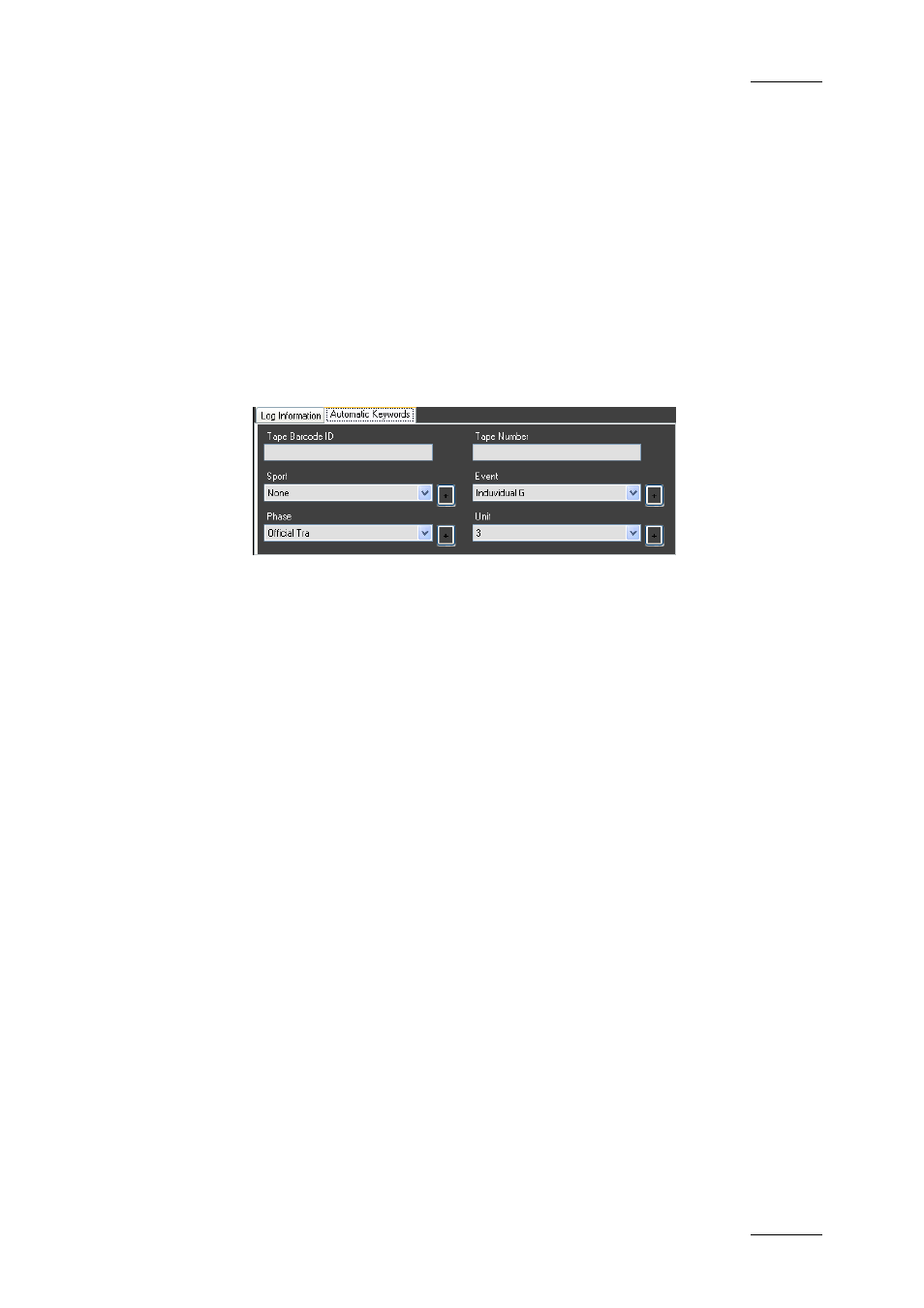
IP Director Version 4.4 – User Manual – Part 2: Logging and Browsing
EVS Broadcast Equipment – March 2008
Issue 4.4.C
21
1.6.4 H
OW TO
M
ODIFY
A
UTOMATIC
K
EYWORDS
A
DDED TO
L
OG
E
NTRIES
If automatic keywords have been defined in the logging profile associated with the
log sheet, and the requested values selected in the Automatic Keyword tab, the
automatic keywords will be added to all log entries of the log sheet. If no value is
defined, the column remains empty.
However, you can modify the values for these automatic keywords at any time in
the following way:
1.
Before creating a new log entry on which you want the automatic keywords
to be modified, select the Automatic Keywords tab:
2.
Do one of the following:
•
To modify a text field, select the value and type the new value.
•
To modify a drop-down list, select the new value from the list.
•
To add a new value in a drop-down list, select the + sign beside the
field, enter the new keyword and click OK. Select then the new value.
Any new log entry created afterwards will have automatic keywords assigned as
they have been modified.
1.6.5 H
OW TO
A
SSIGN A
P
LAYBACK
C
HANNEL
F
OR
U
SE
W
ITH
IP
L
OGGER
If a default player channel is defined in IP Director, it will directly be assigned to
the IP Logger when you open the application.
Otherwise, you can assign the playback channel for use in IP Logger in the
following way:
1.
Open the Channel Explorer.
2.
In the Channel Explorer, select the player channel to assign to the log
sheet.
3.
Drag the player channel to the log sheet into the bar at the bottom of the
IP Logger.
The channel name will then appear in green in this area.
