7 how to create thumbnails in database explorer, How to create thumbnails in database explorer – EVS IPDirector Version 4.4 - March 2008 Part 2 User's Manual User Manual
Page 120
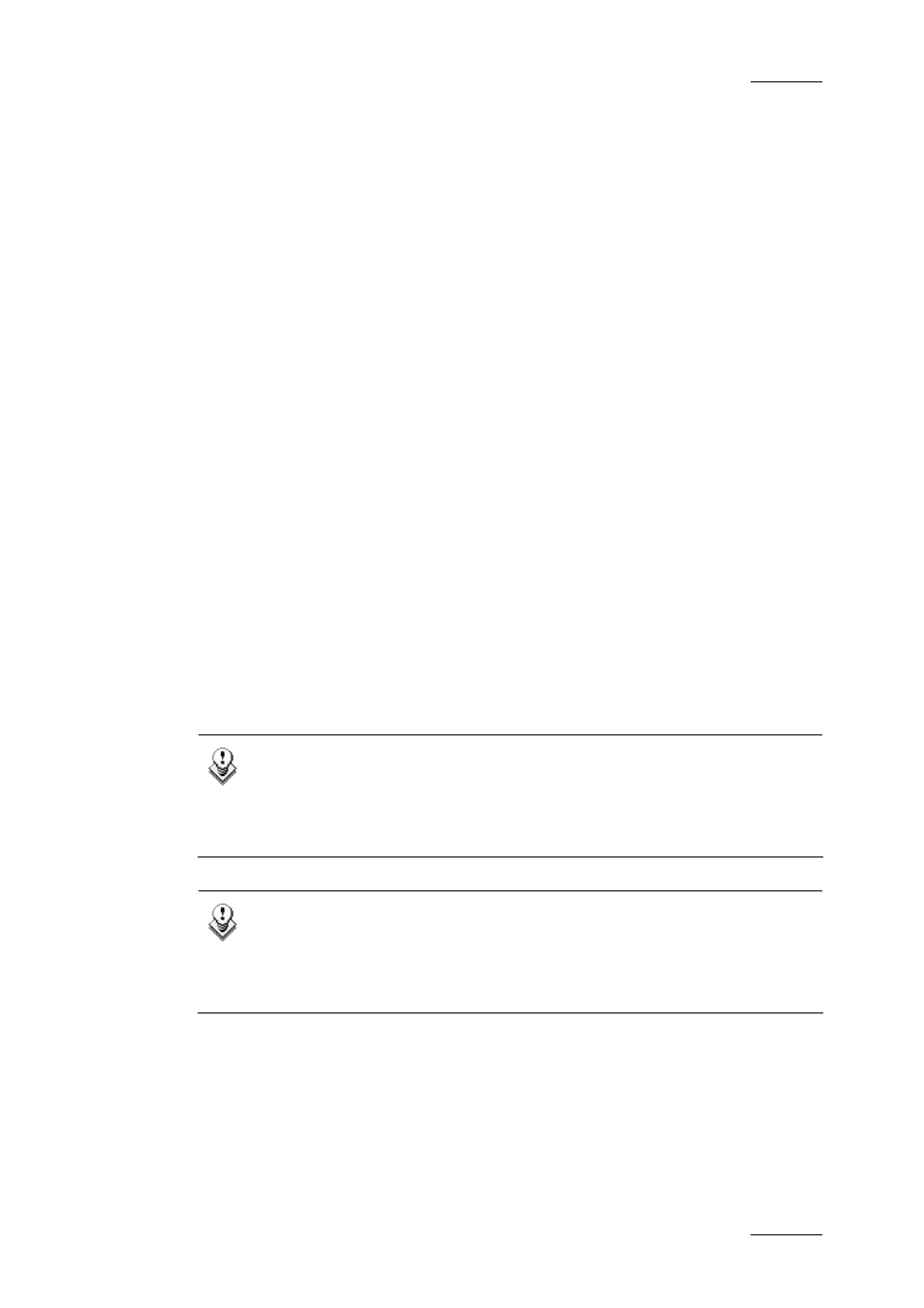
IP Director Version 4.4 – User Manual – Part 2: Logging and Browsing
EVS Broadcast Equipment – March 2008
Issue 4.4.C
107
3.7.6 H
OW TO
A
SSIGN A
P
LAYER
C
HANNEL TO THE
D
ATABASE
E
XPLORER
To assign a player channel to the Database Explorer, proceed as follows:
1.
Open the Channel Explorer and the Database Explorer applications.
2.
In the Channel Explorer, select the player channel to assign to the
Database Explorer.
3.
Drag and drop the selected player channel to the bottom right field in the
Status bar of the Database Explorer.
The player channel is displayed in this field. All actions requesting an association
to a player channel, for example the Browse, Play and Auto-Chain functions, will
be performed in the assigned player.
3.7.7 H
OW TO
C
REATE
T
HUMBNAILS IN
D
ATABASE
E
XPLORER
To create a thumbnail a video display window must be associated to the Database
Explorer window.
To establish the association, the Player Channel displayed in the Video Display
needs to be assigned to the Database Explorer as explained in section 3.7.6 ‘How
to Assign a Player Channel to the Database Explorer’, on page 107.
When the clip is loaded on the Video Display, you can press the Photo button or
use shift + P from the keyboard to add the thumbnail to the loaded clip.
Note
For IP Director to create a thumbnail in this way, the output of the
selected channel must be connected to an input of the workstation’s
video board and the picture displayed in a video display window on the
VGA
Note
Thumbnails can be created automatically when there is an XFile
designated within the thumbnails configuration in the IP Director
Remote Installer. Please see the Technical Reference manual for
further details
