8 refresh list, 9 rules for keyword file import, 10 how to import keywords – EVS IPDirector Version 4.4 - March 2008 Part 2 User's Manual User Manual
Page 45: 11 how to cancel the last keyword import, Refresh list, Rules for keyword file import, How to import keywords, How to cancel the last keyword import, 10 h, 11 h
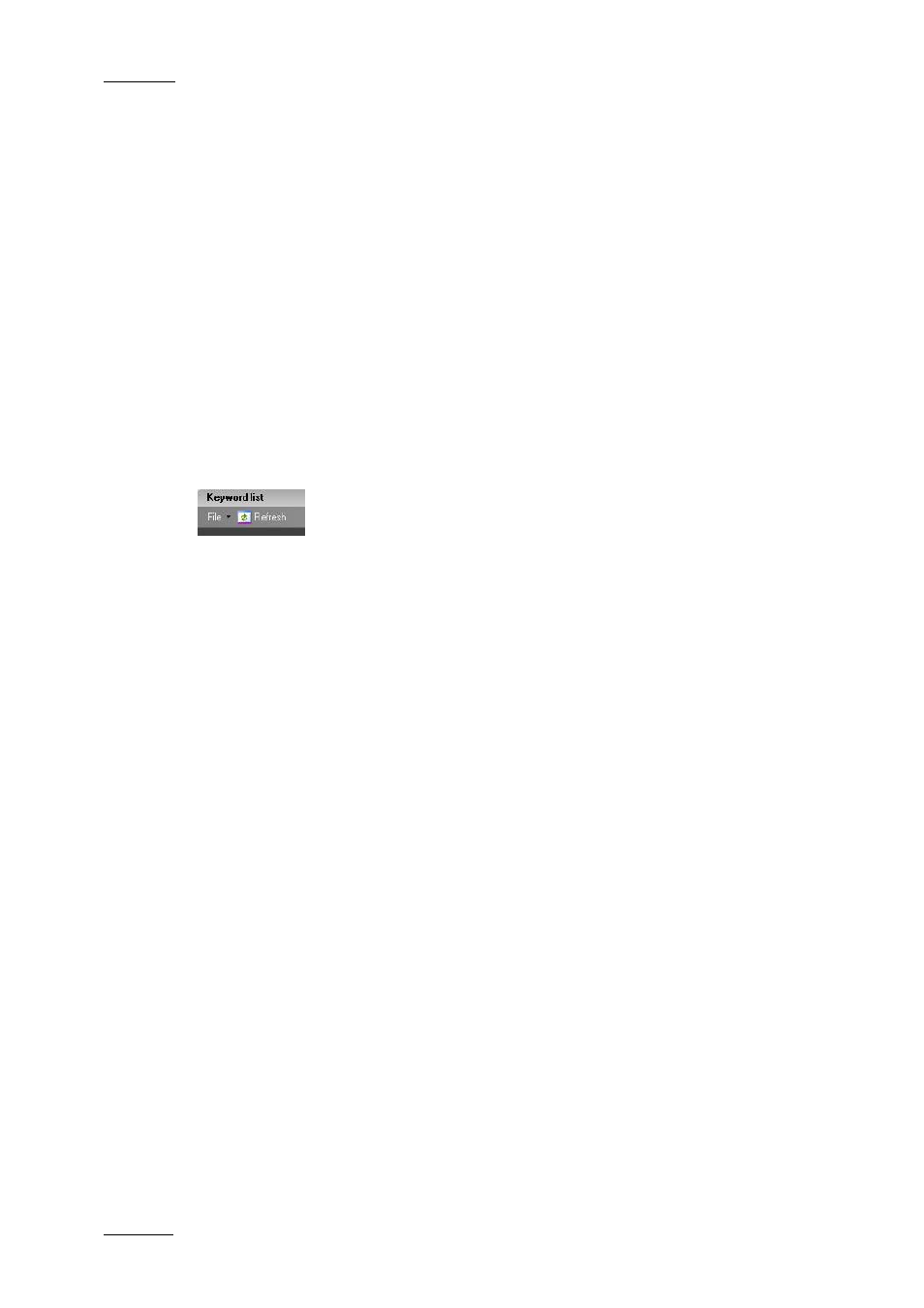
Issue 4.4.C
IP Director Version 4.4 – User Manual – Part 2 – Logging and Browsing
EVS Broadcast Equipment – March 2008
32
•
All Database Keywords (Alphabetic Order)
•
All Database Keywords (Insertion Order)
•
Participant Keywords (Alphabetic Order)
•
Participant Keywords (Insertion Order)
•
KG: Keyword Grid Name
Display only keywords and participant keywords from a specific keyword grid.
•
KD: Dictionary Name
Display only keywords and participant keywords from a specific dictionary.
2.2.8 R
EFRESH
L
IST
Several users can add some keywords from different IP Director workstations at
the same time. In some cases, the list is not refreshed automatically.
You can force the manual refresh by selecting the Refresh button on the menu bar
of the Keyword List.
2.2.9 R
ULES FOR
K
EYWORD
F
ILE
I
MPORT
Before importing the keyword file, check the file structure and the settings to
ensure that the following conditions are met:
•
Each keyword in the keyword file must be on its own line within the file.
•
The general IP Director settings must be set to manage 64 character keywords.
Otherwise, the keywords will be truncated to 12 characters if they are longer.
•
The text file does not contain extra characters, such as #, %, @, TABS, etc.
2.2.10 H
OW TO
I
MPORT
K
EYWORDS
Once you have checked that all the conditions are met to perform a proper
keyword file import (see previous section), you can import a keyword file with
multiple keywords in it, for instance a team line-up or squad.
To import keywords, proceed as follows:
1.
In the Keyword List, select the menu File > Import in the Keyword List.
The Keyword Import window opens.
2.
In this window, select the .txt file that contains the keywords to import.
2.2.11 H
OW TO
C
ANCEL THE
L
AST
K
EYWORD
I
MPORT
You can cancel the last import of keywords by selecting the menu File > Undo
Last Import in the Keyword List.
