Transport functions in play mode, Auto-chain, How to play clips in auto-chain mode – EVS IPDirector Version 4.4 - March 2008 Part 2 User's Manual User Manual
Page 105
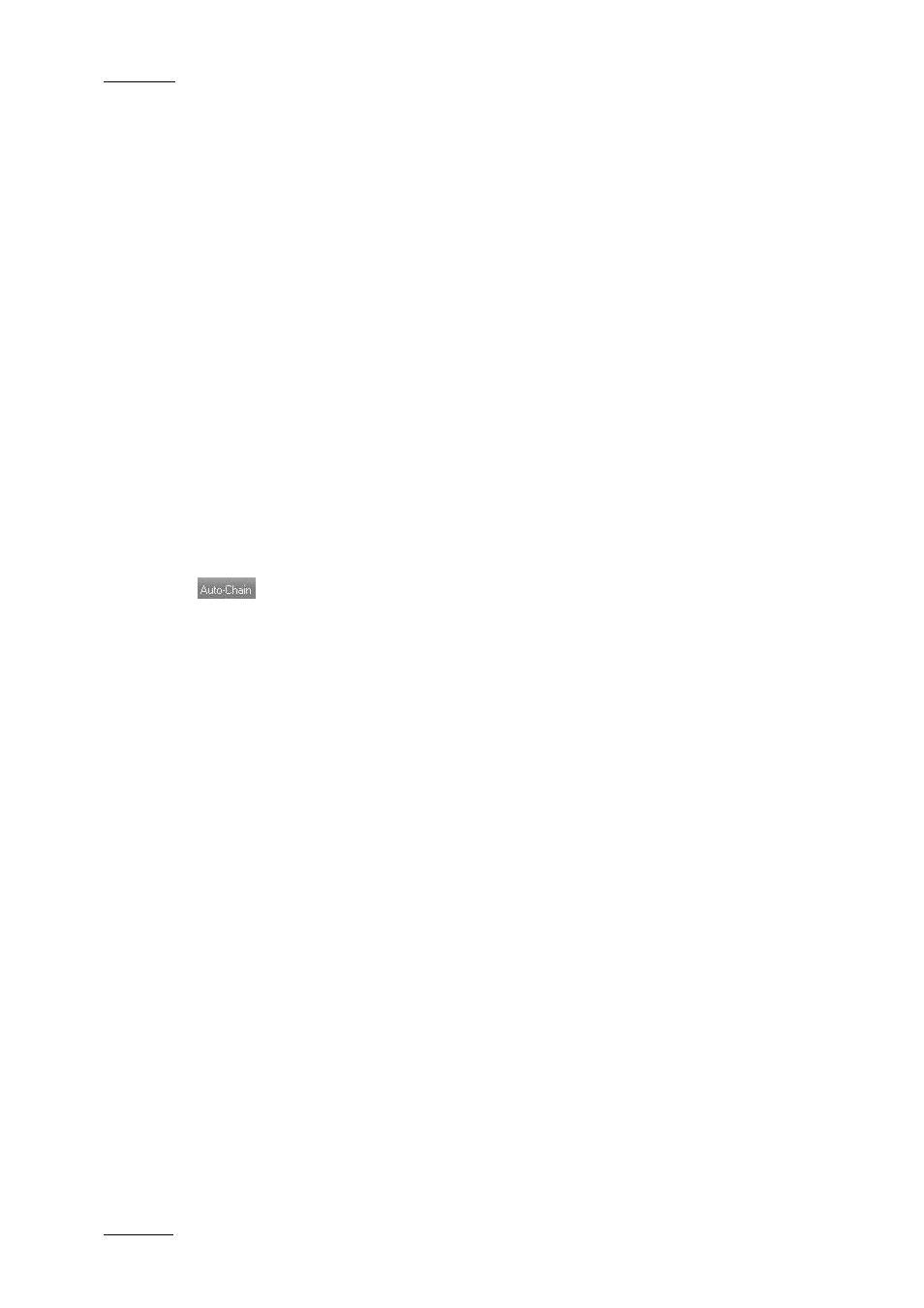
Issue 4.4.C
IP Director Version 4.4 – User Manual – Part 2 – Logging and Browsing
EVS Broadcast Equipment – March 2008
92
T
RANSPORT
F
UNCTIONS IN
P
LAY
M
ODE
Various transport functions for clips are available in play mode
The following transport functions can be executed as described below:
Preload a clip
Double-clicking a clip in the Database Explorer will preload
it onto the player channel.
Then the user needs to press the Play shortcut (P) to play
the clip.
Load & play a clip
immediately
Clicking a clip loads it onto the player channel and plays it
immediately.
Dragging and dropping the clip to a Control Panel with the
CTRL button pressed will also load the clip and play it
immediately.
If the loop mode is active in the Control Panel, the clip will
immediately be played in loop mode.
A
UTO
-C
HAIN
The auto-chain mode makes it possible to play clips one after the other on the
associated player channel as they are displayed in the Database Explorer window.
The clips are played without transition effects on the player channel assigned to
the Database Explorer.
The clips can be played from the clip structure, from a bin or from the result of a
search in the Database Explorer.
If play-lists or trains are included in a list of elements on which the auto-chain
mode is applied, they will be skipped.
H
OW TO
P
LAY
C
LIPS IN
A
UTO
-C
HAIN
M
ODE
Before playing clips in auto-chain mode, you need to ensure that a player channel
has been assigned to the Database Explorer. For more information on this, refer to
section 3.7.6 ‘How to Assign a Player Channel to the Database Explorer’, on page
107.
To start playing clips in auto-chain mode, proceed as follows:
1.
In the Database Explorer, open the clip structure or the bin from where you
want to play clips in auto-chain mode.
2.
Click the Auto-Chain icon in the Database Explorer menu.
The auto-chain mode is activated and the icon turns orange.
3.
Click the first clip from where you want to play in auto-chain mode.
The clip is directly played on the player assigned to the Database Explorer. Then
all the subsequent clips displayed in the Database Explorer window are played in
the displayed sequence until the last clip of the list has been played.
