7 how to edit log entries in the log sheet, 8 how to edit the timecode of a log entry, How to edit log entries in the log sheet – EVS IPDirector Version 4.4 - March 2008 Part 2 User's Manual User Manual
Page 36: How to edit the timecode of a log entry
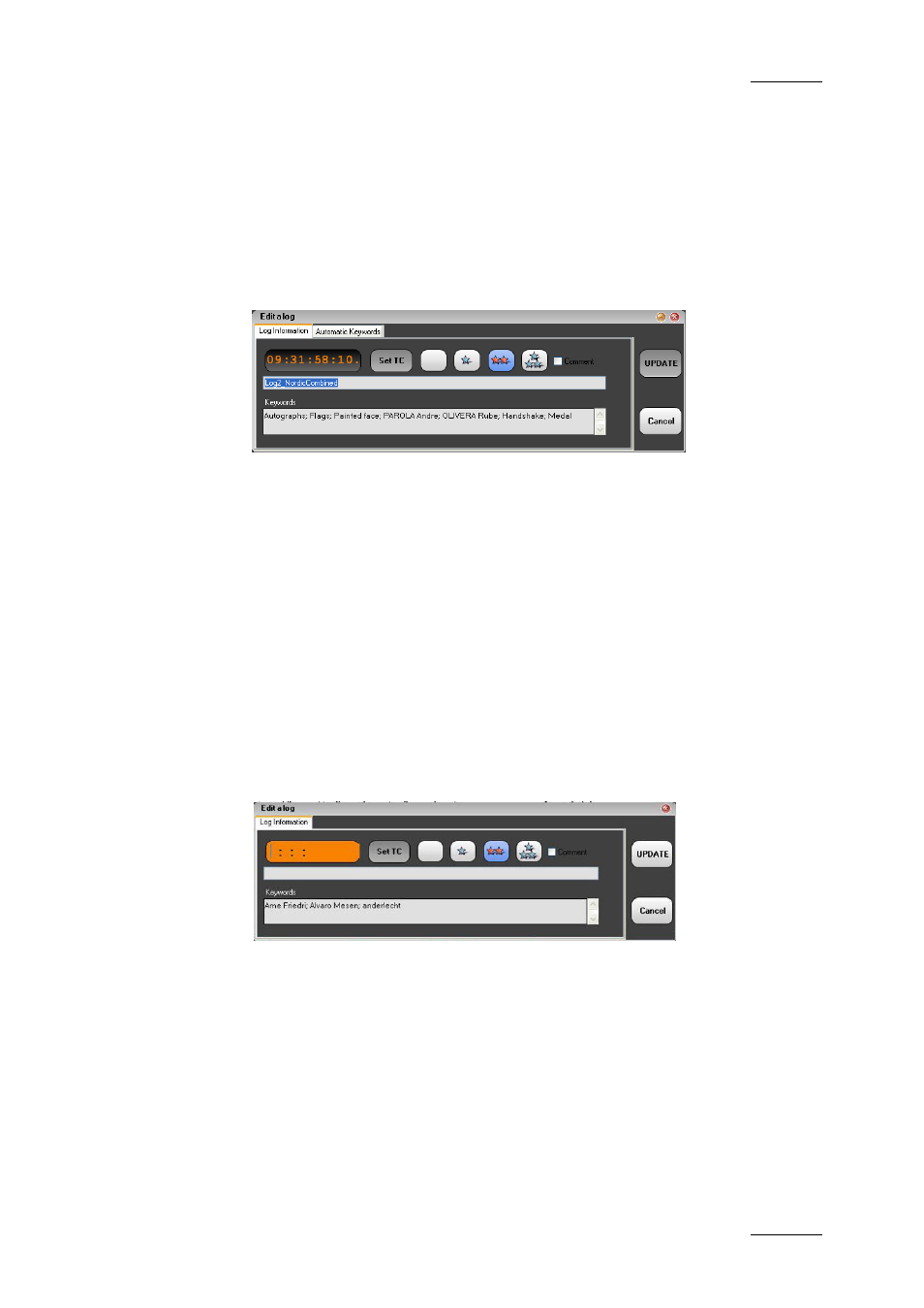
IP Director Version 4.4 – User Manual – Part 2: Logging and Browsing
EVS Broadcast Equipment – March 2008
Issue 4.4.C
23
1.6.7 H
OW TO
E
DIT
L
OG
E
NTRIES IN THE
L
OG
S
HEET
To edit log entries in the log sheet, proceed as follows:
1.
Select the log entry to edit in the log sheet.
2.
Right-click to see the contextual menu and selecting the Edit command.
The Edit a Log window appears allowing the addition of more details to
previously logged action:
3.
Once the log entry is modified, click the Update button to confirm the
modifications.
1.6.8 H
OW TO
E
DIT THE
T
IMECODE OF A
L
OG
E
NTRY
The time code position can be manually modified in the Timecode field in the Edit
a Log window.
To edit the timecode of the log entry, proceed as follows:
1.
In the open log sheet, right-click on the log entry for which the timecode
has to be edited.
2.
Selecting the Edit or Edit and View command.
The Edit command displays the Edit a Log window.
The Edit and View command also loads the log on the player channel at
the relevant timecode position.
3.
Do one of the following:
•
Type the new timecode for the log in the Timecode field.
•
Jog the player channel to the new requested position and click the Set
TC button in the Edit a Log window. The new timecode is then displayed
in the Timecode field.
4.
Click the Update button to confirm the TC modification.
