3 step 3: defining the relevant recorders, Defining a preview recorder, 4 step 4: defining the user’s fields – EVS IPDirector Version 4.4 - March 2008 Part 2 User's Manual User Manual
Page 19: Step 3: defining the relevant recorders, Step 4: defining the user’s fields
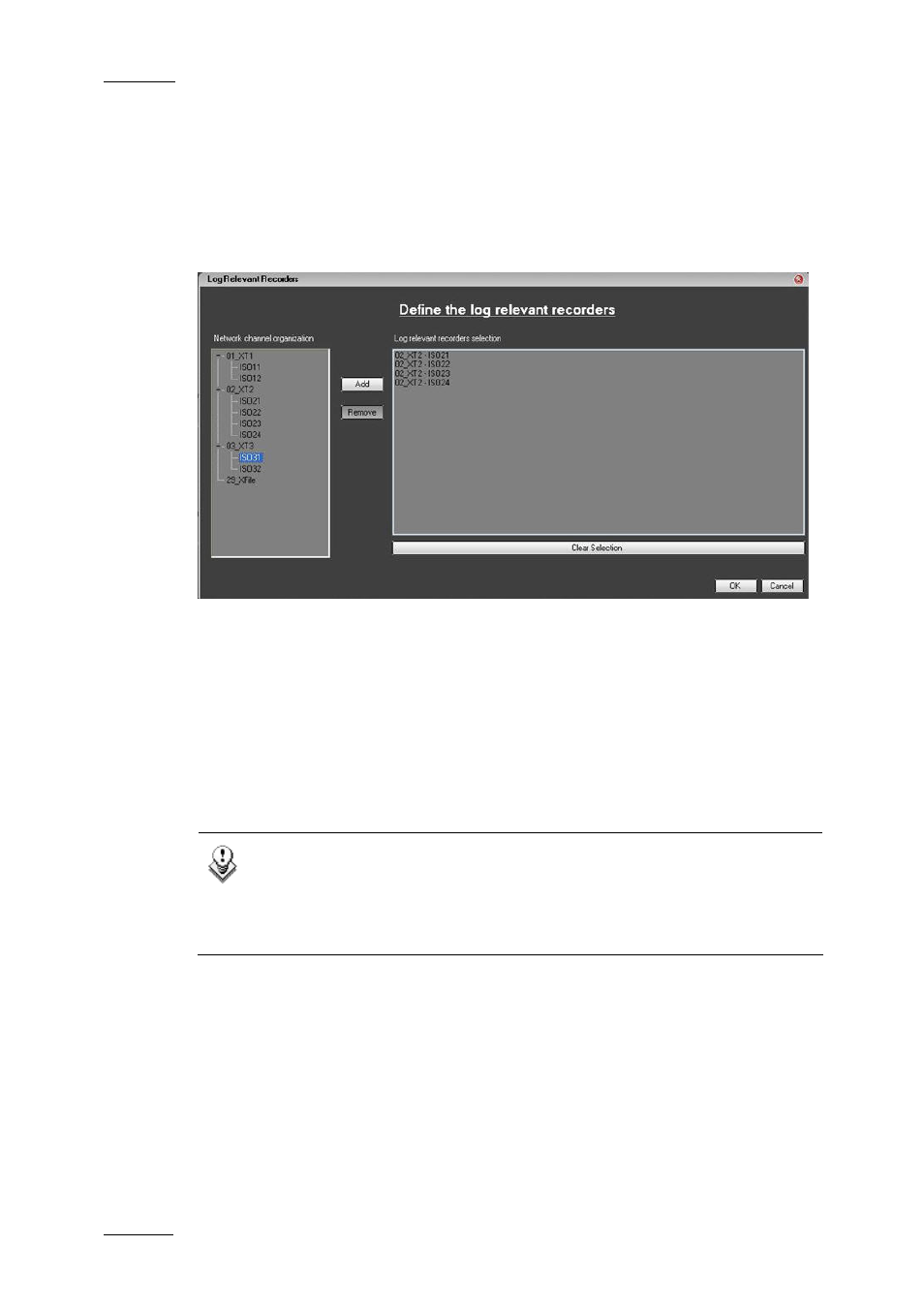
Issue 4.4.C
IP Director Version 4.4 – User Manual – Part 2 – Logging and Browsing
EVS Broadcast Equipment – March 2008
6
1.2.3 S
TEP
3:
D
EFINING THE
R
ELEVANT
R
ECORDERS
Each record channel on any XT server within the XNet can be defined as a
relevant source to have log information associated with it. Similarly, a channel
recording a source not relevant to the current log sheet should be excluded from
the list.
D
EFINING A
P
REVIEW
R
ECORDER
The preview recorder definition is used to provide the timecode displayed in the
LIVE area of the log sheet. It will also be the angle selected when the operator
double-clicks on an event in a log that loads to an associated channel for viewing.
To define a preview recorder, right-click the requested recorder in the Log
Relevant Recorders Selection field and select Preview Recorder from the
contextual menu.
Note
The preview recorder MUST be assigned to a record channel that is
managed with a RS422 link to the XT server the channel is on. If not,
the log sheet will NOT function correctly, and no LIVE timecode will be
displayed.
1.2.4 S
TEP
4:
D
EFINING THE
U
SER
’
S
F
IELDS
This step allows the users to define all the user’s fields that are requested in the
selected logging profile. If no logging profile has been defined in step 1 or if no
user field section has been defined in the logging profile, this area will remain
dimmed and inaccessible.
If a logging profile has been selected, then more information can be added to the
log using the user’s field definitions available in the wizard.
The information specified in the User’s Field Definition window will be found in the
