8 display backlighting, System overview – Garmin G1000 Quest Kodiak User Manual
Page 58
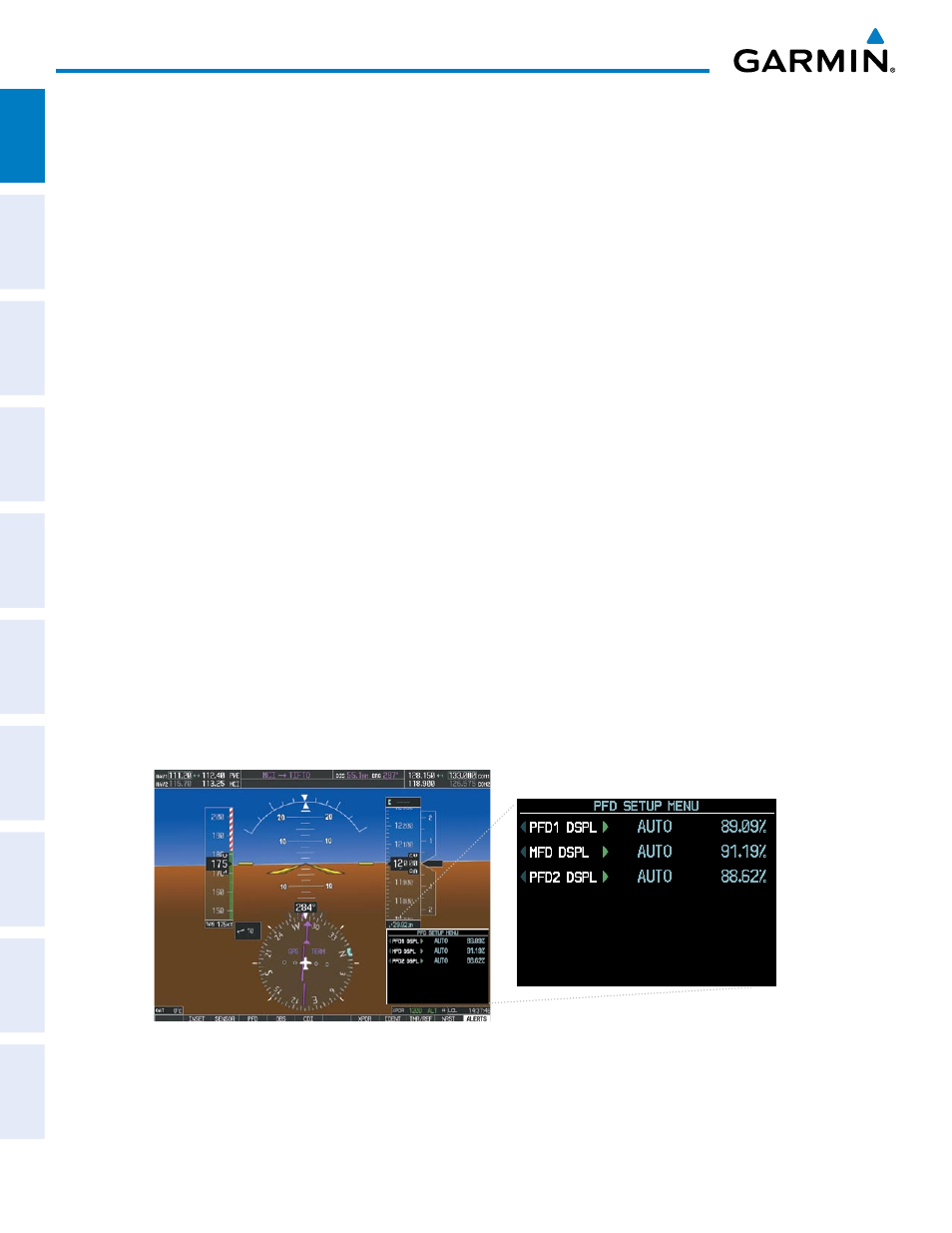
Garmin G1000 Pilot’s Guide for the Quest Kodiak 100
190-00590-02 Rev. A
SYSTEM OVERVIEW
SY
STEM
O
VER
VIEW
FLIGHT
INSTRUMENTS
EIS
AUDIO P
ANEL
& CNS
FLIGHT
MANA
GEMENT
HAZARD
AV
OID
ANCE
AFCS
ADDITIONAL FEA
TURES
APPENDICES
INDEX
46
SY
STEM
O
VER
VIEW
FLIGHT
INSTRUMENTS
EIS
AUDIO P
ANEL
& CNS
FLIGHT
MANA
GEMENT
HAZARD
AV
OID
ANCE
AFCS
ADDITIONAL FEA
TURES
APPENDICES
INDEX
46
Garmin G1000 Pilot’s Guide for the Quest Kodiak 100
1.8 DISPLAY bACkLIGHTING
The PFD and MFD display backlighting, the PFD and MFD bezel, and the Audio Panel keys can be adjusted
manually in one of two ways:
• Using the individual dimmer bus control for the desired display, or
• Using the PFD Setup Menu and the following procedures. In normal operating mode, backlighting can only be
adjusted from the PFDs. In reversionary mode, adjustments can be made from any remaining displays.
Adjusting display backlighting:
1) Press either PFD MENU Key to display the PFD Setup Menu. ‘AUTO’ is now highlighted next to ‘PFD1 DSPL’. If
desired, turn the large FMS Knob to select ‘AUTO’ next to ‘MFD DSPL’ or ‘PFD2 DSPL’.
2) Turn the small FMS Knob to select ‘MANUAL’ and press the ENT Key. The intensity value is now highlighted.
3)
Use the FMS Knob to enter the desired backlighting then press the ENT Key.
4)
To remove the menu, press the CLR or MENU Key.
Adjusting key backlighting:
1) Press either PFD MENU Key to display the PFD Setup Menu. ‘AUTO’ is now highlighted next to ‘PFD1 DSPL’.
2) Turn the large FMS Knob to highlight ‘PFD DSPL’, ‘MFD DSPL’, or ‘PFD2 DSPL’, as desired.
3)
Turn the small FMS Knob in the direction of the green arrowhead to display ‘PFD1 KEY’, ‘MFD KEY’, or ‘PFD2
KEY’.
4) Turn the large FMS Knob to highlight ‘AUTO’.
5)
Turn the small FMS Knob to select ‘MANUAL’ and press the ENT Key. The intensity value is now highlighted.
6)
Use the FMS Knob to enter the desired backlighting and press the ENT Key.
7)
To remove the menu, press the CLR or MENU Key.
Figure 1-41 PFD Setup Menu
