Appendix b – Garmin G1000 Quest Kodiak User Manual
Page 472
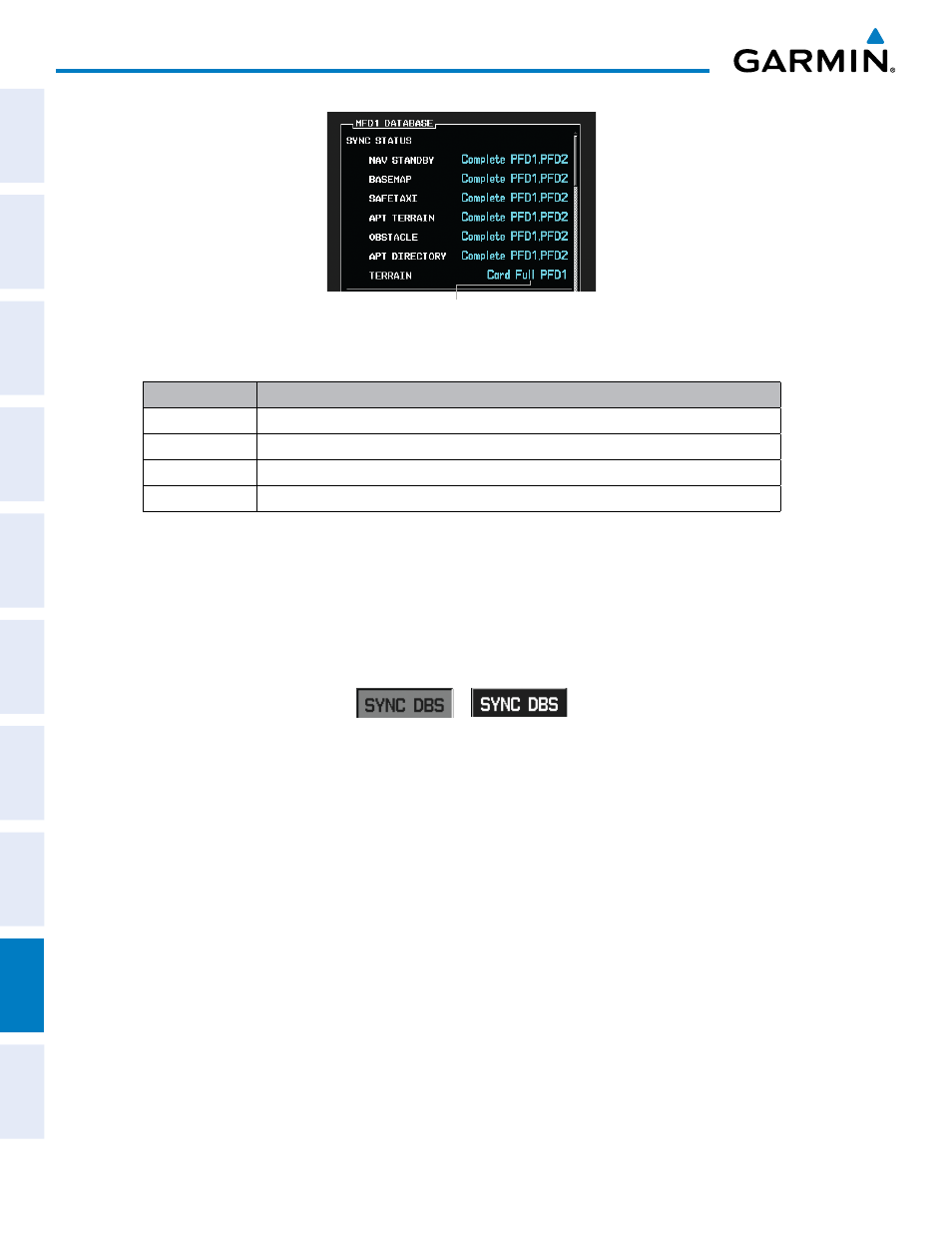
190-00590-02 Rev. A
Garmin G1000 Pilot’s Guide for the Quest Kodiak 100
SY
STEM
O
VER
VIEW
FLIGHT
INSTRUMENTS
EIS
AUDIO P
ANEL
& CNS
FLIGHT
MANA
GEMENT
HAZARD
AV
OID
ANCE
AFCS
ADDITIONAL FEA
TURES
APPENDICES
INDEX
460
APPENDIX b
Figure B-9 Synchronization Error Message
Database Synchronization Error Message
Error Message
Description
Canceled
An active synchronization has been canceled using the SYNC DBS Softkey
Card Full
SD card does not contain sufficient memory
Err
Displayed for all other errors that may cause the synchronization process to be halted
Timeout
System timed-out prior to the database transfer completing
Table B-1
The SYNC DBS Softkey (Figure B-10) on the AUX–System Status Page allows the flight crew control over
the automatic database synchronization feature. When database synchronization is enabled, the SYNC DBS
Softkey is displayed as black text on gray background. When database synchronization is disabled, the
softkey is displayed as white text on black background. If the SYNC DBS Softkey is pressed while a database
synchronization is in progress, the current synchronization process will be canceled.
Figure B-10 SYNC DBS Softkey
Disabled
Enabled
Performing a database synchronization:
1)
Remove the MFD database card from the bottom card slot of the MFD.
2)
Update the Garmin databases on the MFD card.
3)
Insert the MFD database card into the bottom card slot of the MFD.
4)
Apply power to the system, check that the databases are initialized and displayed on the power-up screen.
When updating the terrain and FliteCharts databases, an ‘in progress’ message may be seen. If this message is
present, wait for the system to finish loading before proceeding to step 5.
5)
Acknowledge the Power-up Page agreement by pressing the ENT Key or the right most softkey.
6)
Turn the large FMS Knob to select the AUX Page group on the MFD.
7)
Turn the small FMS Knob to select the System Status Page.
8)
Make sure the SYNC DBS Softkey is in the enabled state (Figure B-10).
