Flight management – Garmin G1000 Quest Kodiak User Manual
Page 262
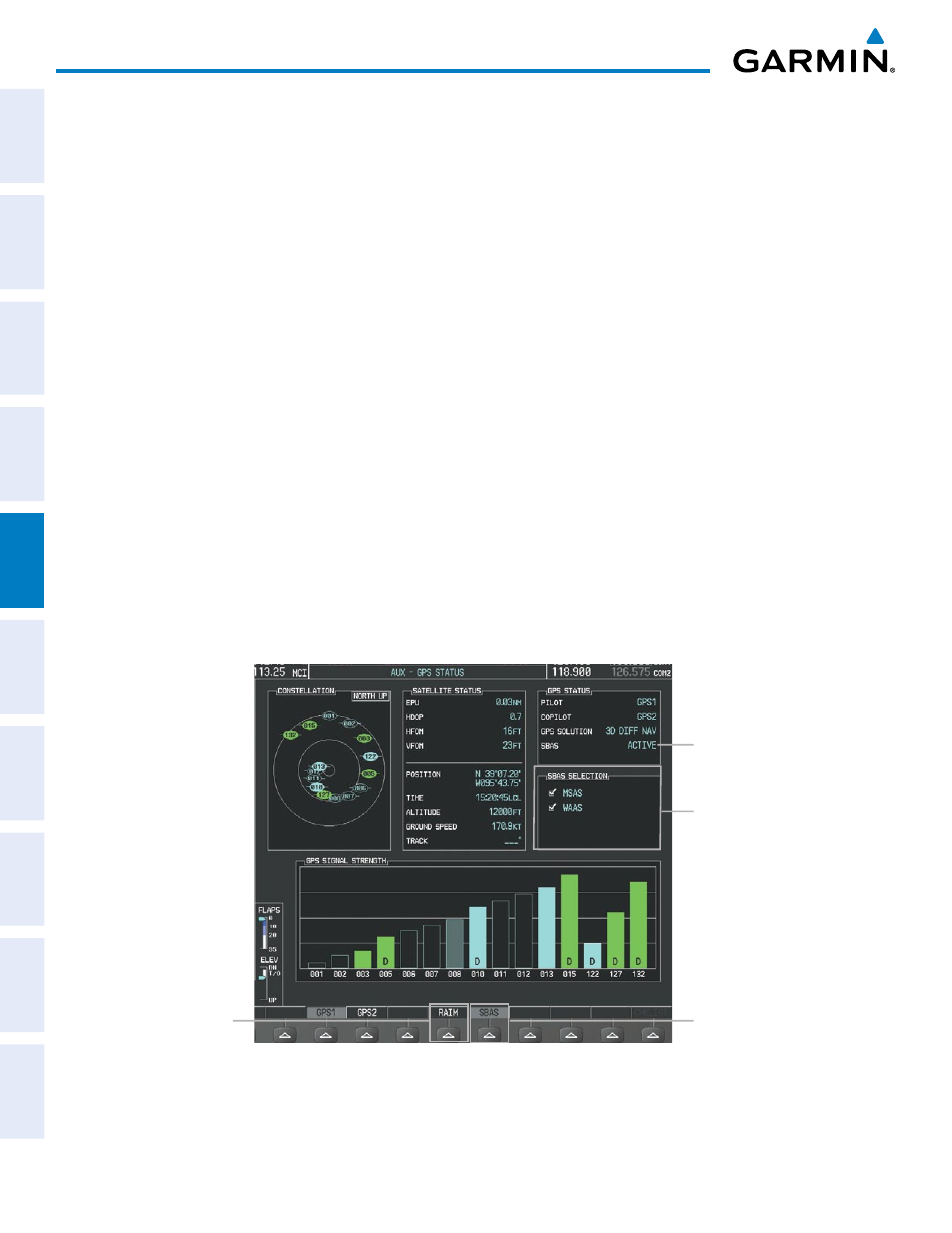
Garmin G1000 Pilot’s Guide for the Quest Kodiak 100
190-00590-02 Rev. A
250
FLIGHT MANAGEMENT
SY
STEM
O
VER
VIEW
FLIGHT
INSTRUMENTS
EIS
AUDIO P
ANEL
& CNS
FLIGHT
MANA
GEMENT
HAZARD
AV
OID
ANCE
AFCS
ADDITIONAL FEA
TURES
APPENDICES
INDEX
6)
Turn the FMS Knobs to enter an arrival date and press the ENT Key.
7)
Press the ENT Key with ‘COMPUTE RAIM?’ highlighted to begin the computation.
Predicting RAIM availability at the aircraft present position:
1)
Select the AUX-GPS Status Page.
2)
Press the FMS Knob. The RAIM Prediction ‘WAYPOINT’ field is highlighted.
3)
Press the MENU Key, highlight ‘Set WPT to Present Position’, and press the ENT Key.
4)
Press the ENT Key to accept the waypoint entry.
5)
Turn the FMS Knobs to enter an arrival time and press the ENT Key.
6)
Turn the FMS Knobs to enter an arrival date and press the ENT Key.
7)
Press the ENT Key with ‘COMPUTE RAIM?’ highlighted to begin the computation.
Status of the RAIM computation for the selected waypoint, time, and date is displayed at the bottom of the
RAIM PREDICTION Box as follows:
• ‘COMPUTE RAIM?’ - RAIM has not been computed.
• ‘COMPUTING AVAILABILITY’ - RAIM calculation is in progress.
• ‘RAIM AVAILABLE’ - RAIM is predicted to be available.
• ‘RAIM NOT AVAILABLE’ - RAIM is predicted to be unavailable.
The Satellite Based Augmentation System (SBAS) provides increased navigation accuracy when available. SBAS
can be enabled or disabled manually on the GPS Status Page.
Figure 5-103 SBAS Display - Active
SBAS Softkey
(displays SBAS Selection)
SBAS SELECTION Box
- MSAS Enable/Disable
- WAAS Enable/Disable
RAIM Softkey
(displays RAIM PREDICTION)
SBAS Status
