2 wx-500 stormscope, Setting up stormscope on the navigation map, Hazard avoidance – Garmin G1000 Quest Kodiak User Manual
Page 324
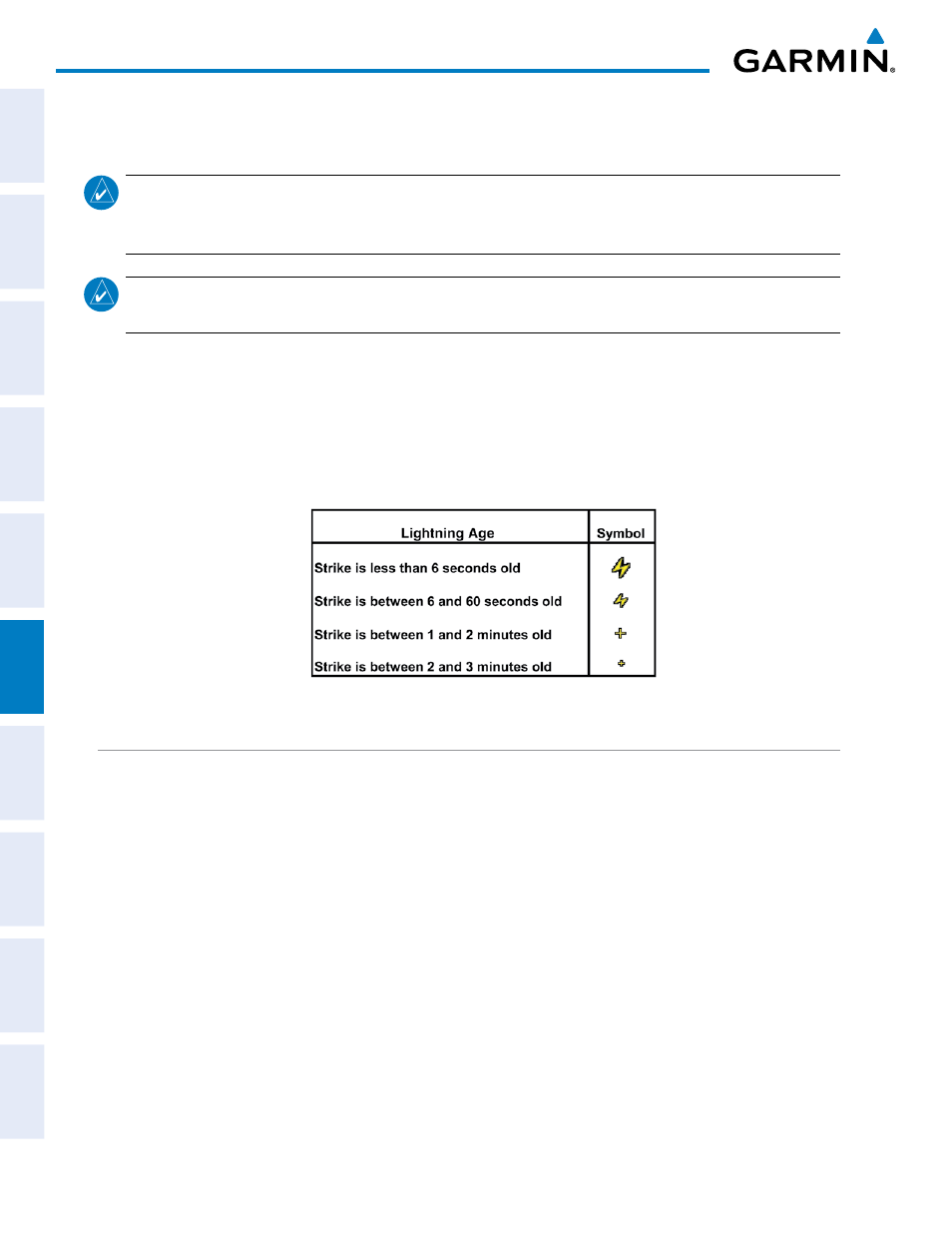
Garmin G1000 Pilot’s Guide for the Quest Kodiak 100
190-00590-02 Rev. A
SY
STEM
O
VER
VIEW
FLIGHT
INSTRUMENTS
EIS
AUDIO P
ANEL
& CNS
FLIGHT
MANA
GEMENT
HAZARD
AV
OID
ANCE
AFCS
ADDITIONAL FEA
TURES
APPENDICES
INDEX
312
HAZARD AVOIDANCE
6.2 WX-500 STORMSCOPE
NOTE:
The Stormscope system is not intended for hazardous thunderstorm penetration. Weather information
on the G1000 MFD is approved for weather avoidance only. Refer to the WX-500 User’s Guide for a detailed
description of Stormscope operation.
NOTE:
L-3 STORMSCOPE® WX-500 Lightning and GDL 69/69A XM® Satellite Weather Lightning are
mutually exclusive.
The following pages can display Stormscope data:
• Stormscope Page
• AUX - Trip Planning Page
• Navigation Map
• Nearest Pages
To display Stormscope data on the Navigation Map, AUX - Trip Planning Page, or any of the Nearest Pages,
press the
MAP
Softkey, then press the
STRMSCP
Softkey. These pages can also display cell or strike data using the
yellow lightning strike symbology shown in Table 6-3.
Table 6-3 Lightning Age and Symbols
SETTING UP STORMSCOPE ON THE NAVIGATION MAP
Setting up Stormscope options on the Navigation Map:
1)
On the Navigation Map Page, press the MENU Key.
2)
With ‘Map Setup’ selected (Figure 6-45), press the ENT Key.
3)
Turn the small FMS Knob to display the group selection window. Turn the small FMS Knob to select ‘Weather’
(Figure 6-46), and press the ENT Key.
4)
Turn the large FMS Knob to highlight and move between the product selections.
5)
When an item is highlighted, turn the small FMS Knob to select the option.
6)
Press the ENT Key.
7)
Press the
FMS
Knob to return to the Navigation Map Page (Figure 6-47).
