Flight plan editing, Flight management, Delete a stored flight plan – Garmin G1000 Quest Kodiak User Manual
Page 224: Deleting the active flight plan, Deleting flight plan items
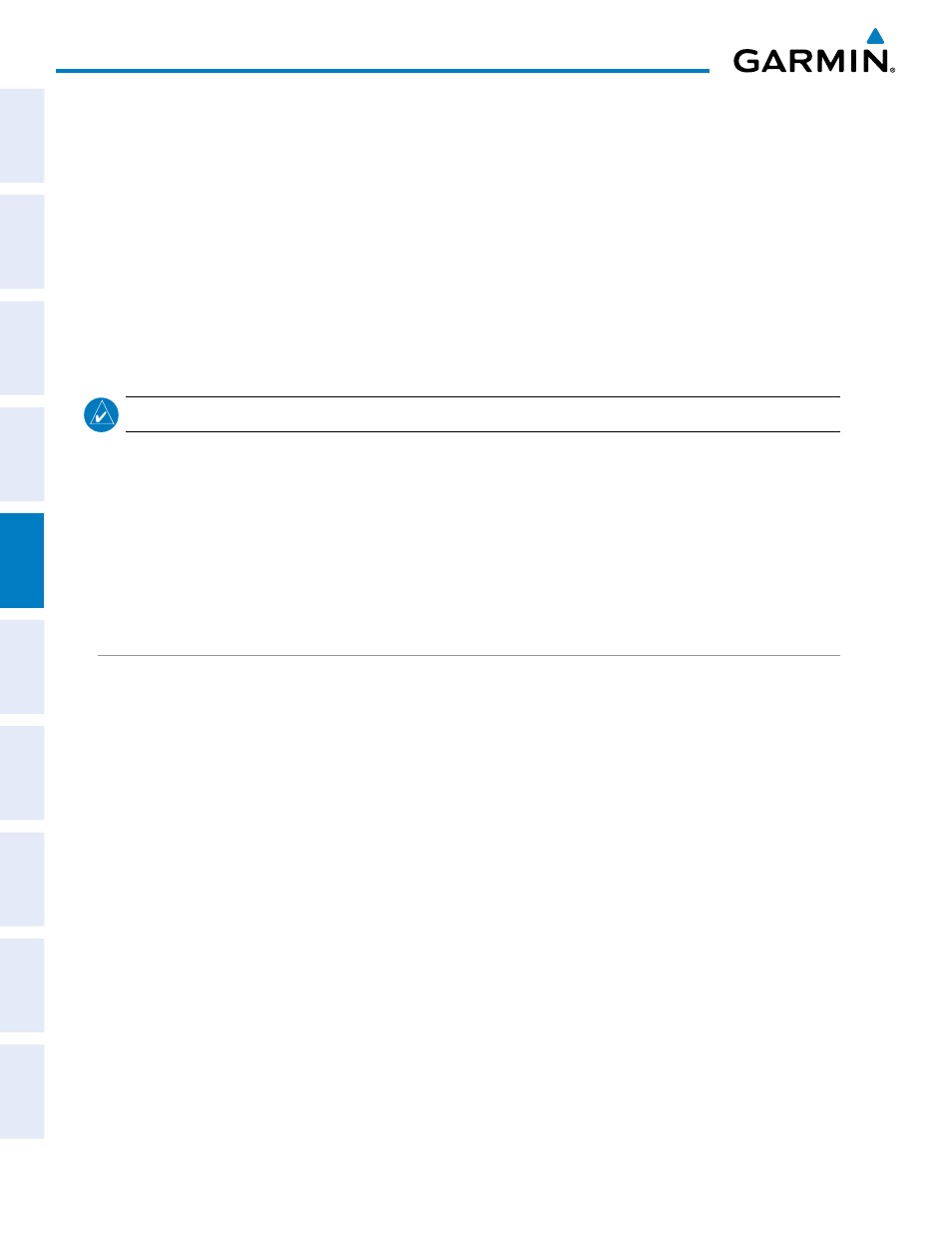
Garmin G1000 Pilot’s Guide for the Quest Kodiak 100
190-00590-02 Rev. A
212
FLIGHT MANAGEMENT
SY
STEM
O
VER
VIEW
FLIGHT
INSTRUMENTS
EIS
AUDIO P
ANEL
& CNS
FLIGHT
MANA
GEMENT
HAZARD
AV
OID
ANCE
AFCS
ADDITIONAL FEA
TURES
APPENDICES
INDEX
DELETE A STORED FLIGHT PLAN
Individual or all stored flight plans can be deleted from the G1000 memory.
Deleting a stored flight plan:
1)
Press the FPL Key and turn the small FMS Knob to display the Flight Plan Catalog Page.
2)
Press the FMS Knob to activate the cursor, and turn the FMS Knob to highlight the desired flight plan.
3)
Press the DELETE Softkey; press the CLR Key; or press the MENU Key, highlight ‘Delete Flight Plan’, and press
the ENT Key. The ‘Delete Flight Plan XX?’ window is displayed.
4)
With ‘OK’ highlighted, press the ENT Key to delete the flight plan. To cancel the request, press the CLR Key, or
highlight ‘CANCEL’ and press the ENT Key.
NOTE:
The option to delete all stored flight plans is not available while the aircraft is in flight.
Deleting all stored flight plans:
1)
Press the FPL Key and turn the small FMS Knob to display the Flight Plan Catalog Page.
2)
Press the MENU Key.
3)
Highlight ‘Delete All’ and press the ENT Key. A ‘Delete all flight plans?’ confirmation window is displayed.
4)
With ‘OK’ highlighted, press the ENT Key to delete all flight plans. To cancel the request, press the CLR Key, or
highlight ‘CANCEL’ and press the ENT Key.
FLIGHT PLAN EDITING
The active flight plan or any stored flight plan can be edited. The edits made to the active flight plan affect
navigation as soon as they are entered.
DELETING THE ACTIVE FLIGHT PLAN
The G1000 allows deleting an active flight plan. Deleting the active flight plan suspends navigation by the
G1000.
Deleting the active flight plan:
1)
Press the FPL Key to display the Active Flight Plan Page (MFD) or the Active Flight Plan Window (PFD).
2)
Press the MENU Key, highlight ‘Delete Flight Plan’, and press the ENT Key. The ‘Delete all waypoints in flight
plan?’ window is displayed.
3)
With ‘OK’ highlighted, press the ENT Key to delete the active flight plan. To cancel the request, press the CLR
Key, or highlight ‘CANCEL’ and press the ENT Key.
DELETING FLIGHT PLAN ITEMS
Individual waypoints, entire airways, and entire procedures can be deleted from a flight plan. Some waypoints
in the final approach segment (such as the FAF or MAP) can not be deleted individually. Attempting to delete
a waypoint that is not allowed results in a window displaying ‘Invalid flight plan modification.’
