Data entry, Mfd page groups, System overview – Garmin G1000 Quest Kodiak User Manual
Page 40
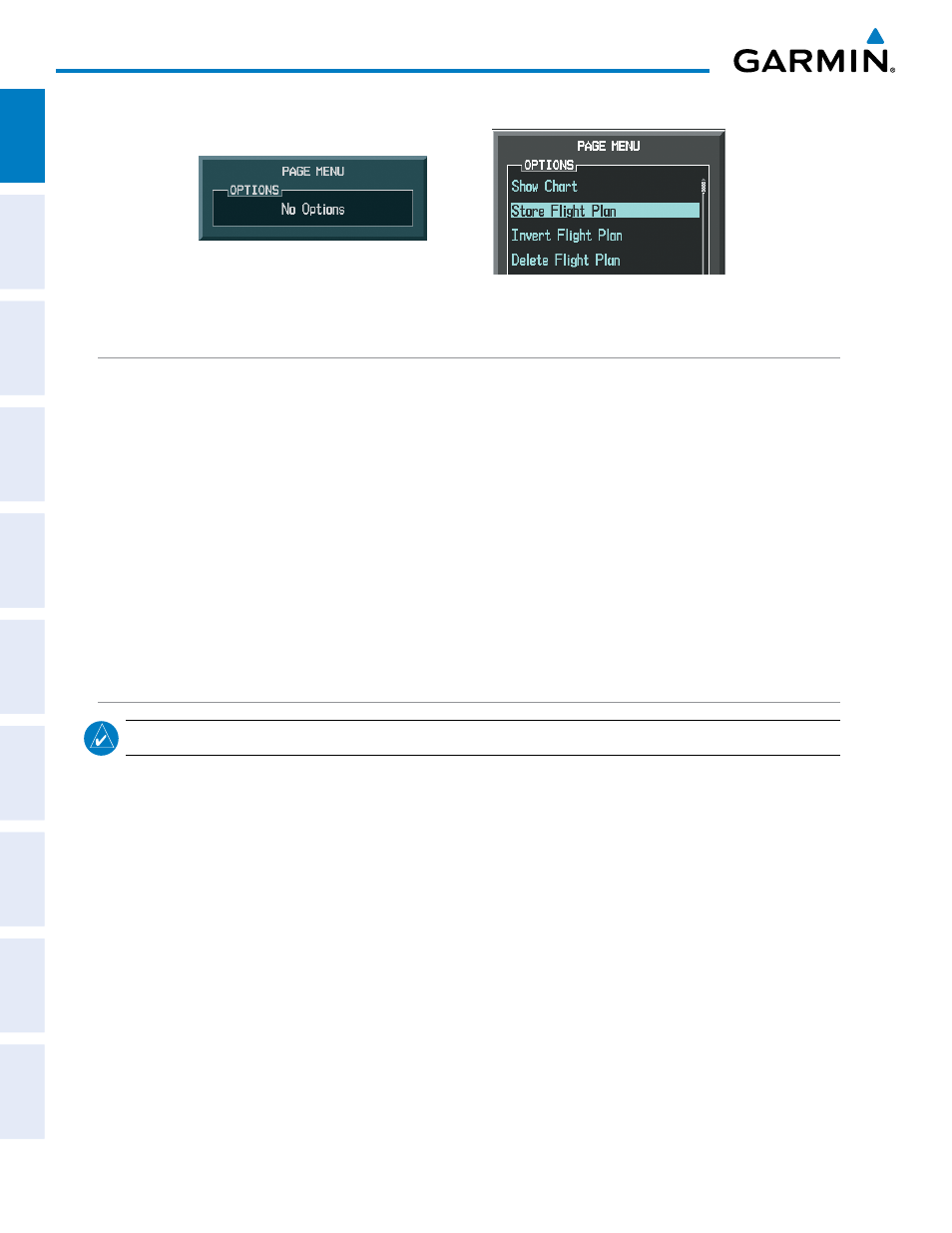
Garmin G1000 Pilot’s Guide for the Quest Kodiak 100
190-00590-02 Rev. A
SYSTEM OVERVIEW
SY
STEM
O
VER
VIEW
FLIGHT
INSTRUMENTS
EIS
AUDIO P
ANEL
& CNS
FLIGHT
MANA
GEMENT
HAZARD
AV
OID
ANCE
AFCS
ADDITIONAL FEA
TURES
APPENDICES
INDEX
28
SY
STEM
O
VER
VIEW
FLIGHT
INSTRUMENTS
EIS
AUDIO P
ANEL
& CNS
FLIGHT
MANA
GEMENT
HAZARD
AV
OID
ANCE
AFCS
ADDITIONAL FEA
TURES
APPENDICES
INDEX
Garmin G1000 Pilot’s Guide for the Quest Kodiak 100
Figure 1-23 Page Menu Examples
No Options for
NRST Window
Options for FPL Window
DATA ENTRY
Using the FMS Knob to enter data:
1)
If needed, press the FMS Knob to activate the cursor.
2)
Use the large FMS Knob to highlight the desired field.
3)
Begin entering data by turning the small FMS Knob to select a character for the first placeholder.
Turning the knob to the right scrolls through the alphabet (where appropriate) toward the letter Z, starting in
the middle at K, and the digits zero through nine. Turning the knob to the left scrolls in the opposite direction.
4)
Use the large FMS Knob to move the cursor to the next placeholder in the field.
5)
Repeat, using the small FMS Knob to select a character and the large FMS Knob to move the cursor, until the
field is complete. Press the ENT Key to confirm entry.
6)
Press the FMS Knob or CLR Key to cancel data entry (the field reverts back to its previous information).
MFD PAGE GROUPS
NOTE:
Refer to other supporting sections in this Pilot’s Guide for details on specific pages.
Information on the MFD is presented on pages which are grouped according to function. The page group and
active page title are displayed in the upper center of the screen, below the Navigation Status Box. In the bottom
right corner of the screen, the page group tabs are displayed along the bottom Number of pages available in
the group are displayed in a list above the page groups. The current page group and current page within the
group are shown in cyan. For some of these pages (Airport/Procedures/Weather Information, XM, Procedure
Loading), the active title of the page changes while the page name in the list remains the same.
