Flight management, Sort flight plans – Garmin G1000 Quest Kodiak User Manual
Page 222
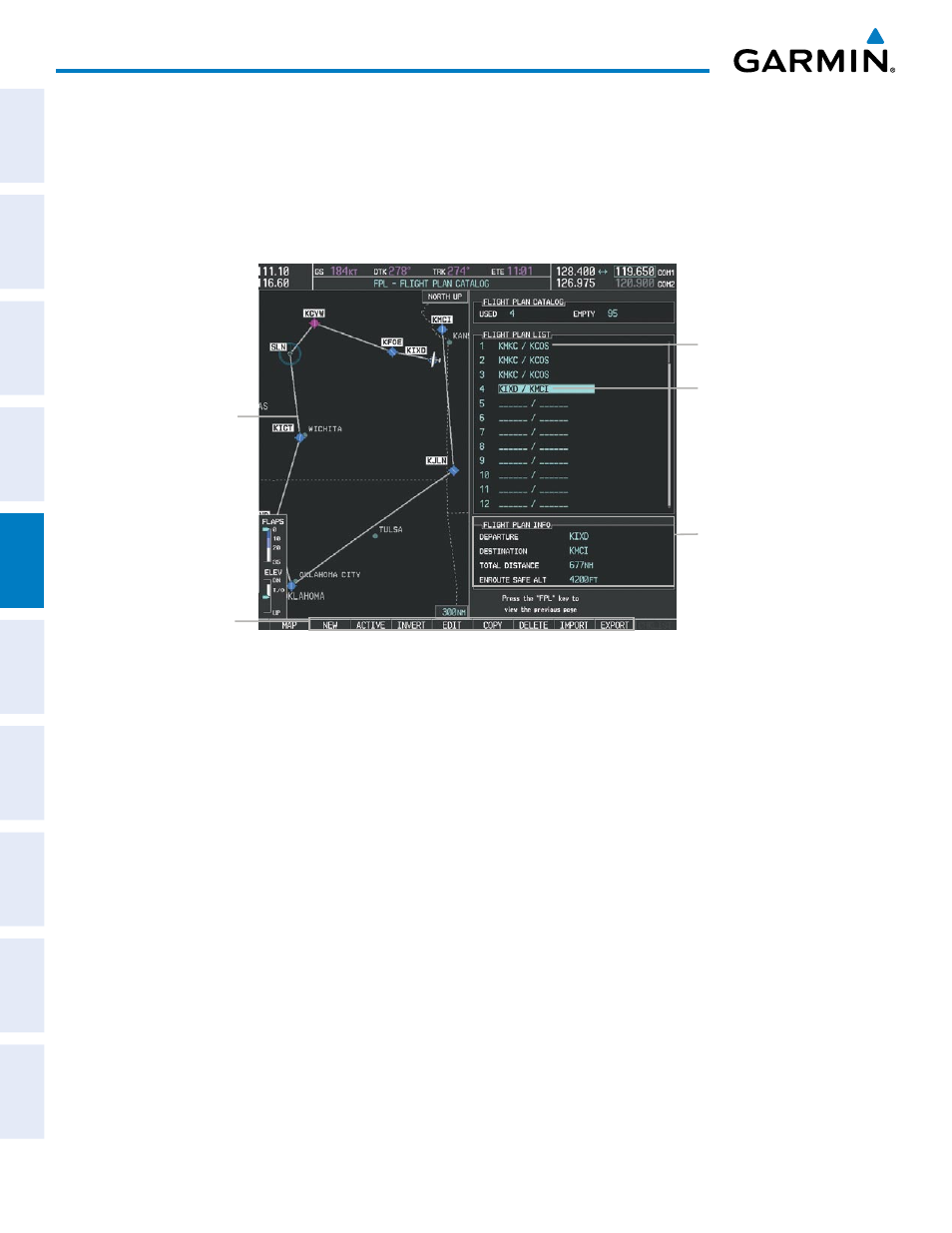
Garmin G1000 Pilot’s Guide for the Quest Kodiak 100
190-00590-02 Rev. A
210
FLIGHT MANAGEMENT
SY
STEM
O
VER
VIEW
FLIGHT
INSTRUMENTS
EIS
AUDIO P
ANEL
& CNS
FLIGHT
MANA
GEMENT
HAZARD
AV
OID
ANCE
AFCS
ADDITIONAL FEA
TURES
APPENDICES
INDEX
3)
Press the FMS Knob to activate the cursor and turn the FMS Knob to highlight the desired flight plan.
4)
The Flight Plan Information is displayed showing departure, destination, total distance, and enroute safe altitude
information for the selected Flight Plan.
5)
Press the EDIT Softkey to open the Stored Flight Plan Page and view the waypoints in the flight plan.
6)
Press the FMS Knob to exit the Stored Flight Plan Page.
Figure 5-76 Stored Flight Plan Information
Preview of Selected
Flight Plan
Stored Flight Plan Info
- Departure Airport
- Destination Airport
- Total Flight Plan Distance
- Enroute Safe Altitude
Flight Plan Name
(Comment)
Selected Flight Plan
Stored FPL Editing Softkeys
Storing an active flight plan from the Active Flight Plan Page or the Active Flight Plan Window:
1)
Press the MENU Key.
2)
Highlight ‘Store Flight Plan’.
3)
Press the ENT Key.
4)
With ‘OK’ highlighted, press the ENT Key. The flight plan is stored in the next available position in the flight
plan list on the Flight Plan Catalog Page.
SORT FLIGHT PLANS
The stored flight plans can be sorted alphanumerically based on the flight plan name (comment) assigned
to each flight plan.
Sorting by flight plan name (comment):
1)
Press the FPL Key and turn the small FMS Knob to display the Flight Plan Catalog Page.
2)
Press the MENU Key.
