Flight management – Garmin G1000 Quest Kodiak User Manual
Page 228
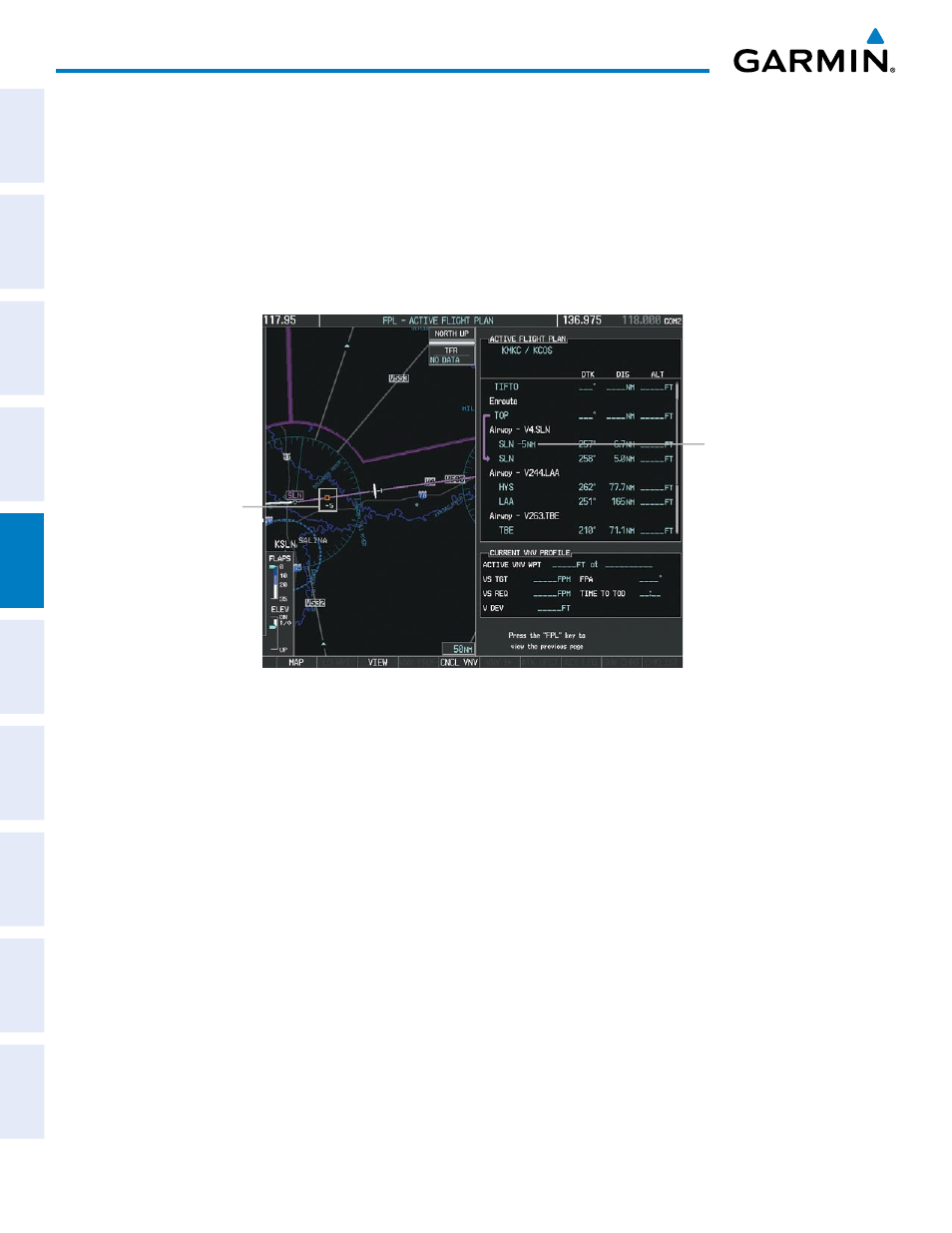
Garmin G1000 Pilot’s Guide for the Quest Kodiak 100
190-00590-02 Rev. A
216
FLIGHT MANAGEMENT
SY
STEM
O
VER
VIEW
FLIGHT
INSTRUMENTS
EIS
AUDIO P
ANEL
& CNS
FLIGHT
MANA
GEMENT
HAZARD
AV
OID
ANCE
AFCS
ADDITIONAL FEA
TURES
APPENDICES
INDEX
A waypoint must be adjacent to its parent waypoint in the flight plan, so the system limits the along-track
distance to less than the length of the leg before or after the selected waypoint. If the selected waypoint is the
active waypoint, the distance is limited to less than the distance to go to the active waypoint. Assigning an along
track offset to a leg with indeterminate length is not permitted. An along track offset is not allowed at or after
the final approach fix of an approach.
An along track offset distance cannot be modified once entered. If the along track offset distance must be
changed, the existing along track offset waypoint must be deleted and a new one created with the new offset
distance.
Figure 5-77 Along Track Offset
Along Track
Offset Waypoint
and Distance
Along Track Offset
Waypoint and
Distance from Flight
Plan Waypoint
Entering an along track offset distance:
1)
Press the FPL Key to display the Active Flight Plan Page (MFD) or the Active Flight Plan Window (PFD).
2)
Press the FMS Knob to activate the cursor (not required on the PFD) and turn the large FMS Knob to highlight
the waypoint for the along track offset.
3)
Press the ATK OFST Softkey (MFD only); or press the MENU Key, highlight ‘Create ATK Offset Waypoint’, and
press the ENT Key.
4)
Enter a positive or negative offset distance in the range of +/- 1 to 99 nm (limited by leg distance).
5)
Press the ENT Key to create the offset waypoint.
6)
Press the FMS Knob to remove the flashing cursor.
