3 nav operation, Nav radio selection and activation, Audio panel and cns – Garmin G1000 Quest Kodiak User Manual
Page 119
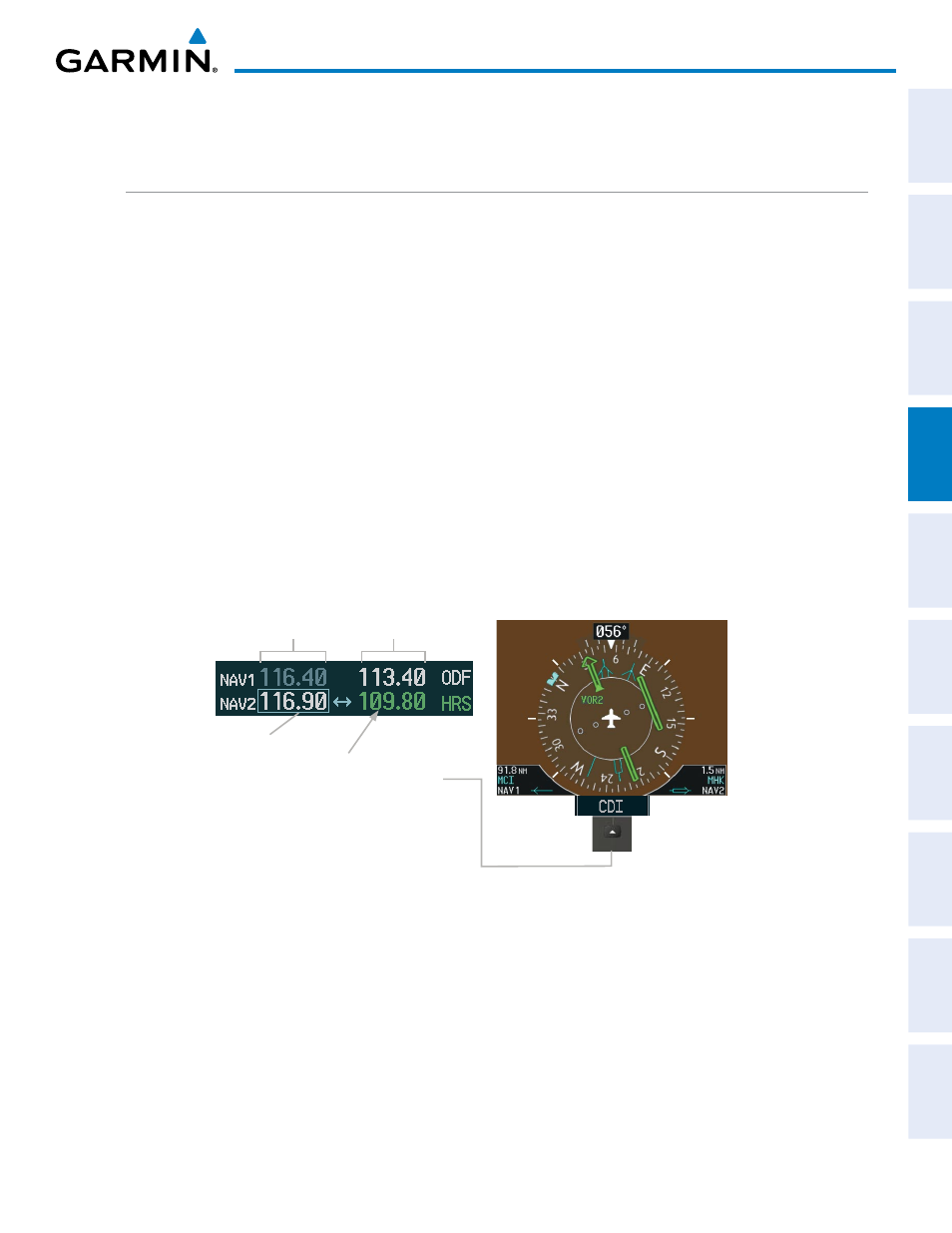
190-00590-02 Rev. A
Garmin G1000 Pilot’s Guide for the Quest Kodiak 100
107
AUDIO PANEL AND CNS
SY
STEM
O
VER
VIEW
FLIGHT
INSTRUMENTS
EIS
AUDIO P
ANEL
& CNS
FLIGHT
MANA
GEMENT
HAZARD
AV
OID
ANCE
AFCS
ADDITIONAL
FEA
TURES
APPENDICES
INDEX
4.3 NAV OPERATION
NAV RADIO SELECTION AND ACTIVATION
The NAV Frequency Box is composed of four fields; two standby fields and two active fields. The active
frequencies are on the right side and the standby frequencies are on the left.
A NAV radio is selected for navigation by pressing the CDI Softkey located on the PFD. The active NAV
frequency selected for navigation is displayed in green. Pressing the CDI Softkey once selects NAV1 as the
navigation radio. Pressing the CDI Softkey a second time selects NAV2 as the navigation radio. Pressing the
CDI Softkey a third time activates GPS mode. Pressing the CDI Softkey again cycles back to NAV1.
While cycling through the CDI Softkey selections, the NAV Tuning Box and the Frequency Transfer Arrow are
placed in the active NAV Frequency Field and the active NAV frequency color changes to green.
The three navigation modes that can be cycled through are:
• VOR1 (or LOC1) – If NAV1 is selected, a green single line arrow (not shown) labeled either VOR1 or LOC1
is displayed on the HSI and the active NAV1 frequency is displayed in green.
• VOR2 (or LOC2) – If NAV2 is selected, a green double line arrow (shown) labeled either VOR2 or LOC2 is
displayed on the HSI and the active NAV2 frequency is displayed in green.
• GPS – If GPS Mode is selected, a magenta single line arrow (not shown) appears on the HSI and neither NAV
radio is selected. Both active NAV frequencies are then displayed in white.
Figure 4-17 Selecting a NAV Radio for Navigation
Active
Fields
Standby
Fields
Tuning Box
The NAV Radio is
Selected by Pressing
the
CDI Softkey
The active NAV frequency displayed in green on the MFD is the same as on PFD1.
See the Flight Instruments Section for selecting the Bearing Information windows and using VOR as the
source for the bearing pointer.
