System overview – Garmin G1000 Quest Kodiak User Manual
Page 38
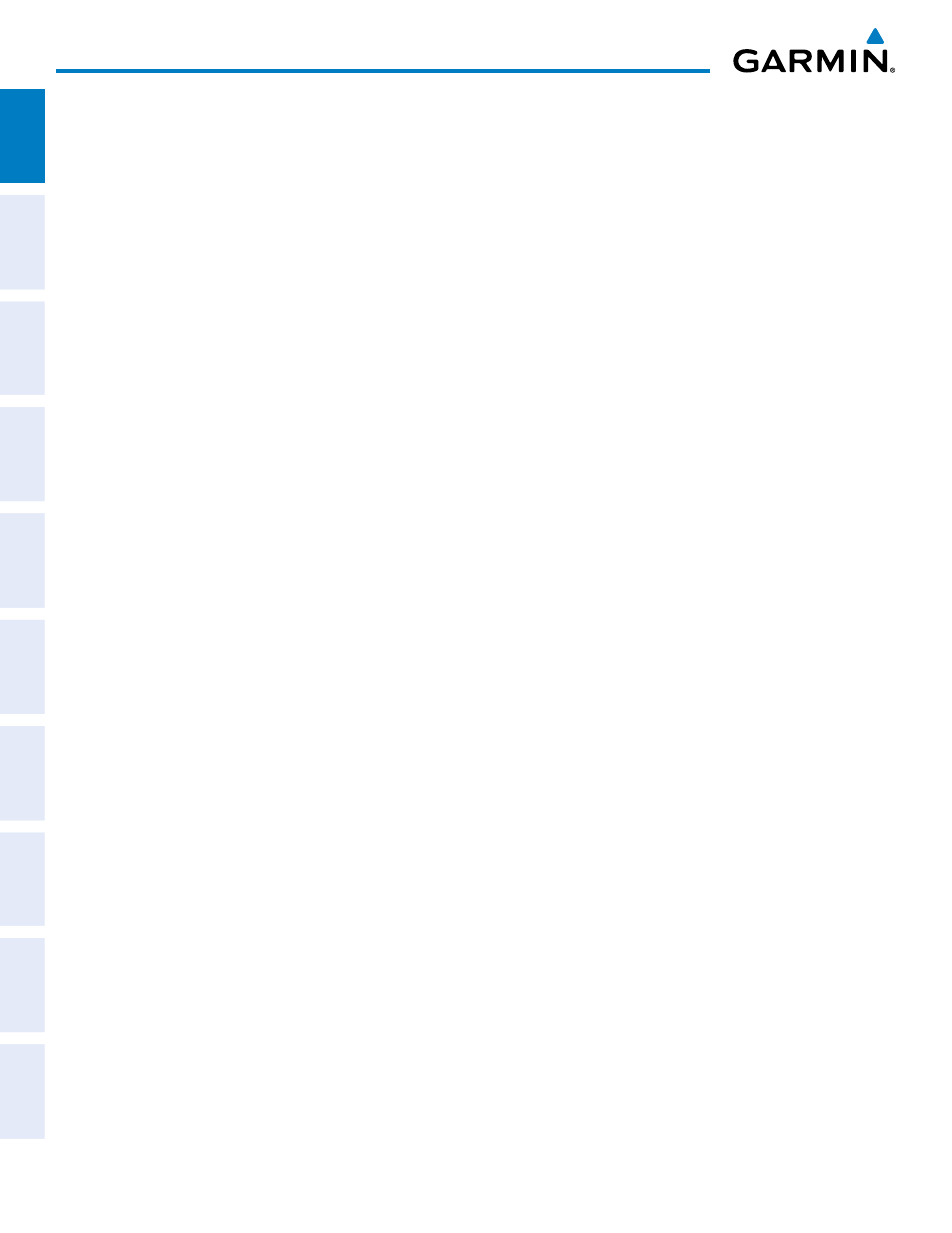
Garmin G1000 Pilot’s Guide for the Quest Kodiak 100
190-00590-02 Rev. A
SYSTEM OVERVIEW
SY
STEM
O
VER
VIEW
FLIGHT
INSTRUMENTS
EIS
AUDIO P
ANEL
& CNS
FLIGHT
MANA
GEMENT
HAZARD
AV
OID
ANCE
AFCS
ADDITIONAL FEA
TURES
APPENDICES
INDEX
26
SY
STEM
O
VER
VIEW
FLIGHT
INSTRUMENTS
EIS
AUDIO P
ANEL
& CNS
FLIGHT
MANA
GEMENT
HAZARD
AV
OID
ANCE
AFCS
ADDITIONAL FEA
TURES
APPENDICES
INDEX
Garmin G1000 Pilot’s Guide for the Quest Kodiak 100
a)
Turn the small FMS Knob counter-clockwise to display a list of flight plan waypoints (the FPL list is populated
only when navigating a flight plan).
b)
Turn the small FMS Knob clockwise to display the NRST, RECENT, or AIRWAY waypoints, if required.
c)
Turn the large FMS Knob clockwise to select the desired waypoint. The G1000 automatically fills in the identifier,
facility, and city fields with the information for the selected waypoint.
d)
Press the ENT Key to accept the waypoint entry.
6)
Use the FMS Knob to enter an arrival time and press the ENT Key.
7)
Use the FMS Knob to enter an arrival date and press the ENT Key.
8)
With the cursor highlighting ‘COMPUTE RAIM?’, press the ENT Key. Once RAIM availability is computed, one
of the following is displayed:
• ‘COMPUTE RAIM?’—RAIM has not been computed for the current waypoint, time, and date combination
• ‘COMPUTING AVAILABILITY’—RAIM calculation in progress
• ‘RAIM AVAILABLE’—RAIM is predicted to be available for the specified waypoint, time, and date
• ‘RAIM NOT AVAILABLE’—RAIM is predicted to be unavailable for the specified waypoint, time, and date
Predicting RAIM availability at present position
1)
Select the GPS Status Page.
2)
If necessary, press the RAIM Softkey.
3)
Press the FMS Knob. The ‘WAYPOINT’ field is highlighted.
4)
Press the MENU Key.
5)
With ‘Set WPT to Present Position’ highlighted, press the ENT Key.
6)
Press the ENT Key to accept the waypoint entry.
7)
Use the FMS Knob to enter an arrival time and press the ENT Key.
8)
Use the FMS Knob to enter an arrival date and press the ENT Key.
9)
With the cursor highlighting ‘COMPUTE RAIM?’, press the ENT Key. Once RAIM availability is computed, one
of the following is displayed:
• ‘COMPUTE RAIM?’—RAIM has not been computed for the current waypoint, time, and date combination
• ‘COMPUTING AVAILABILITY’—RAIM calculation in progress
• ‘RAIM AVAILABLE’—RAIM is predicted to be available for the specified waypoint, time, and date
• ‘RAIM NOT AVAILABLE’—RAIM is predicted to be unavailable for the specified waypoint, time, and date
• SBAS Selection (SBAS Softkey is selected)
In certain situations, such as when the aircraft is outside or on the fringe of the WAAS coverage area, it may
be desirable to disable WAAS or MSAS (although it is not recommended). When disabled, the SBAS field in
the GPS Status box indicates DISABLED. There may be a small delay for the GPS Status box to be updated
upon WAAS and MSAS enabling/disabling.
