Navigation status box, Flight management – Garmin G1000 Quest Kodiak User Manual
Page 149
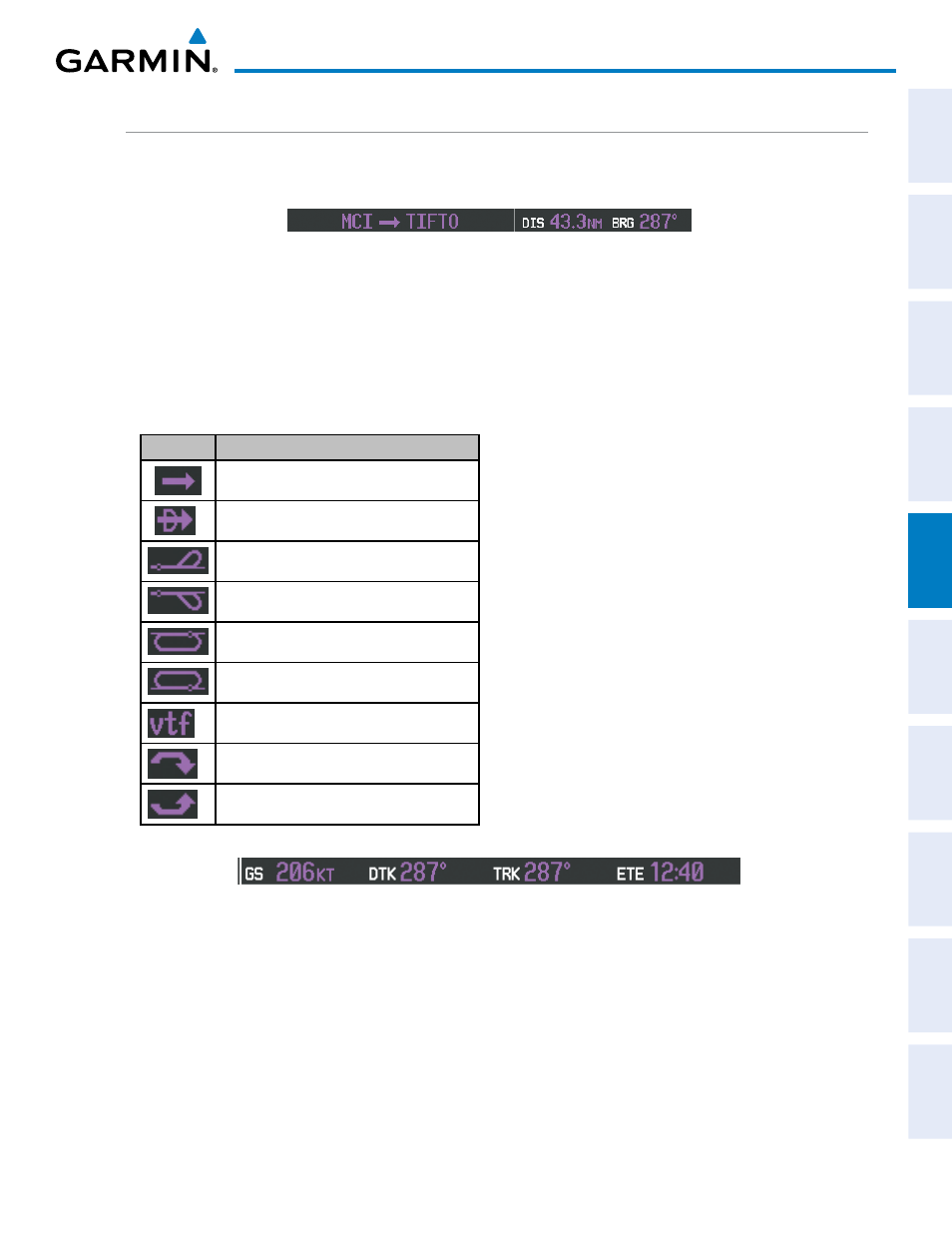
190-00590-02 Rev. A
Garmin G1000 Pilot’s Guide for the Quest Kodiak 100
137
FLIGHT MANAGEMENT
SY
STEM
O
VER
VIEW
FLIGHT
INSTRUMENTS
EIS
AUDIO P
ANEL
& CNS
FLIGHT
MANA
GEMENT
HAZARD
AV
OID
ANCE
AFCS
ADDITIONAL
FEA
TURES
APPENDICES
INDEX
NAVIGATION STATUS bOX
The Navigation Status Box located at the top of the PFD contains two fields displaying the following
information:
PFD Navigation Status Box
• Active flight plan leg (e.g., ‘D-> KICT’ or ‘KIXD -> KCOS’) or flight plan annunciations (e.g., ‘Turn right to
021˚ in 8 seconds’)
• Distance (DIS) and Bearing (BRG) to the next waypoint or flight plan annunciations (e.g., ‘TOD within 1
minute’)
The symbols used in the PFD status bar are:
Symbol
Description
Active Leg
Direct-to
Right Procedure Turn
Left Procedure Turn
Right Holding Pattern
Left Holding Pattern
Vector to Final
Right DME Arc
Left DME Arc
The Navigation Status Box located at the top of the
MFD contains four data fields, each displaying one of
the following items:
• Bearing (BRG)
• Distance (DIS)
• Desired Track (DTK)
• Enroute Safe Altitude (ESA)
• Estimated Time Enroute (ETE)
• Ground Speed (GS)
• True Air Speed (TAS)
• Track (TRK)
MFD Navigation Status Box
The navigation information displayed in the four data fields can be selected on the MFD Data Bar Fields Box
on the AUX - System Setup Page. The default selections (in order left to right) are GS, DTK, TRK, and ETE.
Changing a field in the MFD Navigation Status Box:
1)
Select the System Setup Page.
2)
Press the FMS Knob momentarily to activate the flashing cursor.
3)
Turn the large FMS Knob to highlight the desired field number in the MFD Data Bar Fields Box.
