1 pop-up windows, javascripts and java permissions, 1 internet explorer pop-up blockers – ZyXEL Communications 802.11g Wireless Access Point ZyXEL G-560 User Manual
Page 95
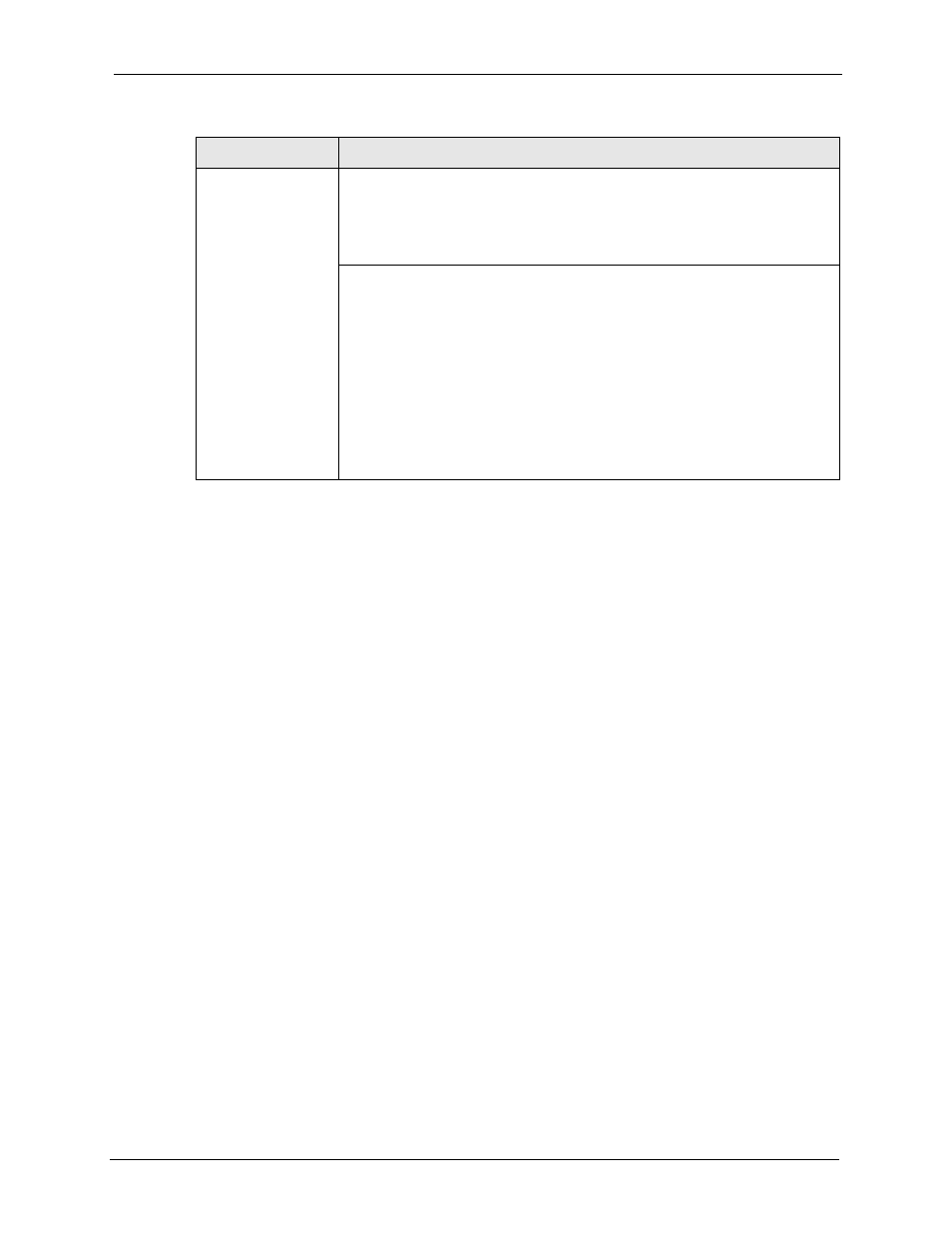
ZyXEL G-560 User’s Guide
Chapter 8 Troubleshooting
95
8.4.1 Pop-up Windows, JavaScripts and Java Permissions
In order to use the web configurator you need to allow:
• Web browser pop-up windows from your device.
• JavaScripts (enabled by default).
• Java permissions (enabled by default).
Note: Internet Explorer 6 screens are used here. Screens for other Internet Explorer
versions may vary.
8.4.1.1 Internet Explorer Pop-up Blockers
You may have to disable pop-up blocking to log into your device.
Either disable pop-up blocking (enabled by default in Windows XP SP (Service Pack) 2) or
allow pop-up blocking and create an exception for your device’s IP address.
8.4.1.1.1 Disable pop-up Blockers
1 In Internet Explorer, select Tools, Pop-up Blocker and then select Turn Off Pop-up
Blocker.
Cannot access the
web configurator.
Your computer’s and the G-560’s IP addresses must be on the same subnet for
LAN access.
If you changed the G-560’s IP address, then enter the new one as the URL.
See the following section to check that pop-up windows, JavaScripts and Java
permissions are allowed.
You may also need to clear your Internet browser’s cache.
In Internet Explorer, click Tools and then Internet Options to open the Internet
Options screen.
In the General tab, click Delete Files. In the pop-up window, select the Delete
all offline content check box and click OK. Click OK in the Internet Options
screen to close it.
If you disconnect your computer from one device and connect it to another
device that has the same IP address, your computer’s ARP (Address Resolution
Protocol) table may contain an entry that maps the management IP address to
the previous device’s MAC address).
In Windows, use arp -d at the command prompt to delete all entries in your
computer’s ARP table.
Table 28 Troubleshooting the Ethernet Interface (continued)
PROBLEM
CORRECTIVE ACTION
