Verifying settings, Macintosh os x, Figure 87 macintosh os x: apple menu – ZyXEL Communications 802.11g Wireless Access Point ZyXEL G-560 User Manual
Page 113
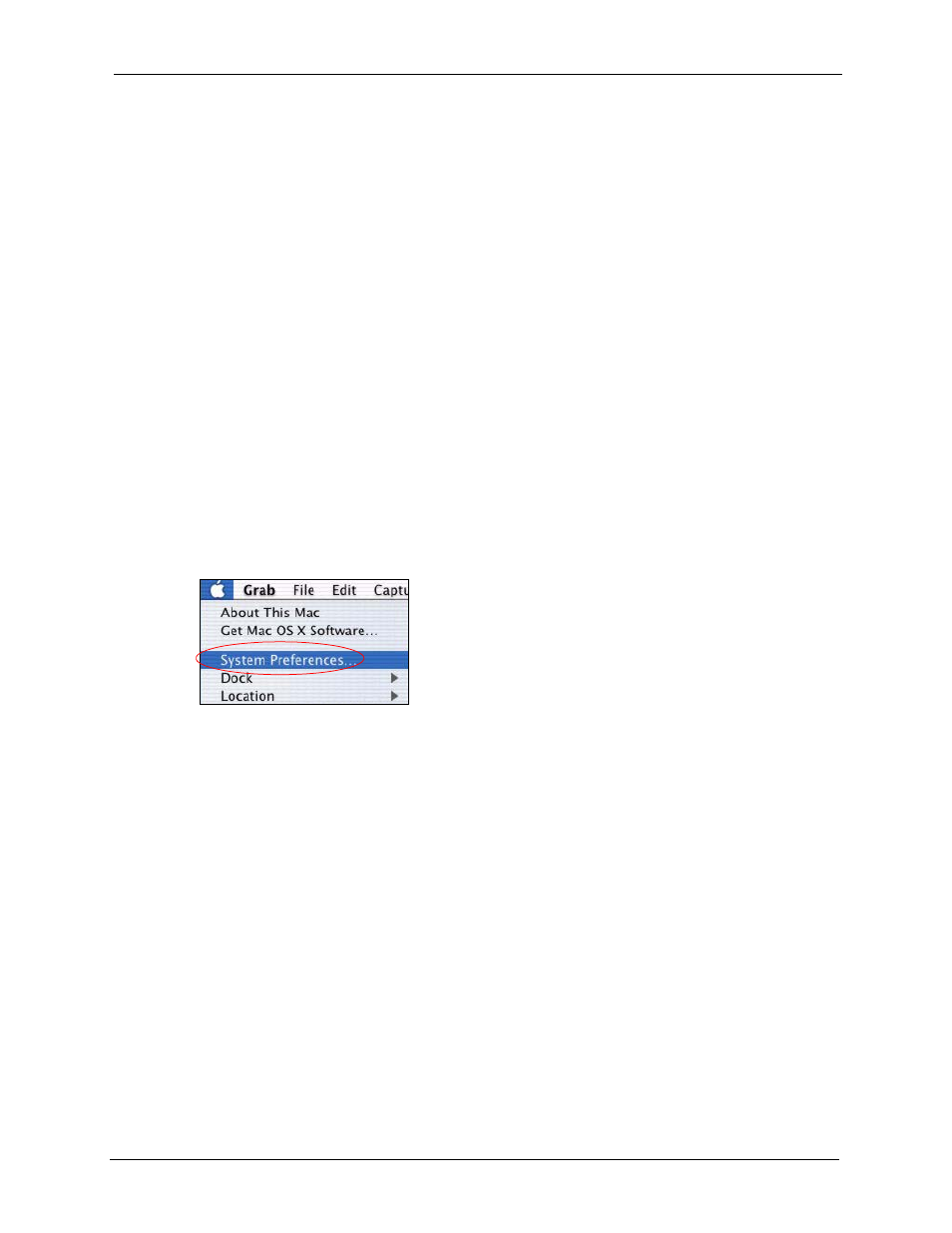
ZyXEL G-560 User’s Guide
Appendix A Setting up Your Computer’s IP Address
113
4 For statically assigned settings, do the following:
•
From the Configure box, select Manually.
•
Type your IP address in the IP Address box.
•
Type your subnet mask in the Subnet mask box.
•
Type the IP address of your G-560 in the Router address box.
5 Close the TCP/IP Control Panel.
6 Click Save if prompted, to save changes to your configuration.
7 Turn on your G-560 and restart your computer (if prompted).
Verifying Settings
Check your TCP/IP properties in the TCP/IP Control Panel window.
Macintosh OS X
1 Click the Apple menu, and click System Preferences to open the System Preferences
window.
Figure 87 Macintosh OS X: Apple Menu
2 Click Network in the icon bar.
•
Select Automatic from the Location list.
•
Select Built-in Ethernet from the Show list.
•
Click the TCP/IP tab.
3 For dynamically assigned settings, select Using DHCP from the Configure list.
